Aerial connection, Power supply connection, Software installation – QTech Data Systems SMS Controller (SMSC) User Manual
Page 3: Workbench user interface
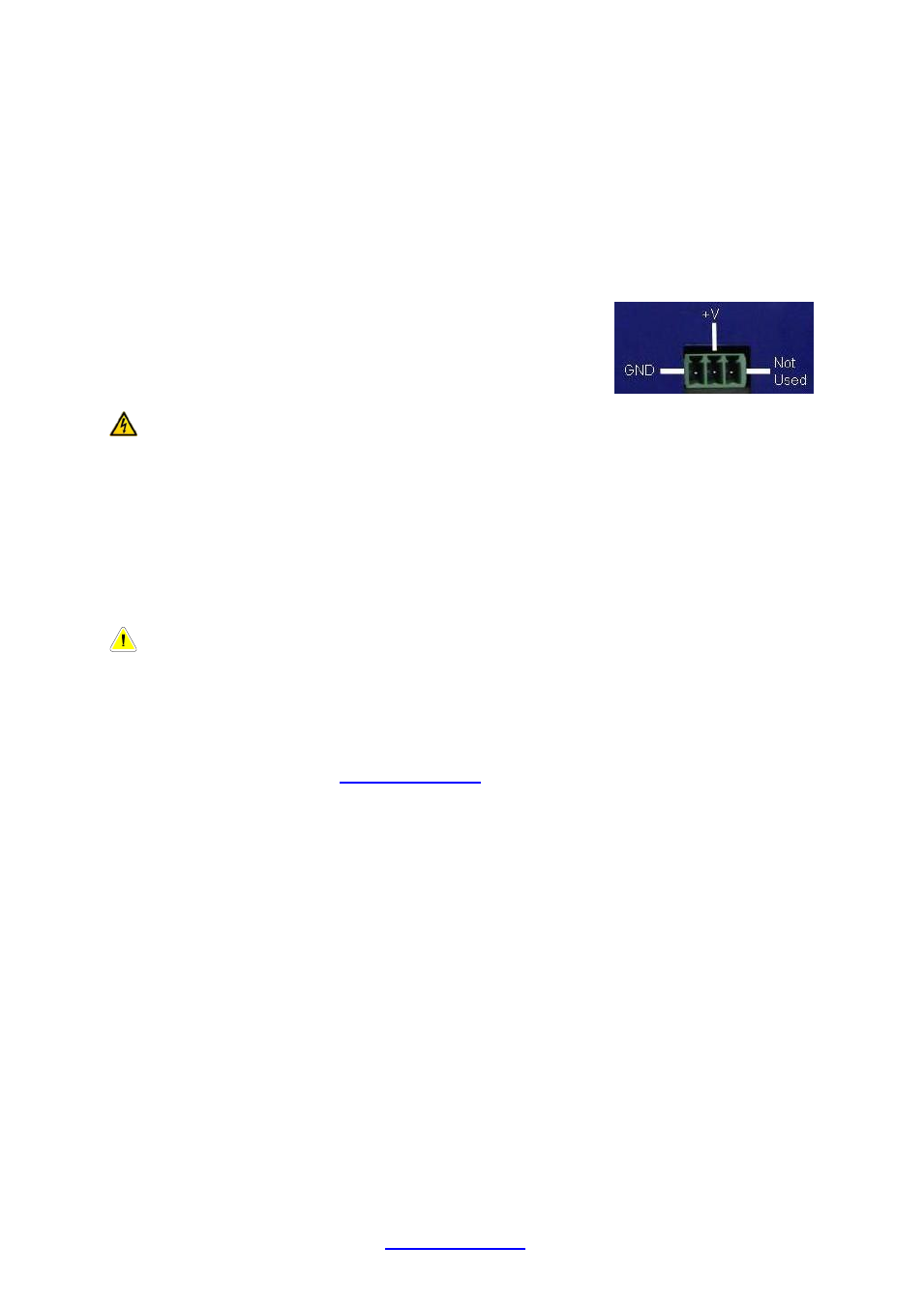
QTech SMS Controller - Quick Start Guide – v1.4 – February 2014
3
www.qtech.co.nz
Tel: 03 3663713
Aerial Connection
Carefully connect the aerial. Do not operate the SMS Controller without an aerial
connected. Refer to the aerial notes section on page 6 for alternatives.
Power Supply Connection
The SMS Controller is powered from an external 12-30 V DC supply.
Connect the supply to the power connector, positive to the
“+V” terminal, negative to “GND”. The third terminal on
the right is not used.
We recommend the QTech plug pack P/N PD5412.
Warning
– Do NOT use Switch Mode Power Supplies (SMPS) with this
product. The DC power supply used for this product MUST have a grounded
negative or be a “linear” transformer based plug pack. The reason is that the
aerial, programming port and external connections can provide exposed earth
points and the SMPS can impose an AC voltage on the DC ground, which can
lead to damage. Suitable cost effective power supplies are available from
QTech: Plug Pack - P/N PD5412 or Power Pack with flying lead - PD5414.
Software Installation
Note
– The software must be installed before connecting the SMS
Controller to your PC with the USB programming cable.
Insert the supplied SMS Controller CD into your PC.
If the setup program doesn’t run automatically, run the program in the root directory
of the CD called SMSWorkbench_vxyz_Setup.exe. Alternatively, download the
configuration software from
This will install the software in your Program Files folder, create a desktop shortcut
and install the required USB driver.
Power up the SMS Controller and connect it to the PC using the supplied USB cable
(type A to B). Within a minute you should see a message bubble displayed in the
system tray saying “Found New Hardware”. The installation is automatic and a few
seconds later you will see a further message bubble saying “Hardware is installed
and ready for use”.
Workbench User Interface
This is where the entire configuration of the SMS Controller takes place.
