Media-Tech U-DRIVE MIRROR BT User Manual
Page 3
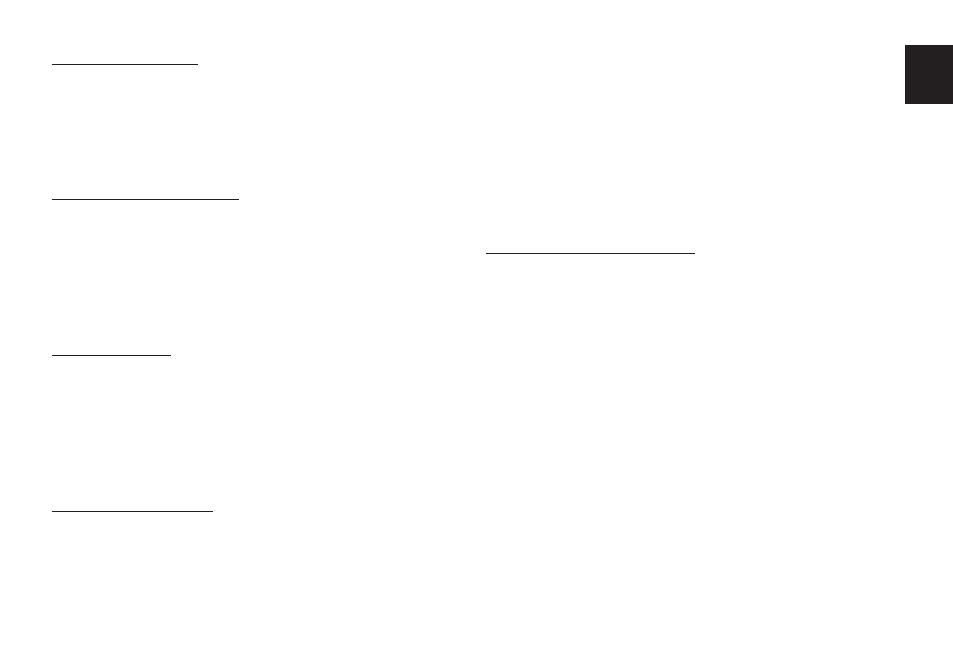
3
EN
Before first use
Put microSD card into slot according to icon marks on the
casing, plug USB cable to PC computer or USB charger for
few hours to fully charge the device.
Note: Device supports microSD card class6 or higher.
Slower cards like class4 or lower are not supported.
Power on/Power off
Press POWER button once to power on the device. Press
and hold POWER button for 3 seconds to power off the
device.
When charger is plugged in device will power on and start
to record automatically, when charger is plugged out re-
cording will be stopped and device will power off.
Using menu
When device is not recording press MENU button once to
open context menu, press again to open general options.
Context menu is related to actual working mode: DVR/
digital camera/file browser.
To enter option press OK, to exit option press MENU again,
to navigate use UP/DOWN buttons.
General options:
■ Set Date/Time – enter actual date and time
■ Auto Power off – select time to power off automatically
when device is in idle mode [off/1min/3min]
■ Language [select menu language]
■ Light Frequency – select according to power grid para-
meters when recording with indoor lighting [50Hz/
60Hz]
■ Screen Saver – select time to power off screen [off/
3min/5min/10min]
■ Image Rotation [off/on]
■ Format – perform microSD card format
■ Default Setting – restore factory settings
■ Firmware version
Options in DVR mode:
■ Resolution – select resolution for movie recording
■ Loop recording – select sequence duration in the loop
recording mode [off/1min/2min/3min]
■ EV – exposure compensation from -2EV to 2EV
■ Motion Detection [on/off] – start to record when
movement is detected in the camera sight
■ Audio [on/off] – record movie with sound
■ Date Stamp [on/off] – put data stamp on the recorded
movie
■ Gsensor [off/2G/4G/8G] – select shock level, that en-
gage automatic file security (mark current sequence as
„read only”)
■ Button sound [on/off]
