Media-Tech U-DRIVE GPS User Manual
En dvr function
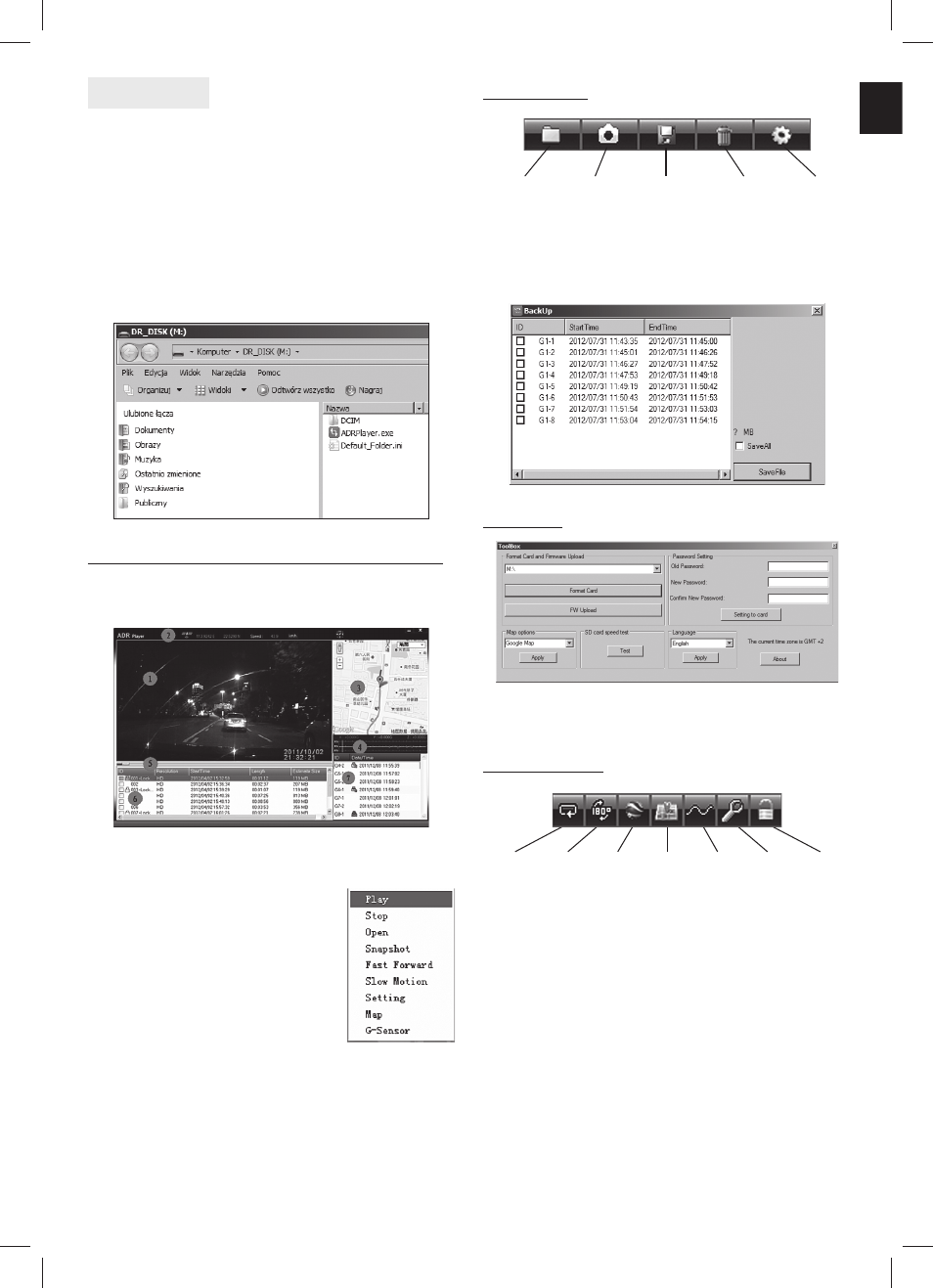
EN
DVR function
1. Put card into microSD camera slot (4GB or more).
2. Power on the device.
3. Click „Track record” to enter DVR function
4. At fi rst run card will be automatically formatted.
There will be shown “DCIM” folder – for snapshot
fi les and “ADRPlayer” – application for video fi les.
Stored video fi les are hidden and can be viewed
only by ADRPlayer. You can manage these fi les and
export to AVI using this application. Snapshot fi les
can be accessed directly from “DCIM” folder.
1. Video display area: double click display area to en-
able/disable full screen mode;
click right button to show con-
text menu:
2. GPS data display (coordinates
and speed).
3. Map display area (requires active
internet connection to use Goog-
le Maps).
4. G-Sensor display area.
5. Progress bar.
6. Video group list: video fi les are recorded continu-
ously, if gap between recorded fi les is more than 2
seconds new group is created.
7. Video clip list: shows content of selected video
group.
1. Enable/disable repeat mode.
2. Rotate image.
3. Export fi les to KML data format .
4. Show position on Google Maps.
5. Show G-sensor data (if available).
6. Repair video fi le.
7. Lock/unlock fi le.
ADR Player for Windows - software manual
Click “ADRPlayer.exe” icon to run application (it is rec-
ommended to run it with administrator account)
Tools menu
Special menu
Settings
Open
fi le
Take
snapshot
Delete
fi le
Settings
Save
fi le
Export fi les to AVI – click “Save fi le” icon, select desti-
nation folder, then select clips from group or tag “save
all” and click “Save fi le”.
1
2
3
4
5
6
7
To change menu language select from drop down list
and click “Apply”.
01-MT5034-Manual_EN(insert).indd 1
01-MT5034-Manual_EN(insert).indd 1
12-07-31 16:00
12-07-31 16:00
