Change contacts information – ADATA Nobility FP2 User Manual
Page 31
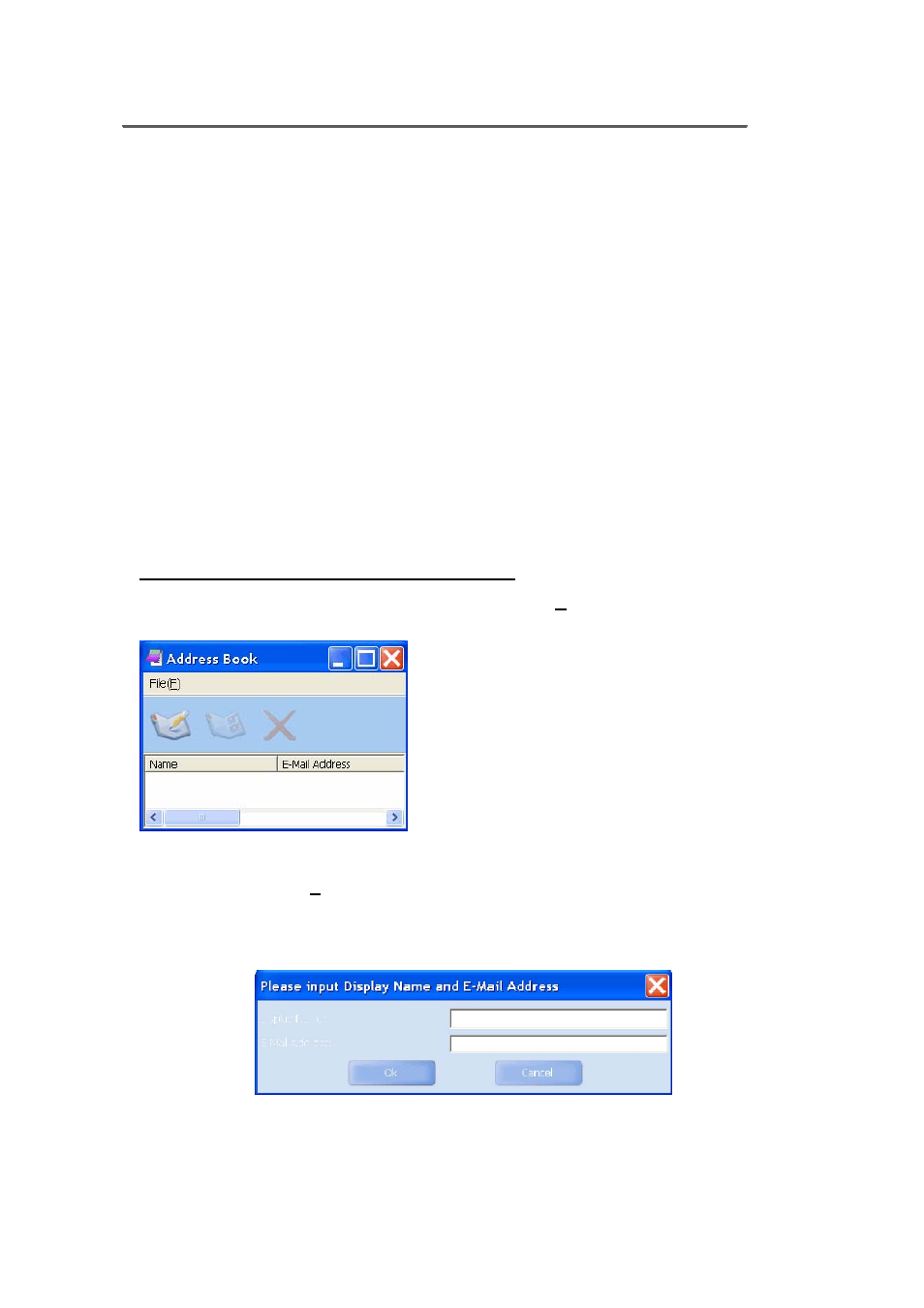
Fingerprint Software User Manual
- 31 -
Change Contacts Information
Find the name you want from the <Address Book> list and double click on it.
Or select the name(s) and click on <Contents> to change the information.
Note:
If you want to delete a contact, please select the name of the contact and click
on the <Delete> button. If this contact is part of a group, then it will be
successfully removed from the entire group.
How to add new contacts
To add new contacts to FlashMail
FlashMail provides two ways to add e-mail addresses and other related
information of your contacts:
•
Directly add new contacts from FlashMail.
•
Use CSV files generated by other programs and import the address book
to FlashMail.
Directly add new contacts from FlashMail
First, move your mouse cursor to the <Setup(S)> menu on the toolbar,
and choose<Address Book (D)>, then the following window will appear:
When you see the above window, click on the <New> button, or choose <New
(N)> from the <File (F)> menu to add new contacts.
Fill in the name of your contact and e-mail address. For example:
Click
click
- 32 -
