Sending e-mail – ADATA Nobility FP2 User Manual
Page 29
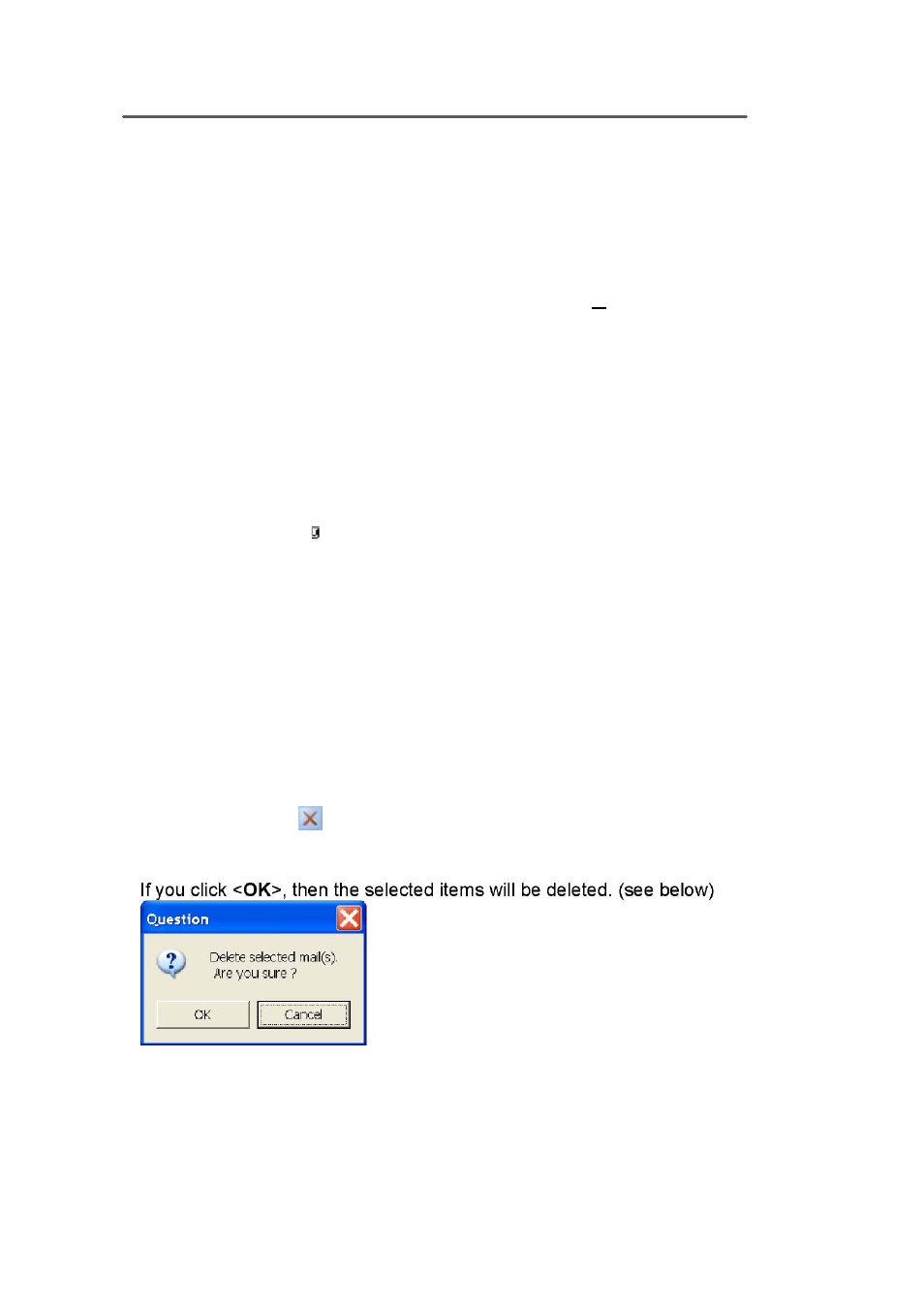
Fingerprint Software User Manual
- 29 -
Sending E-Mail
1
If you click on the <New Mail> on the Outbox window, a Mail Editor
window will appear.
2
In the <To> line, you can enter the recipient's e-mail address. If there
are multiple recipients, separate the addresses with semi-colons (
;
). Or
you can click on the <To> button and find the people from your address
book.
3
In the <Subject> line, enter the subject of this e-mail.
4
Write the e-mail, and then click the <Send Out (O)> button on the
toolbar.
5
If you only wish to save this e-mail, simply click on <Save> button on
the toolbar.
Note:
• You can select the mails that you would like to edit from the outbox
window. Double-click left mouse button to open or send this e-mail.
For you to distinguish the difference, mails containing attachments will
have a paperclip by the file name.
• For you to distinguish the difference, mails containing attachments will
have a paperclip by the file name.
• If you have multiple mail accounts, you can choose from the "from" line
to select the account.
•
It does not matter whether the mail was sent or not, all mail saved on the
disk will remain in the outbox window.
Next time when you feel like sending another e-mail, simply follow the
above steps to do so.
•If you want to delete mail, choose the ones that you want to delete and
click on
from the tool bar. Now, a confirmation dialogue box
will appear.
