Connect to your network, Getting started, Run the setup wizard – dbx DriveRack PA2 Quickstart Guide User Manual
Page 2: Turn & press to select press, Calibrate the system, Ring out the system for feedback, Mono/stereo full range (1x2, 2x2)
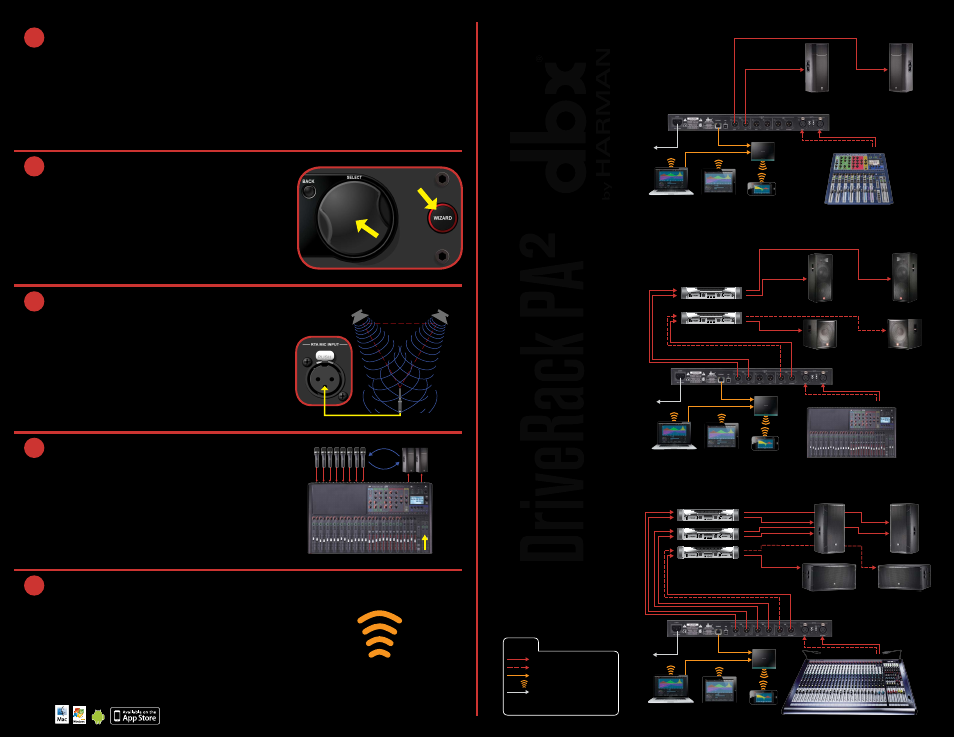
LOU
D
S
PEAK
E
R MANA
G
E
M
E
NT S
Y
STE
M
1
gettIng starteD
Before making any audio connections, perform the following:
•
Ensure power to your mixer, DriveRack, and amplifier(s) are turned off.
•
Turn the attenuators on all power amplifiers or powered speakers all the way down.
•
Set the +4 dBu/-10 dBV switch on the back panel of the DriveRack to match the nominal output operating level of your mixer.
•
Make the audio connections per your application using the system diagrams to the right for reference.
•
Power up the mixer, then the DriveRack, then your amplifiers or powered speakers.
2
run the setuP WIzarD
•
Press the WIZARD button.
•
Select the “RUN ALL WIZARDS” option using the DATA WHEEL.
•
Select the “NEW SETTINGS” option using the DATA WHEEL.
•
Follow the on-screen instructions and make the desired configuration
selections.
turn & Press
to select
Press
3
calIBrate the systeM
•
When you reach the AutoEQ™ Wizard, connect the optional dbx RTA-M
measurement microphone to the RTA MIC INPUT and place it in a mic
stand. If you don’t have the RTA-M mic, skip AutoEQ and go to step 4.
•
Place the RTA-M microphone as shown in the illustration to the right –
the placement of the microphone should form an equilateral triangle with
the loudspeakers.
•
Follow the DriveRack’s on-screen instructions.
Left Speaker
Right Speaker
RTA-M Mic
Placement
4
rIng out the systeM For FeeDBack
When you reach the AFS™ (Advanced Feedback Suppression™) Wizard,
ensure all your performance microphones are connected and follow the on-
screen instructions to ring out the system for potential feedback. All mics
should be active, but there should be no signal present at the microphones
during this procedure.
5
connect to your netWork
Connect the DriveRack’s Ethernet port to your network or wireless
router for network setup and control using the free control app for Mac
®
,
Windows
®
, Android
®
, and iOS
®
devices. Visit www.dbxpro.com for further
details.
NOTE: A DHCP enabled switch or router must be used for
DriveRack control.
© 2013 Harman. dbx Professional Products is a registered trademark of Harman. All features and specifications are subject to change.
All rights reserved. Macintosh, iPhone, iPad, iTunes, and App Store are trademarks of Apple Inc., registered in the U.S. and other
countries. Apple is not responsible for the operation of this device or its compliance with safety and regulatory standards. Windows is
a registered trademark of Microsoft Corporation in the United States and other countries. Android is a registered trademark of Google
Incorporated.
Mono/stereo Full range (1x2, 2x2)
Left Main
Powered Speaker
Right Main
Powered Speaker
To Power
Outlet
or
or
or
Windows
®
or Mac
®
Computer
iOS
®
or Android
®
Tablet
iOS
®
or Android
®
Phone
Mixer
R L/Mono
Wireless Router
Mono/stereo 3-Way (1x5, 1x6, 2x5, 2x6)
R
L
R
L
R
L
R
L
R
L
R
L
To Power
Outlet
High Amp
Mid Amp
Low Amp
Mixer
or
or
Windows
®
or Mac
®
Computer
iOS
®
or Android
®
Tablet
iOS
®
or Android
®
Phone
R L/Mono
Left Sub Speaker
Right Sub Speaker
Left Main Speaker
Right Main Speaker
or
Wireless Router
Mono/stereo 2-Way (1x3, 1x4, 2x3, 2x4)
R
L
R
L
R
L
R
L
Left Main Speaker
Right Main Speaker
Left Sub Speaker
Right Sub Speaker
High/Mid Amp
Low Amp
or
or
Windows
®
or Mac
®
Computer
iOS
®
or Android
®
Tablet
iOS
®
or Android
®
Phone
Mixer
R L/Mono
To Power
Outlet
or
Wireless Router
legenD
Analog Audio Connections
Omit Connection For Mono Systems
Ethernet Connection
Wi-Fi Signal
IEC Power Cord
Left Channel
Right Channel
L
R
