Peterson iStroboSoft User Manual
Page 5
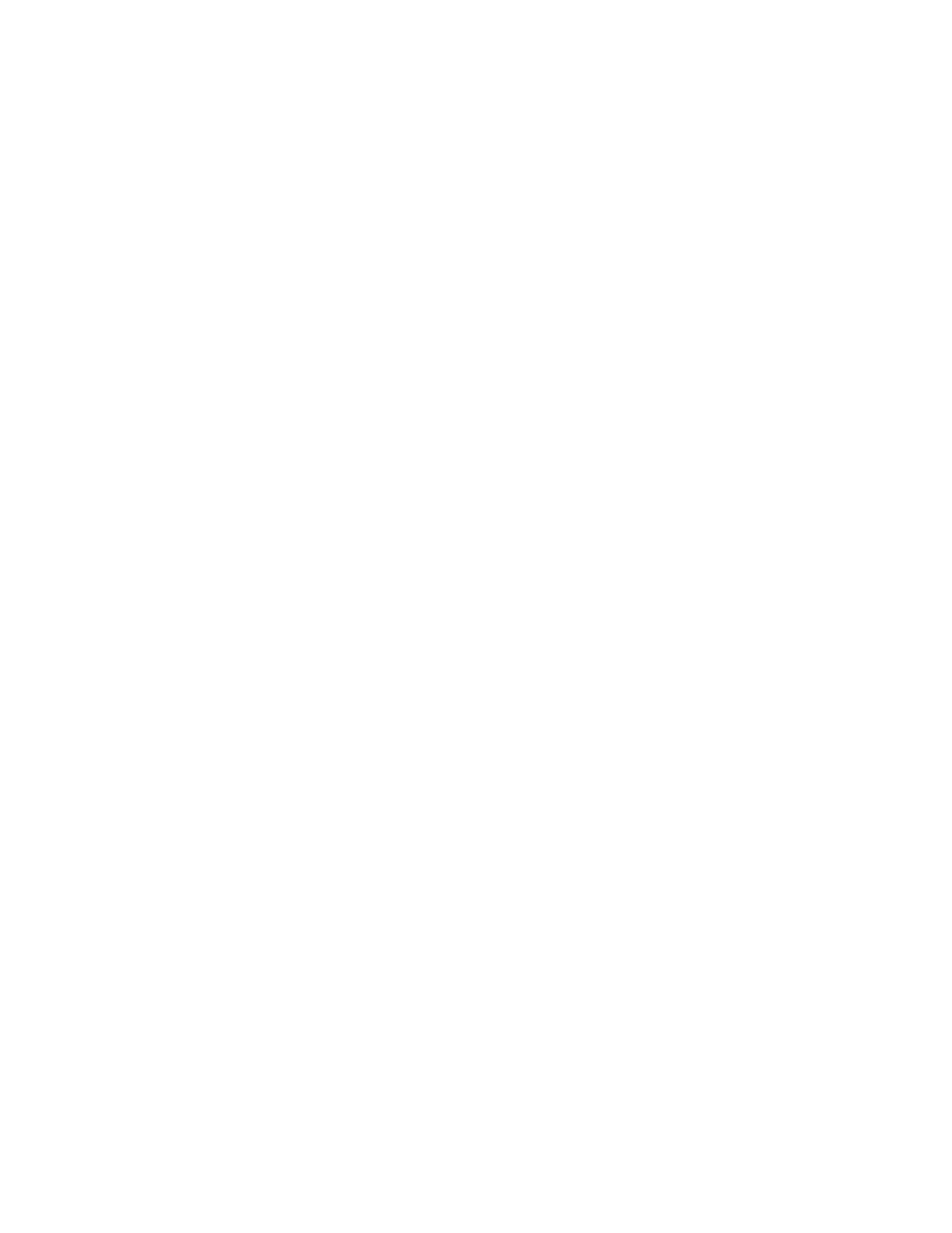
Typically, a tuning fork or electronic reference tone from a keyboard or tone
generator can be used to externally calibrate iStroboSoft. Alternatively, if you have a
Peterson StroboFlip™, V-SAM™, VS-II™, AutoStrobe 590™, or BodyBeat™ you can
use their built-in tone generators to calibrate iStroboSoft.
You must have an accurate reference signal with which to calibrate
iStroboSoft for satisfactory results.
Calibration is performed by applying the desired input frequency and clicking the
'Start Calibration' button. The calibration process takes 3-5 seconds and after a
successful measurement has been made, a message will appear stating the
calibration was successful. (This frequency is traditionally 440Hz (A4) for most
traditional Western type music.)
You will see the calibration factor percentage update after the measurement has
taken place. This is the amount (as a percent value) that iStroboSoft is adjusting
measurements by in order to offset the inherent biasing of the device.
Resetting the Calibration Factor
Clicking 'Reset' will reset the calibration factor to 100.000% (no offset).
Calibrations are shown in the CALIBRATION FACTOR window as a % adjustment.
100.000% means that no calibration has been applied.
If iStroboSoft cannot “lock” or detect a calibration signal, no calibration will be
entered and any existing calibration offset will remain unchanged. A message stating
"Calibration failed. No input signal detected." will appear.
If this occurs, make sure that your reference source is transmitting a tone properly
and that the volume level is adequate for measurement. Verify the input level is
present and suitable by checking the level of the LED meters on the main screen.
Customizing the Screen
Customizing iStroboSoft™
iStroboSoft will allow you to change the color of the case and the strobe bands. You
can change the colors to allow better viewing in sunlight, stage lighting or to
optimize it for color vision deficiencies.
Changing Case Colors
Click the "i" and select CUSTOMIZE. Select your preferred case color by tapping one
of the preset options. (These options are limited to the selections shown.)
Changing Strobe Colors
You can select a strobe preset option from the selections or you can customize a
color scheme by clicking the arrows on each of the color swatches. Select the color,
saturation and brightness. Click DONE to accept the changes.
Select the default iStroboSoft color scheme by selecting the CLASSIC option.
