Freeflow problems, Wait until all jobs have completed printing, Gui problems – Xerox FreeFlow® Print Server version 6.0 User Manual
Page 83: Tape client problems
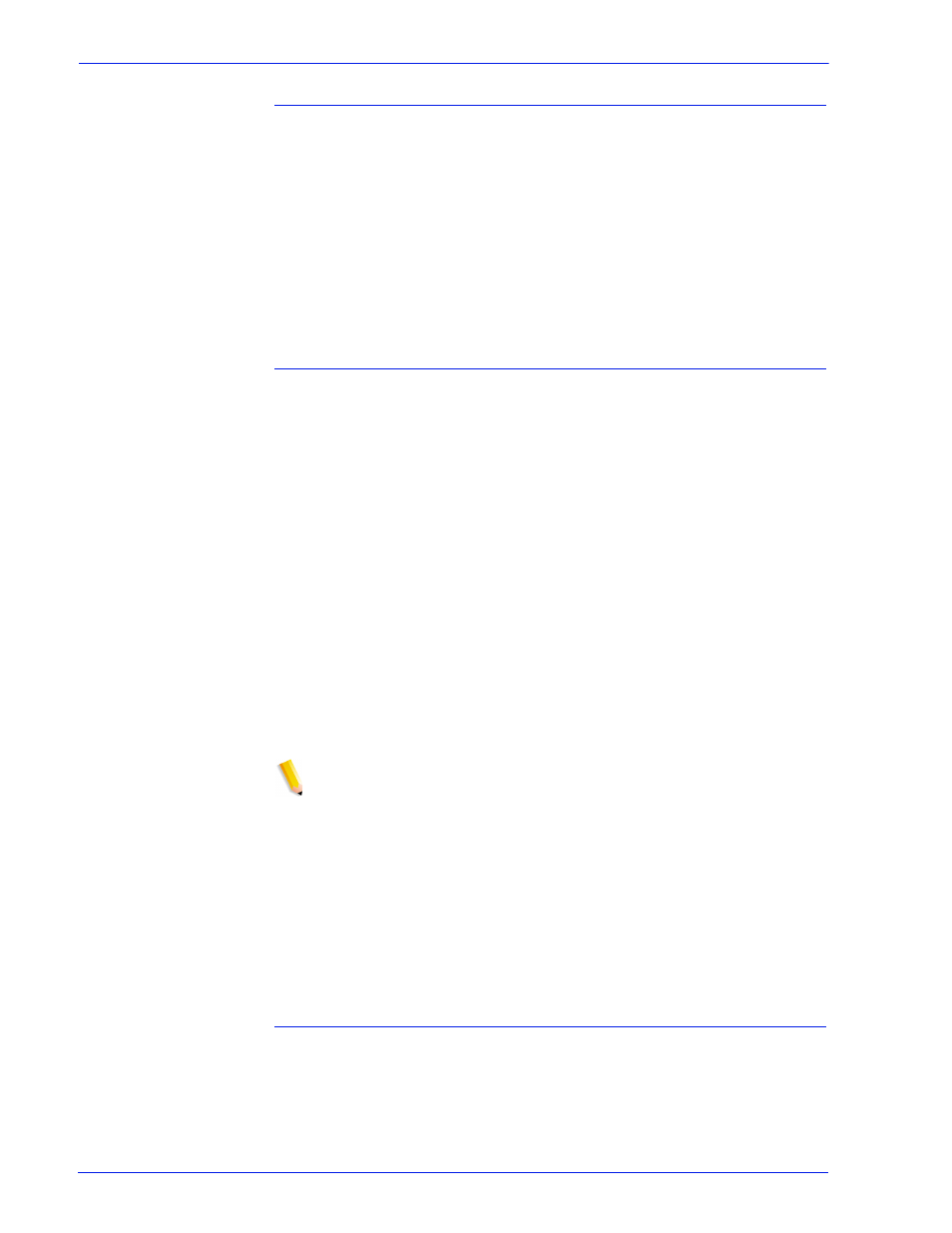
System Guide
7- 5
Troubleshooting
FreeFlow problems
A job is submitted from a FreeFlow client and does not print.
If the message, “Warning: cannot open the file xdms/
to stop the print job.”
1. Place the queue to which the DigiPath jobs are being sent on
hold. Do this by changing the accept status to “no”.
2. Wait until all jobs have completed printing.
3. Purge the /var/spool/XRXnps/var/spool/data/
xdms
directory.
GUI problems
If any of the modules of the Xerox FreeFlow Print Server do not
function or if you cannot use Exit to restart the system, perform the
following:
•
Xerox FreeFlow Print Server icons disappear or do not
respond.
•
If the GUI opens with a black, blank background and the label
names of the modules do not appear correctly, perform the
following:
1. Determine if the /opt/XRXnps/XRXservui/data/locale/
2. Determine if the /opt/XRXnps/XRXservui/data/ui.mn.con-
fig file exists.
3. If the above files do not exist, set the XAPPLRESDIR environ-
ment variable by entering the following:
setenv XAPPLRESDIR/opt/XRXnps/XRXservui/data/locale/
NOTE: The “Locale” is the locale of your server.
–
en_US for U.S. English
–
in_UK for U.K. English
–
fr for French
–
es for Spanish
–
de for German
–
it for Italian
–
ja for Japanese
Tape Client problems
Verify that the
tcmrpcsvc
process is alive:
ps -ef | grep tecmrpcsvc
Isolate the problem by monitoring the tcmrpcsvc process
operations using the following procedure:
