Velleman CAMIP14 User Manual
Page 3
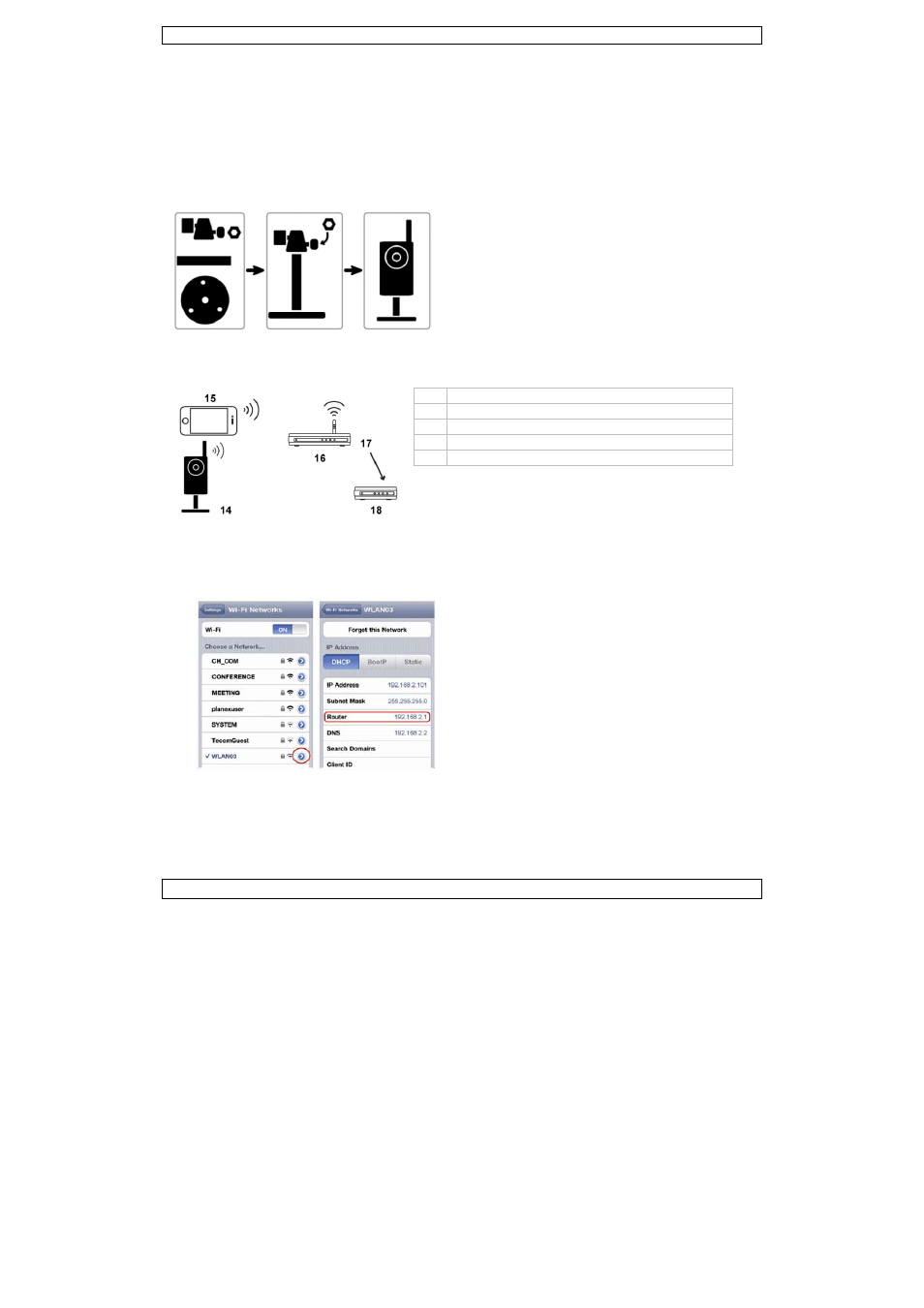
CAMIP14
V. 01 – 06/07/2012
3
©Velleman nv
5.
Installation
Note: The installation method below describes the setup for iPhone
®
with a D-Link
®
wireless router and
modem. For other network configurations, download the instructions from:
http://www.surveillance-download.com/user/n812.swf
5.1
Assembly
1. Fasten the round base of the bracket to where you want to install the camera. The distance between
your camera and the location you want to monitor should be 3~4 metres.
2. Assemble the bracket and the camera [12], and adjust the viewing angle of the camera.
3. Fasten the antenna [5] for wireless network connection.
4. Plug the included power adapter into the camera [10] and connect it to a power socket.
5.2
Preparing the Network Configuration
We recommend that you use your own ADSL or cable internet service for easy network configuration,
preferably with WPS (WiFi Protected Setup) functionality for quick wireless setup.
14
CAMIP14
15
mobile device (iPhone, iPad, Android phone)
16
wireless router
17
WAN port
18
modem
1. If you haven’t done so already, install the EagleEyes-Lite(+) or EagleEyes-Plus app on your mobile
device [15]. You can download the app from your device’s app store.
2. Optional: if your wireless router supports UPnP, make sure the function is enabled.
3. Write down the IP address of your wireless router. You will need it later. To find the IP address,
proceed as follows:
4. Connect your mobile device to the wireless
router that has the camera connected.
5. Go to Settings > WiFi.
6. Press the “>” button to see the details of the
selected wireless network.
The IP address is visible next to “Router”.
(In the sample screen, the IP address is
192.168.2.1)
5.3
Connecting the Camera to the Wireless Router with the WPS Button
The WPS button [8] allows you to quickly and easily connect the camera to your wireless router if it also
has WPS functionality.
Note: if your wireless router does not have a WPS function, you can download instructions for connecting
your camera from:
http://www.surveillance-download.com/user/n812.swf
