3 asus crashfree bios 3, Asus crashfree bios 3 -5 – Asus P6-P8H61E User Manual
Page 55
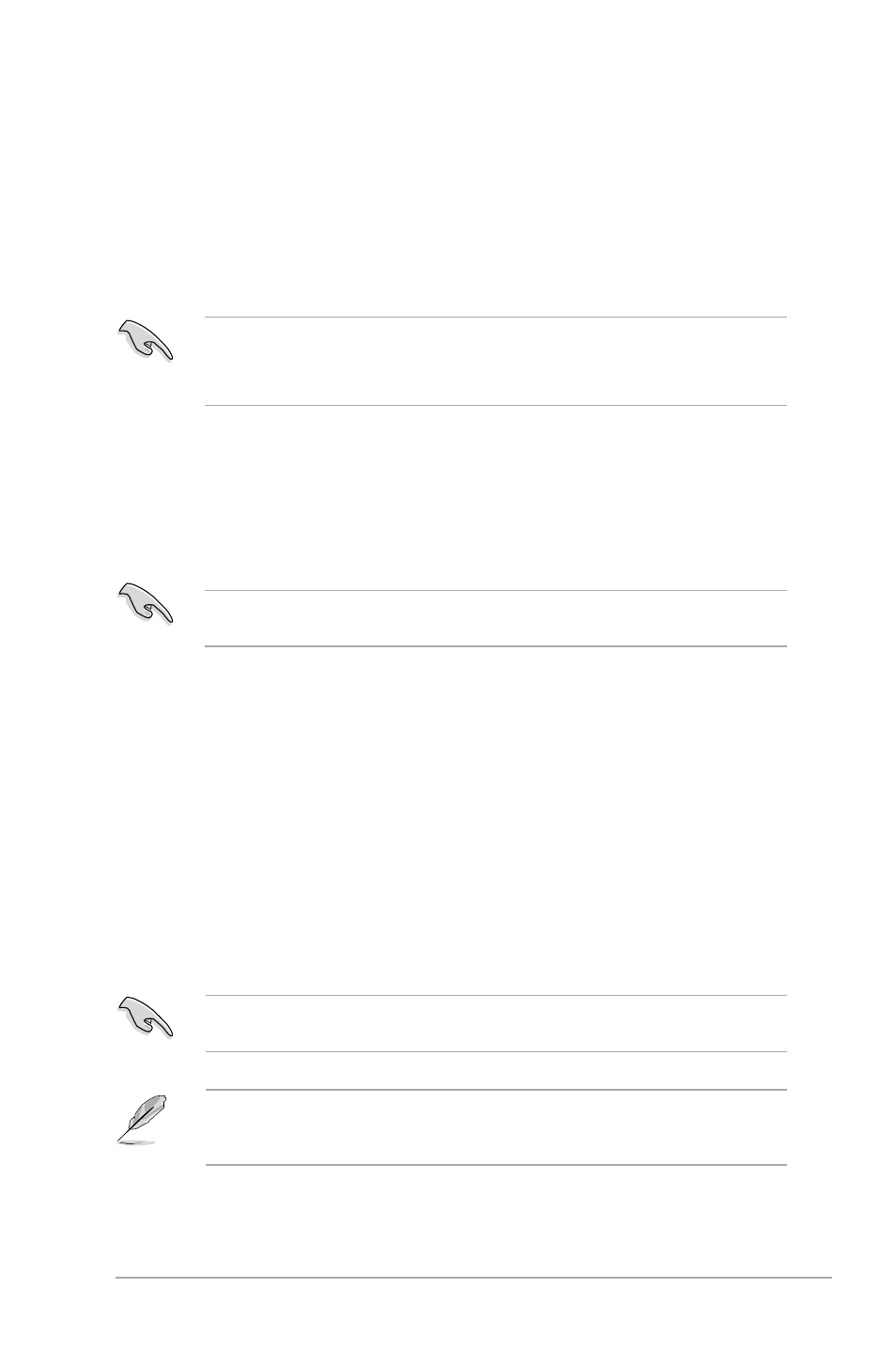
ASUS V-Series P8H61E
4-5
4.1.3
ASUS CrashFree BIOS 3
The ASUS CrashFree BIOS 3 is an auto recovery tool that allows you to restore the BIOS file
when it fails or gets corrupted during the updating process. You can restore a corrupted BIOS
file using the motherboard support DVD or a USB flash drive that contains the updated BIOS
file.
Recovering the BIOS
To recover the BIOS:
1.
Turn on the system.
2.
Insert the support DVD to the optical drive or the USB flash drive that contains the
BIOS file to the USB port.
3.
The utility automatically checks the devices for the BIOS file. When found, the utility
reads the BIOS file and enters ASUS EZ Flash 2 utility automatically.
4.
The system requires you to enter BIOS Setup to recover BIOS setting. To ensure
system compatibility and stability, we recommend that you press
BIOS values.
DO NOT shut down or reset the system while updating the BIOS! Doing so can cause
system boot failure!
Ensure to load the BIOS default settings to ensure system compatibility and stability. Select
the Load Optimized Defaults item under the Exit menu. Refer to section 4.8 Exit menu
for details.
The BIOS file in the support DVD may not be the latest version. Download the latest BIOS
file from the ASUS website at www.asus.com.
• This function supports USB flash disks with FAT 32/16 format and single partition only.
• DO NOT shut down or reset the system while updating the BIOS to prevent system
boot failure!
3.
Press
4.
Press the Up/Down arrow keys to find the USB flash disk that contains the latest BIOS,
and then press
5.
Press
Folder Info field.
6.
Press the Up/Down arrow keys to find the BIOS file, and then press
the BIOS update process. Reboot the system when the update process is done.
