Language, Audio settings, Video settings – Philips SPE9010CC User Manual
Page 11: Tv type setup
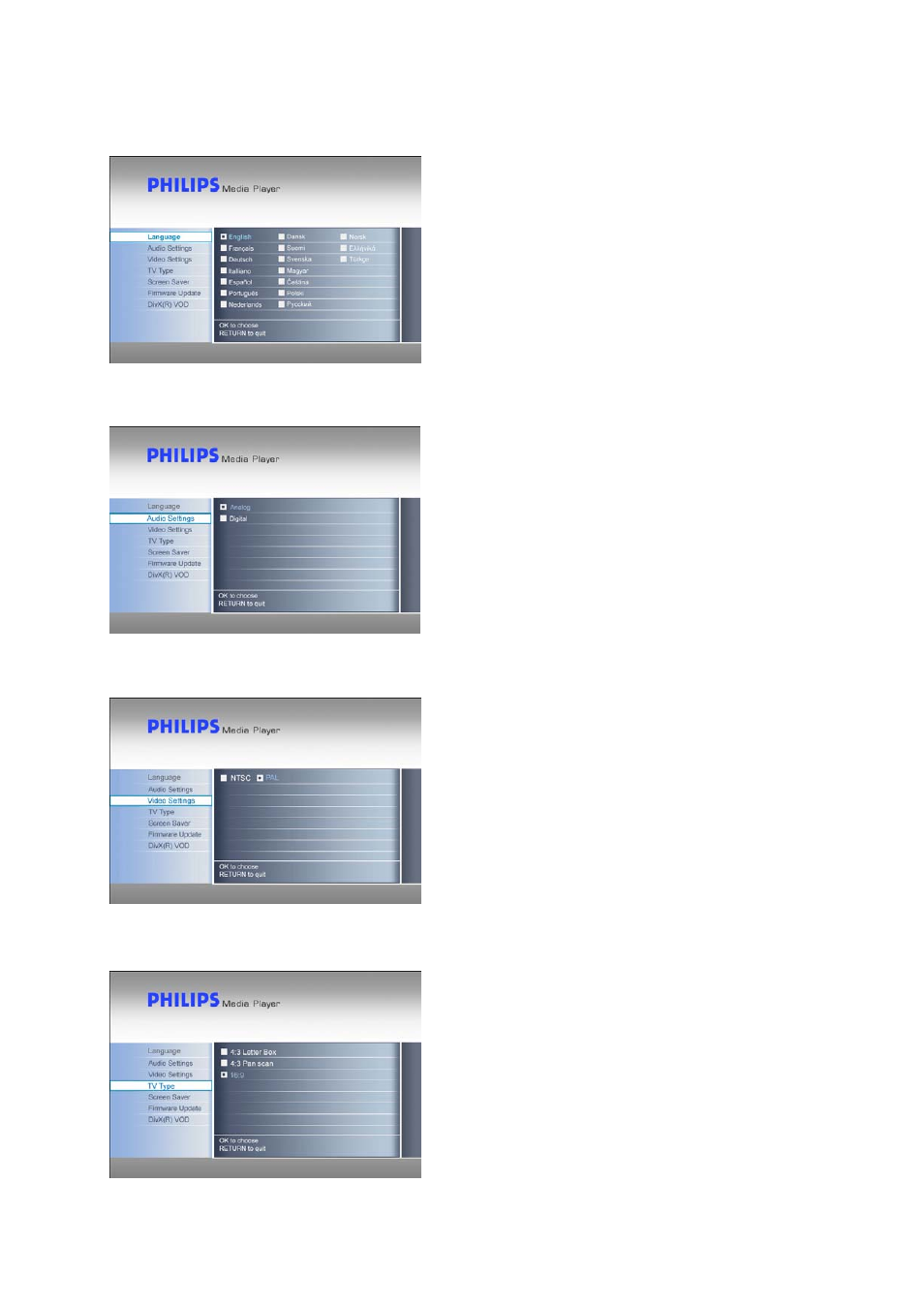
Language
1. Select ‘Settings’ in the main menu and press OK, or press
the ‘Settings’ button
2. Select ‘Language’ in the settings menu and press OK
3. Select the desired language and press OK to confirm
4. Press Home to go back to the main menu, or Return to
go back to the settings menu
The selected box will be marked.
Audio Settings
1. Select ‘Settings’ in the main menu and press OK, or press
the ‘Settings’ button
2. Select ‘Audio Settings’ in the settings menu and press OK
3. Select the desired audio output and press OK to confirm
4. Press Home to go back to the main menu, or Return to
go back to the settings menu
See chapter “How to connect to your audio system” for more
information.
Video Settings
1. Select ‘Settings’ in the main menu and press OK, or press
the ‘Settings’ button
2. Select ‘Video settings’ in the settings menu and press OK
3. Select the desired signal output (NTSC for the US or
PAL for Europe), and press OK to confirm
4. Press Home to return to the main menu, or Return to
go back to the settings menu
TV Type Setup
1. Select ‘Settings’ in the main menu and press OK, or press
the ‘Settings’ button
2. Select ‘TV type’ in the settings menu and press OK
3. Select the desired screen type and press OK to confirm
4. Press Home to return to the main menu
This setting only applies when viewing movies and not to the
menu.
11
