1 introduction, 2 firmware upgrade, 3 software migration – Soft dB Migrating SR2 to SR2_NG User Manual
Page 4: Introduction, Firmware upgrade, Software migration
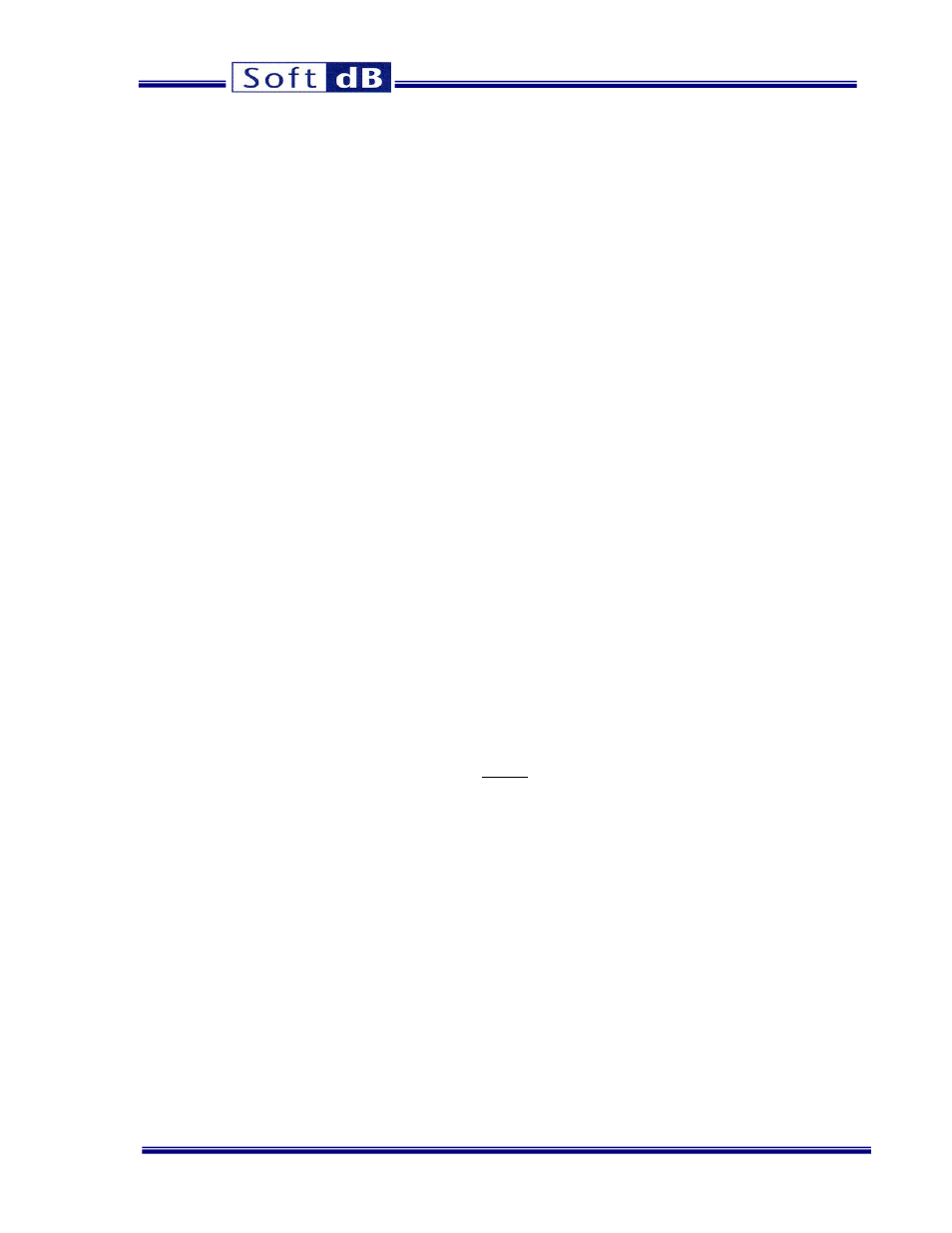
Migrating SR2 to SR2_NG
4
1 Introduction
With the growing presence of the Windows x64 architecture comes an increasing demand for support
of the SR2 platform, tools and applications on that architecture. SR2 was developed before x64, and
was never supported on that architecture. However our newer SR3 platform and libraries are supported
on x64, in addition to x86.
SR2_NG (Next Generation) is an upgrade to SR2 that allows it to be supported by the SR3 set of tools
and libraries. As part of the SR3 platform, SR2_NG benefits from all the improvements of the newer
SR3 platform, including support on the x86 and x64 Windows architectures.
The SR2_NG platform is physically identical to SR2. However it has significant improvements in terms
of firmware, and software capabilities. This means that any SR2-based system can be transformed into
an SR2_NG system, using a simple firmware upgrade procedure, and provided the high-level software
is migrated to use the newer SR3 tools and libraries.
2 Firmware Upgrade
The firmware upgrade is performed by a special migration tool called SR2_to_SR2NG. The procedure
for installing and using the tool is very straightforward, and outlined below.
Note:
The SR2_to_SR2NG migration tool only works on an x86 platform.
1. Unzip the package SR2_to_SR2NG_Installer_V110
2. Go inside the Volume folder and run Setup.exe. This installer installs two executables named
SR2_to_SR2NG and SR2NG_to_SR2, as well as the drivers for the SR2 and SR2NG
platforms.
3. After the package has been installed connect and power-up an SR2 board, or SR2-based
system to the PC. The LED on the board should glow red for a brief moment, then glow
orange or green. If it is green jump to step 8.
4. If the LED does not turn green Windows has started the process to load the SR2 driver, and
should be presenting a dialog to the user.
5. In this dialog make the proper selections to specify the location of the driver.
6. When asked to navigate to the directory C:\Program Files\SR2_to_SR2NG\Drivers and specify
the SRm2.inf file.
7. Windows should then load the driver, and the LED should turn green shortly after.
8. Make sure the board is properly powered and that the USB connector is attached solidly. Go to
the Start menu and select All Programs\SR2_to_SR2NG\SR2_toSR2NG.exe.
9. Wait until the firmware upgrade completes. Do not interrupt the operation. If anything happens
during the firmware upgrade the board will need to be returned to the factory for a repair.
10. After the firmware upgrade completes cycle power on the board or system. Be sure to leave
the board off for at least 1s. Upon restart the PC should discover the board as an SR2_NG.
3 Software Migration
After the board has been upgraded to an SR2_NG, use the SR3 development tools and libraries to
migrate the high-level PC software to the new platform. The SR3 libraries are very similar to the old
