Manhattan 525527 Mini 300N Wireless Adapter - Manual User Manual
Page 22
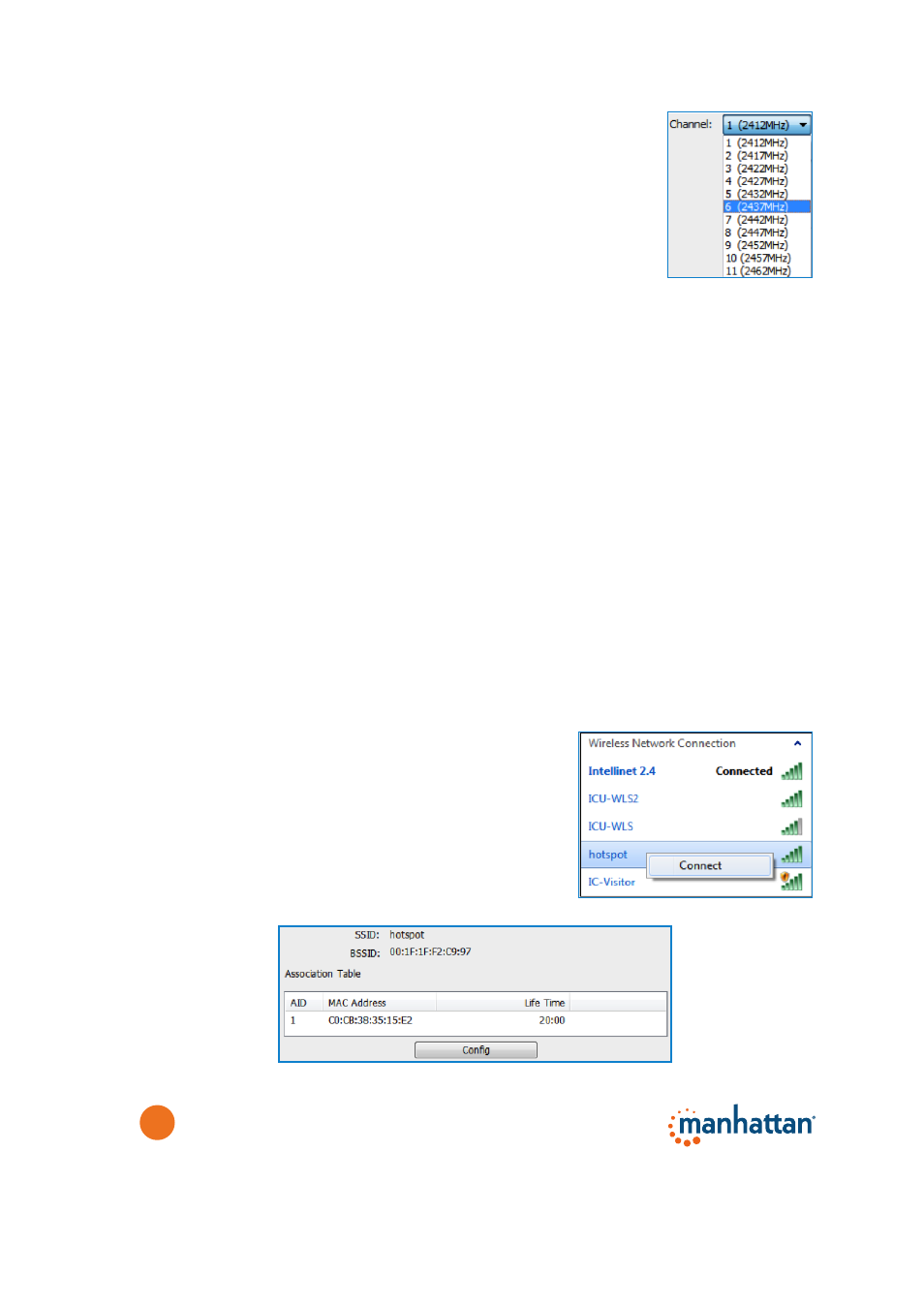
22
Channel: Every wireless network operates on a specific
channel. In the U.S., your wireless network can be set
to channels 1–11; otherwise, you can use channels
1–13 (1–14 in Japan).
So, which cannel should you use? The answer depends
on whether or not other wireless networks are around,
and whether or not you, the owner of the wireless
network, care about optimum performance. If no other
wireless networks are in range, you can use whatever channel you want;
for example, leave the channel set to the default setting (“1”).
However, if other wireless networks are in range and you are indeed
concerned about maximum performance, you should set your channel at
least three channels apart from the other networks. For example, if another
wireless network is present at channel 2, you don’t want to set your own
network to channel 1, 2, 3 or 4. Ideally, you set it as far away from the
existing network as you can; for example, channel 11.
If you are unsure about whether other wireless networks are in range, or
which channels they are using, you can use channel 1, the default setting.
You may not get the best possible performance, but it will work nonetheless.
Network Authentication: Select WPA2-PSK from the drop-down list. Older
standards are no longer secure and should only be used if you have an
older device that isn’t able to use WPA2 encryption. Select “Open System”
to create a wireless network that is open to everyone and unprotected.
Data Encryption: Select AES from the drop-down list as it is more secure than
the older TKIP encryption.
Network Key: Enter the network security key for the wireless network you want
to create.
Confirm Network Key: Re-enter the network security key.
Click
OK to create the wireless network. (In the
example here, it’s “hotspot.” Your computer will now
start broadcasting the new wireless network. Other
wireless clients will be able to see it and connect to
it provided they use the correct security credentials.
As soon as wireless clients connect to the newly
created access point, the Manhattan wireless utility
shows them in its Association Table (below).
