Manhattan 460729 Webcam 500 - Manual User Manual
Page 5
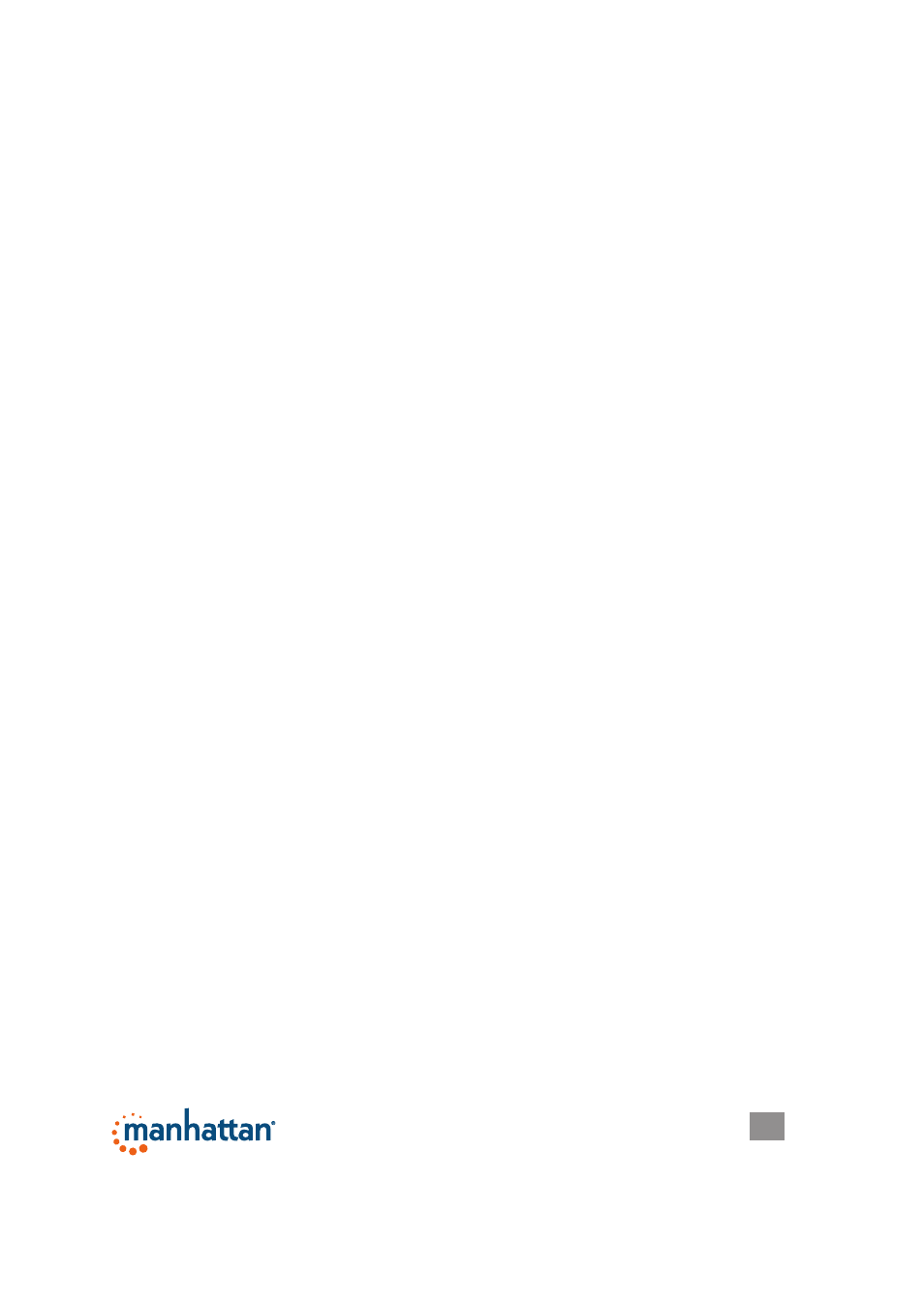
5
File
• Set Capture File Folder
When this option is selected, a window will open so you can select a location
for saving captured video. This only needs to be done once: The VideoCap
software program will continue to write to the same folder each time a video is
saved.
• Set Snapshot File Folder
When this option is selected, a window will open so you can select a location for
saving captured snapshots to. This only needs to be done once: The VideoCap
software program will continue to write to the same folder each time a
snapshot is saved.
• File Index Reset
This resets the location of the video and snapshot save locations.
• Exit
This exits and shuts down the application
Device
This will display a list of available video input devices and audio input devices.
When you make your selections, a check mark will appear next to each active
device.
Options
• Preview
If this option is selected, the video seen by the camera is displayed in the main
screen. If there is no check mark next to Preview, the image on the main screen
will not be updated. If video is captured, it will show what is being captured in
the main window, even if Preview is not checked.
• Video Capture Filter
When this option is selected, the Properties box will open. These options are
used to edit the appearance and behavior of the video. Different versions of the
software may provide various tabs and selections, but the options are the same.
The various tabs will contain options to adjust the appearance of the images
(such as color, brightness and hue), image orientation, special effects, framing,
face tracking and PTZ features. NOTE: Depending on the camera model, not
all features may be active.
• Video Capture Pin
This option allows for the configuration of the video stream properties. Unlike
Filter, this has options such as frame rate, compression and output size settings.
