About window, How to restore clips – EVS XTract Version 1.02 - July 2013 User Manual User Manual
Page 15
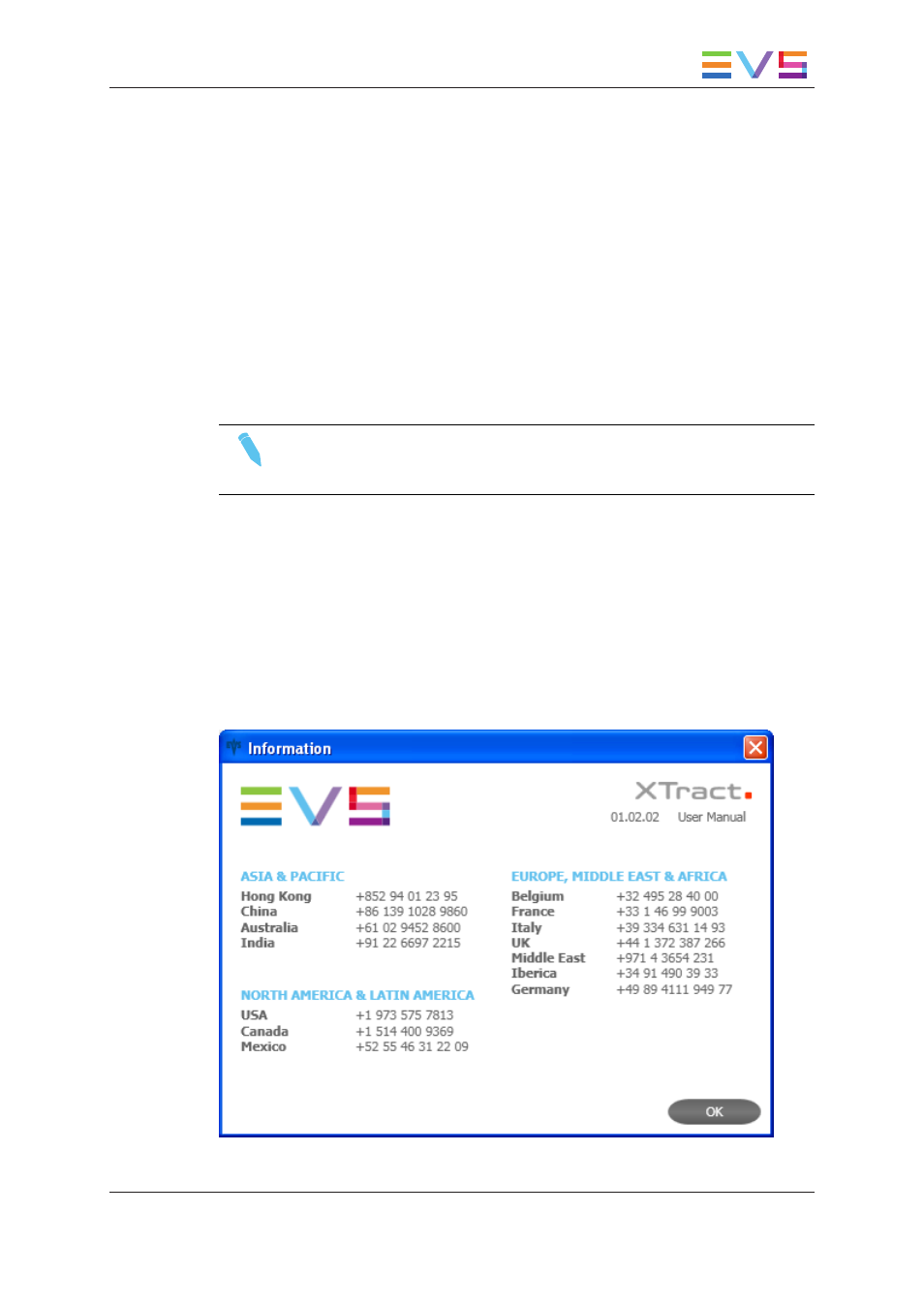
How to Restore Clips
To restore clips onto selected server(s) from the Restore window, proceed as follows:
1. In the Server Visibility area of the Restore window, select the type of EVS video
servers you want to restore the clip backed up to.
2. In the Select restore servers area, click the Refresh List button to display only the
EVS servers corresponding to the selected types.
3. Once the server list is refreshed, select the server(s) on which you want to restore the
clips that have been backed up.
4. Click the Select and Start button to launch the restore process.
By default, the restored clips are sent to page 6 on the destination server.
Note
At any time, you can click the Refresh List button to start a new discovery
process and update the list of EVS servers.
4.4.
About Window
This window displays the following items:
•
The XTract application version below the application name.
•
A link to this user manual in digital format.
•
A list of EVS technical support mails and phones if you need further assistance with
this product.
USER MANUAL XTract 1.02
4. Operation
9
- XFReader Version 2.6 - October 2013 User Manual (44 pages)
- Xfile Version 2.14 - January 2011 User Manual (190 pages)
- MulticamLSM Version 9.00 - March 2008 User's Manual (201 pages)
- XstoreSE (4 pages)
- XEDIO Importer Version 3.1 - January 2011 User Manual (34 pages)
- Xfile Version 1.01 - December 2006 User Manual (42 pages)
- XTract Version 1.01 - January 2011 User Manual (15 pages)
- MulticamLSM Version 8.03 - Dec 2006 User's Manual (156 pages)
- IPDirector Version 6.2 - June 2013 CHANNEL EXPLORER User Manual (48 pages)
- XS Version 11.02 - July 2013 Configuration Manual (204 pages)
- GX Version 1.00 - February 2011 User’s Manual (66 pages)
- LSM Connect (32 pages)
- MulticamLSM Version 10.01 - July 2009 Operating Manual (185 pages)
- XStoreSAN (4 pages)
- XTract Installation Note (1 page)
- MulticamLSM Version 10.03 - July 2010 Configuration Manual (97 pages)
- XTAccess Version 1.18 - July 2012 User Manual (109 pages)
- XEDIO Manager Version 3.1 - January 2011 User Manual (134 pages)
- EpsioAir (2 pages)
- XSense Version 10.04 - January 2011 Operating Manual (164 pages)
- MultiReview (2 pages)
- XEDIO Media Cleaner Version 3.1 - January 2011 User Manual (16 pages)
- XEDIO Media Cleaner Version 3.1 - January 2011 User Manual (18 pages)
- XEDIO Media Cleaner Version 4.1 - December 2011 User Manual (17 pages)
- XEDIO Playout Organizer Version 4.35 - August 2013 User Manual (36 pages)
- IPDirector Version 6.0 - November 2012 Part 2 User's Manual (92 pages)
- IPWeb Version 1.0 - June 2013 User Manual (76 pages)
- XEDIO Ingest Organizer Version 3.1 - January 2011 User Manual (22 pages)
- XTnano Version 11.02 - July 2013 Operation Manual (102 pages)
- Xfile Version 2.13 - July 2010 User Manual (192 pages)
- IP2Archive Version 1.2 - October 2012 User Manual (30 pages)
- XEDIO Importer Version 4.35 - August 2013 User Manual (38 pages)
- XTract Version 1.00 - May 2010 User Manual (16 pages)
- XEDIO Browse Version 3.1 - January 2011 User Manual (38 pages)
- EPSIO Version 1.63 - May 2011 User's Manual (73 pages)
- IPDirector Version 6.0 - November 2012 Part 10 User's Manual (30 pages)
- IPDirector Version 6.2 - June 2013 IPLOGGER User Manual (74 pages)
- IPDirector Version 5.8 - July 2010 Part 7 User's Manual (229 pages)
- XFLY Streamer Version 1.02 - April 2013 User Manual (25 pages)
- OpenCube MXFTK Version 2.6 - October 2013 User Manual (42 pages)
- IPDirector Version 4.3 - October 2007 Part 3 User's Manual (204 pages)
- IP2Archive Deep Archive Sync Version 1.1 - October 2012 User Manual (66 pages)
- XEDIO Playout Organizer Version 3.1 - January 2011 User Manual (29 pages)
- MulticamLSM Version 10.04 - January 2011 Configuration Manual (98 pages)
- XTAccess Version 1.19 - November 2012 User Manual (112 pages)
