2 media bar and jog bar, Media bar, Media bar and jog bar – EVS XEDIO Cutter Version 4.1 - December 2011 User Manual User Manual
Page 26: 2 ‘media bar and jog bar, Edia, Ar and
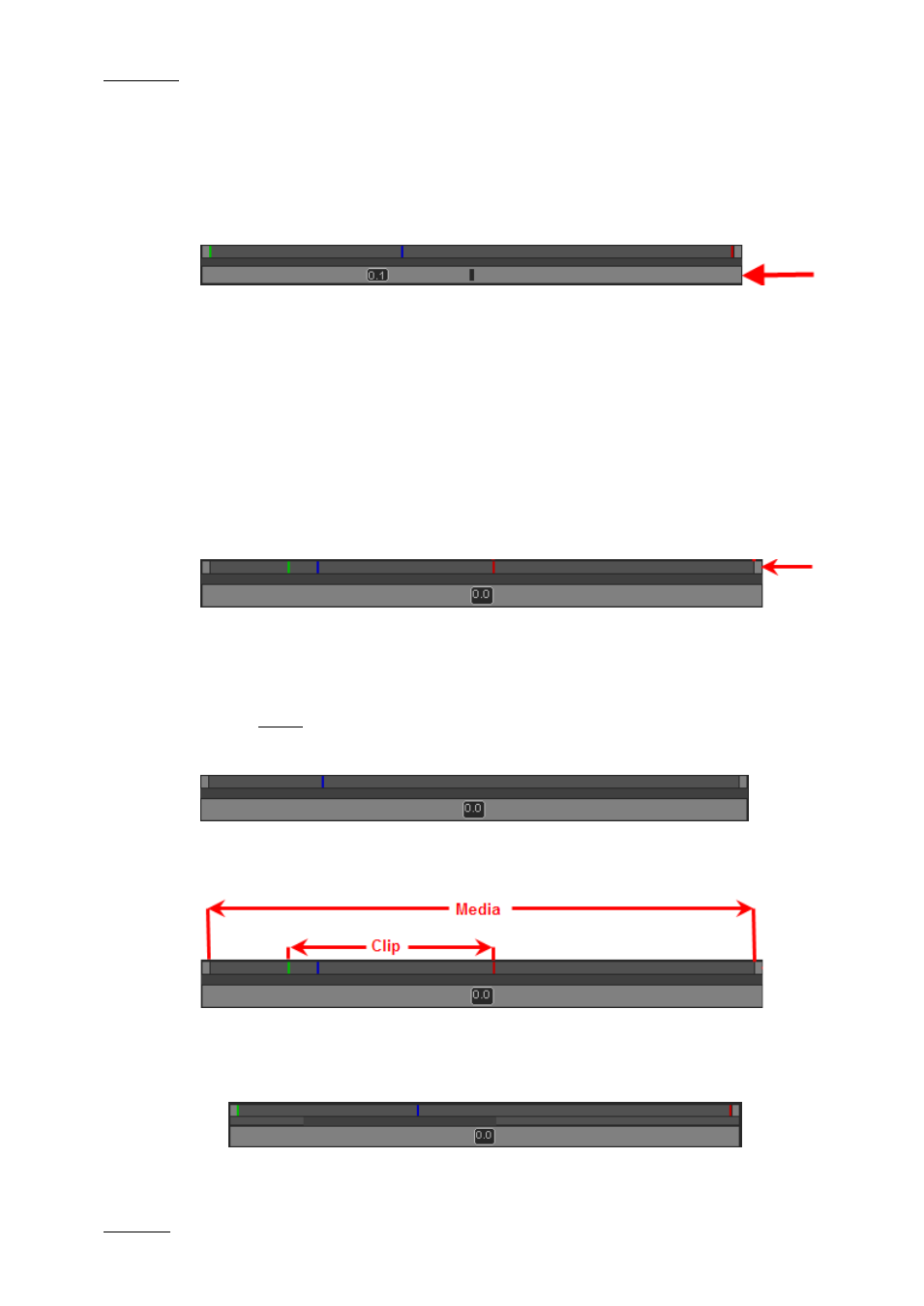
Issue 4.1.B
Xedio Suite Version 4.1 – User’s Manual - Xedio Cutter
EVS Broadcast Equipment – December 2011
20
3.3.2 M
EDIA
B
AR AND
J
OG
B
AR
J
OG
The lower area is the jog bar.
Dragging the jog bar allows you to move within the media at a variable speed,
shown on the icon, depending on:
•
the position of the speed indicator
•
the speed range covered by the jog area. The default range is set from -2 to
+2 in Xedio Manager but can be modified.
Audio can be heard when using the jog.
M
EDIA
B
AR
The upper area of the bar represents the whole original media of the element
currently loaded in the Player window.
The middle area, represented by a dark grey zone, is a shuttle control. This zone
shows the portion of the media out of the whole media included in the top area
and the position in the whole media:
When a media has just been loaded, the top area represents the whole media: The
dark grey area represents the whole media and covers the whole space in the
middle area.
When Mark IN and Mark OUT points have been set within the loaded media, the
top area represents the whole media. The dark grey area represents the whole
media and covers the whole space in the middle area.
•
A double-click on the dark grey area will toggle the portion covered by the
upper area from the entire media length to the clip length (between Mark IN
and Mark OUT). The dark grey area is reduced to represent the clip length and
position with regard to the whole media.
•
If you click on the dark grey area and drag it, you shift the portion of media
included in the top area. The dark grey area is enlarged or reduced
