Element list contextual menu, 3 searching the database, 1 introduction – EVS Xedio Approval Version 4.1 - December 2011 User Manual User Manual
Page 20: Searching the database, Introduction, Ntroduction
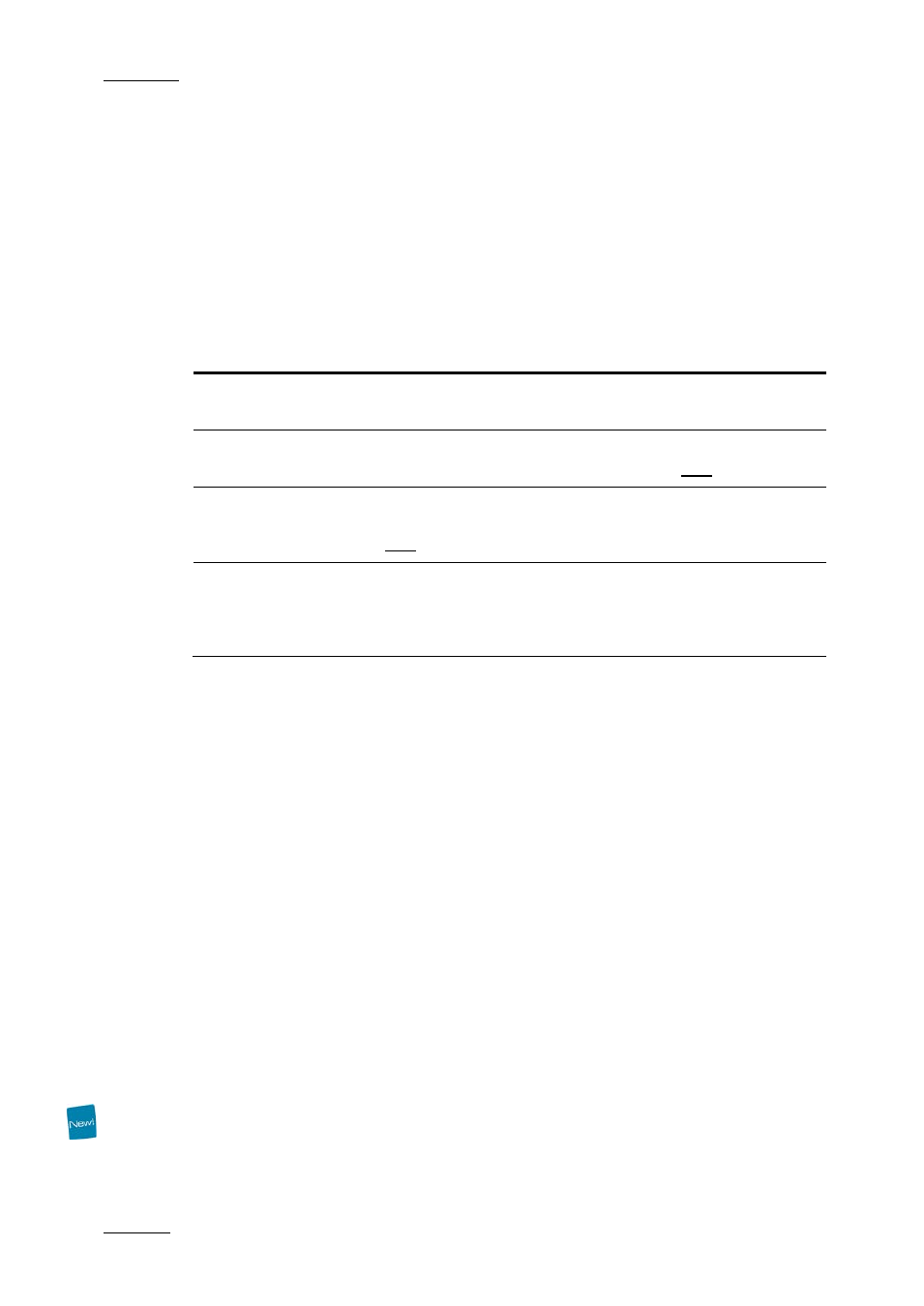
Issue 4.1.A
Xedio Suite Version 4.1 – User’s Manual - Xedio Approval
EVS Broadcast Equipment – December 2011
14
Right-clicking on any of the column headings displays a contextual menu. The
Choose Displayed Columns option opens the Select Visible Columns window
allowing you to choose the columns you want to be displayed in the element list.
The column width and order can be adjusted using standard computer commands
and drag and drop techniques.
E
LEMENT
L
IST
C
ONTEXTUAL
M
ENU
A contextual menu is available when you right-click on an item in the list. The
options available depend on the type of item selected.
Menu Item
Description
Play
Opens a new Player window to allow the item to be
browsed.
Render List
Opens the Render List window listing all types of
rendering that have been done with the item.
Archive History
Opens the Archive History window listing the archive and
restore processes that were achieved for the selected
item.
View Properties
Opens the Media Properties window which shows the
properties for the selected item. If a default metadata
profile has been defined for the item, a metadata tab is
displayed and allows to modify the metadata values.
3.3 SEARCHING THE DATABASE
3.3.1 I
NTRODUCTION
When the database contains large amounts of data, it may become difficult to find
a specific element. The Xedio Suite offers several ways to speed up your search:
•
quick text search
•
filters on parameters
By default, the columns that are taken into consideration for the Quick Text
Search are the ones currently visible in the grid.
If you wish to search in other columns, and view the string you are searching for
in the columns, you can:
•
add other columns to the element list view
•
use Filters, as explained in section ‘Advanced Filters’ on page 17
These search tools are explained in detail below.
Quick text search and filters on parameters, as well as several filters on
parameters, can be combined and saved for later use. All the criteria must be met
in the results list (an ‘AND’ operator is applied). These Saved Filters can then be
applied in one click.
