Ibmc kvm, File, View – Dell PowerEdge C1100 User Manual
Page 13
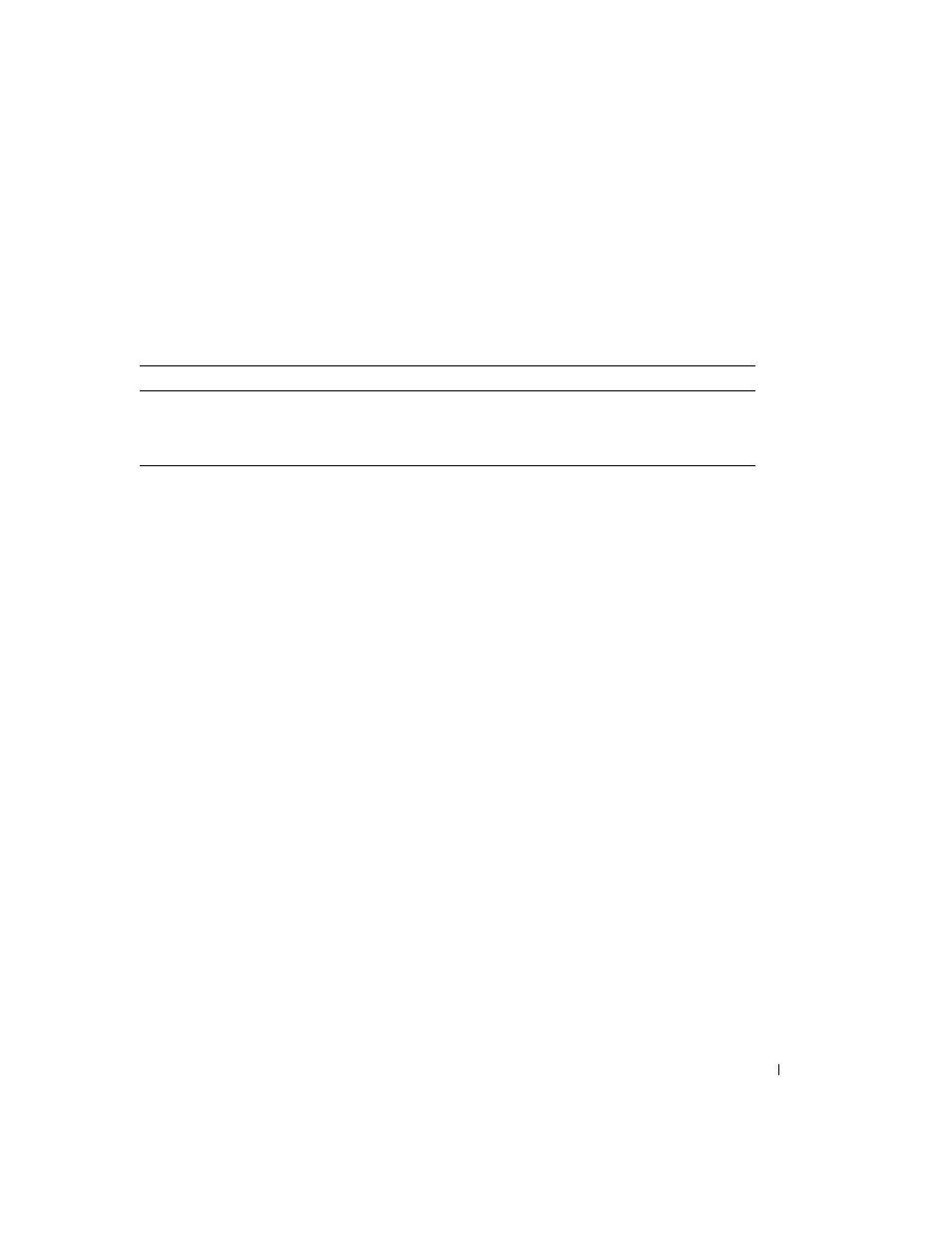
Using the Baseboard Management Controller
13
The Virtual Media page allows you to virtualize a diskette image or drive. Virtual media enables a
floppy image, floppy drive or CD/DVD drive on your system to be available on the managed
system's console as if the floppy image or drive were present on the local system.
The
Virtual Media page displays the floppy image, floppy drive, CD/DVD drive, or ISO image on
the management console that is currently virtualized.
iBMC KVM
The iBMC KVM client's main menu consist of five menu options which are used to provide access
to functions available through the viewer:
File, View, Macros, Tools, and Help. To launch a KVM
session, click
Launch KVM.
File
To capture an image, click Capture to File from the File menu. A dialog box is displayed that
enables you to save the file to a specified location.
Exit
To close the Java Video Viewer, select Exit from the File menu.
View
The View menu contains the following options: Refresh, Full Screen Mode/Windowed Mode, and
Fit.
Refresh
To refresh the view of the Java Video Viewer, click Refresh from the View menu. This results in the
Java Video Viewer requesting a reference video frame from the server.
Full Screen/Windowed
To enable full screen mode for the Java Video Viewer, select Full Screen from the View menu. To
exit full screen mode, select
Windowed from the View menu.
Table 1-14. Virtual Media Descriptions
Item
Description
Max Sessions
Specify a number of sessions to support simultaneously.
Active Sessions
The current number of console redirection sessions.
Virtual Media Encryption
Enable and disable Video Encryption.
