Dell Precision T5400 User Manual
Page 45
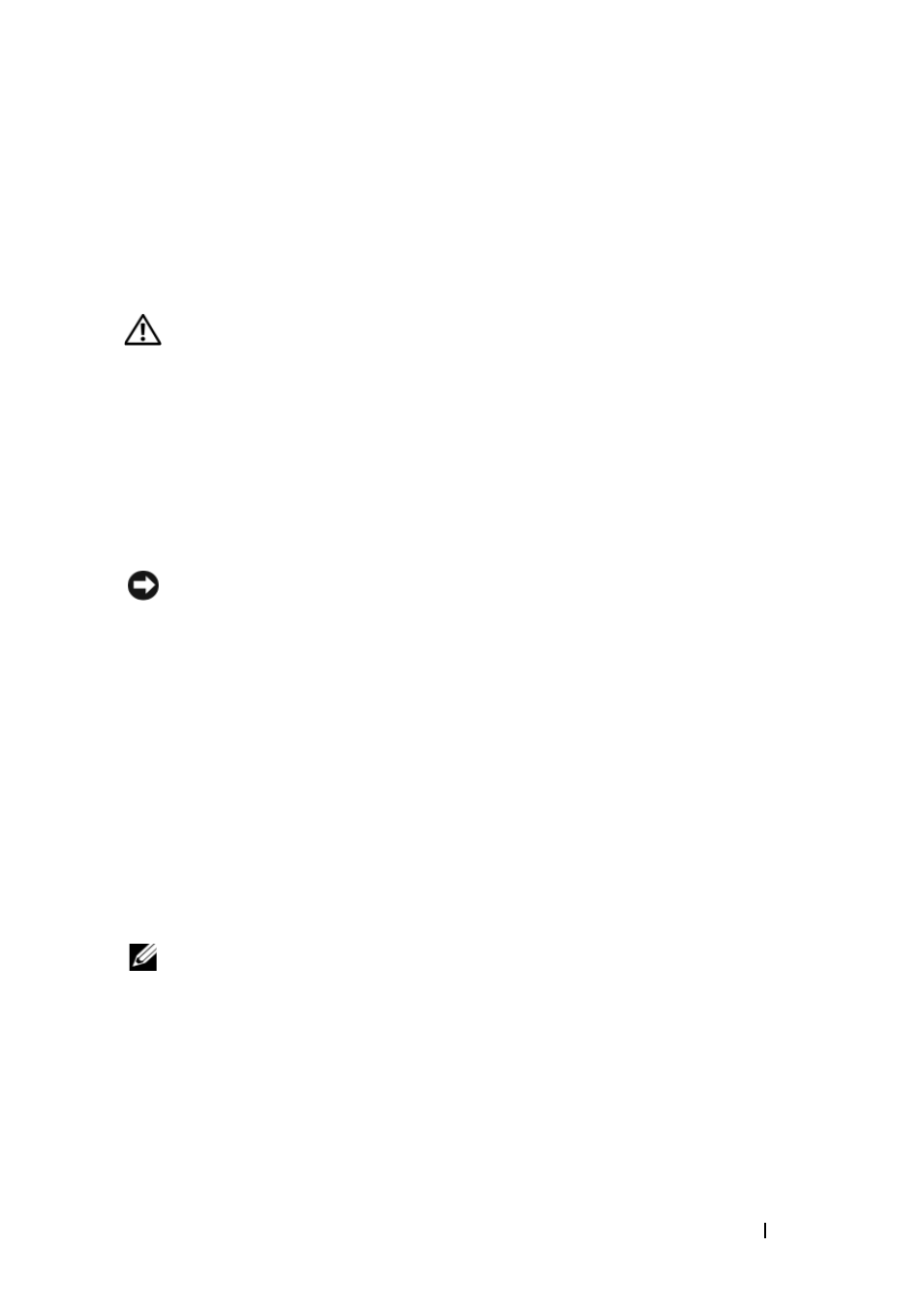
Quick Reference Guide
45
T
E S T
T H E
K E Y B O A R D
—
Connect a properly working keyboard to the computer, then
try using the keyboard.
R
U N
T H E
H
A R D W A R E
T
R O U B L E S H O O T E R
—
See "Restoring Your Operating System"
in your User’s Guide.
Lockups and Software Problems
CAUTION:
Before you begin any of the procedures in this section, follow the
safety instructions in the
Product Information Guide
.
The computer does not start up
C
H E C K
T H E
D I A G N O S T I C
L I G H T S
—
See "Power Lights" on page 27.
E
N S U R E
T H A T
T H E
P O W E R
C A B L E
I S
F I R M L Y
C O N N E C T E D
T O
T H E
C O M P U T E R
A N D
T O
T H E
E L E C T R I C A L
O U T L E T
The computer stops responding
NOTICE:
You may lose data if you are unable to perform an operating system shutdown.
T
U R N
T H E
C O M P U T E R
O F F
—
If you are unable to get a response by pressing a key on
your keyboard or moving your mouse, press and hold the power button for at least
8 to 10 seconds (until the computer turns off), and then restart your computer.
A program stops responding
E
N D
T H E
P R O G R A M
—
1
Press
2
Click the Applications tab.
3
Click to select the program that is no longer responding.
4
Click End Task.
A program crashes repeatedly
NOTE:
Most software includes installation instructions in its documentation or on
a floppy disk, CD, or DVD.
C
H E C K
T H E
S O F T W A R E
D O C U M E N T A T I O N
—
If necessary, uninstall and then reinstall
the program.
