Dell Precision T5400 User Manual
Page 15
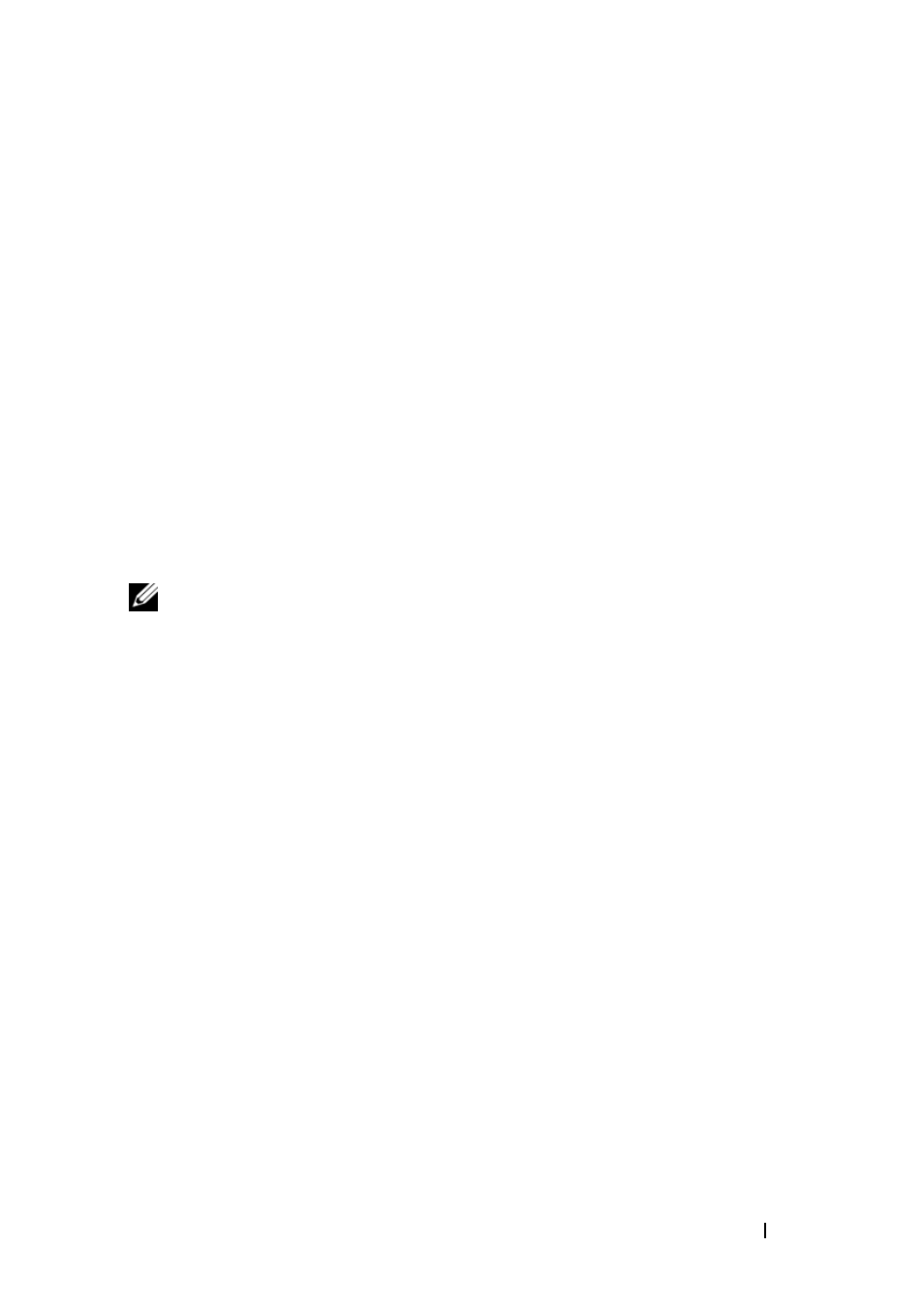
Quick Reference Guide
15
T R A N S F E R
D A T A
T O
T H E
D E S T I N A T I O N
C O M P U T E R
1
Go to the destination computer.
2
Under Now go to your old computer, click Next.
3
Under Where are the files and settings?, click to select the method you
chose for transferring your settings and files, then click Next.
The wizard reads the collected files and settings and applies them to the
destination computer. When the transfer is complete, the Finished screen
appears.
4
Click Finished, and then restart the computer.
Files and Settings Transfer Wizard (Without the Operating System Disc)
To run the Files and Settings Transfer Wizard without the Operating System
installation disc, you must create a wizard disk. The wizard disk allows you to
create a backup image file on removable media.
NOTE:
The Files and Settings Transfer Wizard designates the source computer from
which data is to be transferred as the old computer, and designates the destination
computer to which the data is going to be transferred as the new computer.
C R E A T E
A
W I Z A R D
D I S K
1
On the destination computer, click Start
→ All Programs→ Accessories→
System Tools
→ Files and Settings Transfer Wizard.
2
Under Which computer is this?, click New computer, then click Next.
3
Under Do you have a Windows XP CD?, click I want to create a Wizard
Disk in the following drive, then click Next.
4
Insert removable media, such as a writable CD or DVD, then click OK.
5
Review the information under Now go to your old computer, and then go
to the source computer. Do not click Next.
C O P Y
D A T A
F R O M
T H E
S O U R C E
C O M P U T E R
1
Insert the wizard disk into the source computer.
2
Click Start
→ Run.
3
Click Browse... and navigate to fastwiz on the wizard disk, then click OK.
4
Under Which computer is this?, click Old Computer, then click Next.
5
Under Select a transfer method, click the transfer method of your choice,
then click Next.
