Reference waypoints – Garmin GPS 120XL User Manual
Page 27
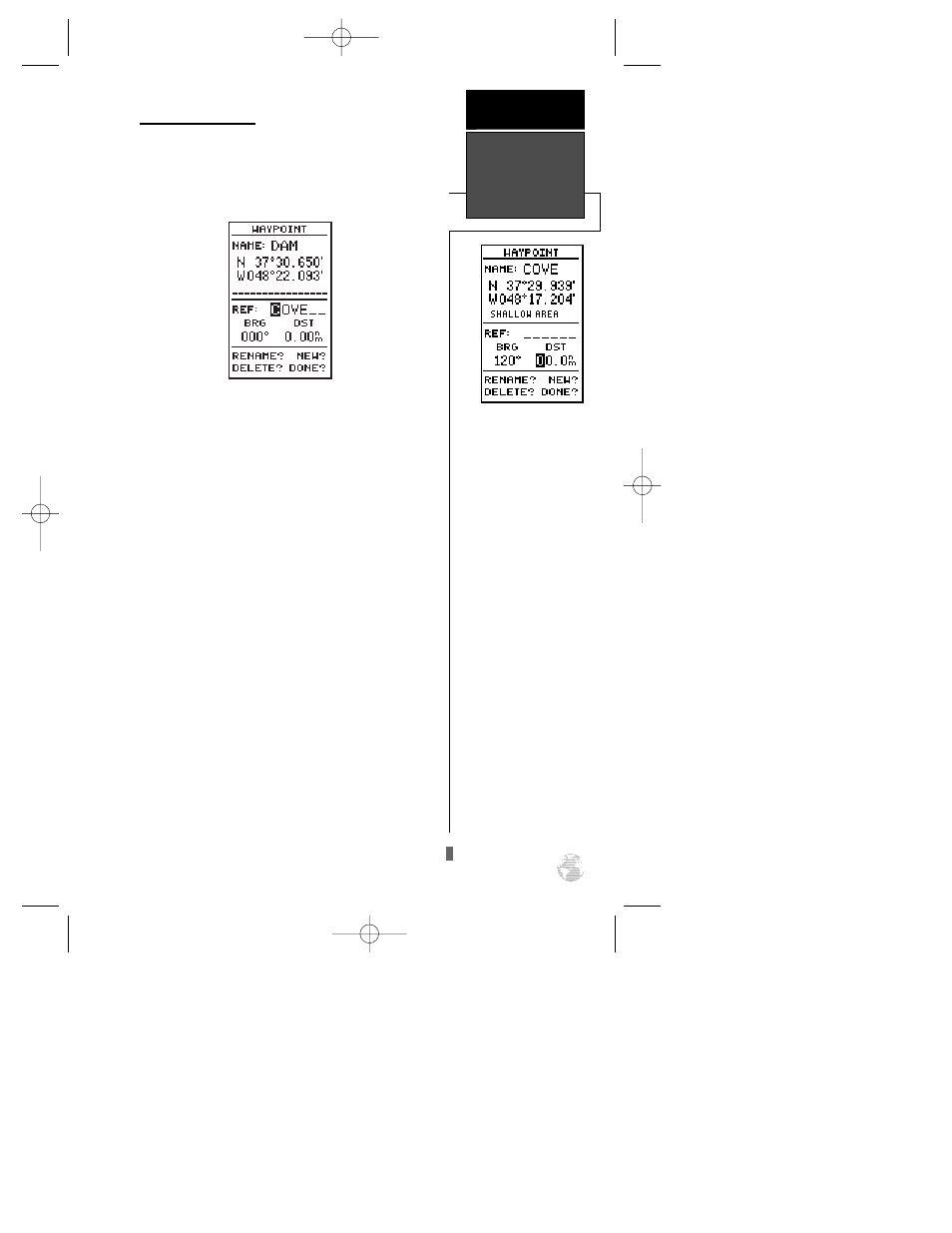
Reference Waypoints
To create a new waypoint manually without know-
ing its position coordinates, you’ll need to enter its
bearing and distance from an existing waypoint. The
GPS 120XL will then calculate the position coordinates
for you.
To create a new waypoint by referencing a stored
waypoint:
1. Press
U
until the ‘NEW?’ field is highlighted.
2. Press
F
.
3. Enter the name of your new waypoint.
4. Press the
F
key to confirm the waypoint name.
The position field will now become highlighted, with
the receiver’s last known position shown.
5. Press
D
to move the cursor to the reference field.
6. Press
F
to begin entry of the reference waypoint
or leave this field blank to use your present position.
7. Use the arrow keypad to enter the waypoint name.
8. Press the
F
key to confirm your entry.
9. Enter the bearing and distance of your new waypoint
from the reference waypoint. Remember to use the
F
key to begin entry and confirm each field. The
coordinates will be calculated and saved for your
new waypoint.
10. Press the
F
key (with the ‘done’ field highlighted)
to return to the Menu Page.
23
The GPS 120XL’s advanced
waypoint and planning fea-
tures allow you to create
new waypoints and practice
navigation without ever
leaving the slip.
If you create a new way-
point by entering coordi-
nates from a map, you may
want to re-mark the way-
point’s exact position once
you get there. To re-define
an existing waypoint’s posi-
tion coordinates from the
waypoint definition page,
simply highlight the ‘DST’
field and press ENTER. Use
the LEFT arrow key to set
the distance to 0.00, and
press ENTER to confirm.
The old coordinates will be
replaced by the coordinates
of your present position
(you must have a valid 2D
or 3D position fix).
REFERENCE
Reference
Waypoints
120XL Man RevB 7/10/98 10:55 AM Page 23
