Your route on the map – Garmin nuvi 2585TV User Manual
Page 4
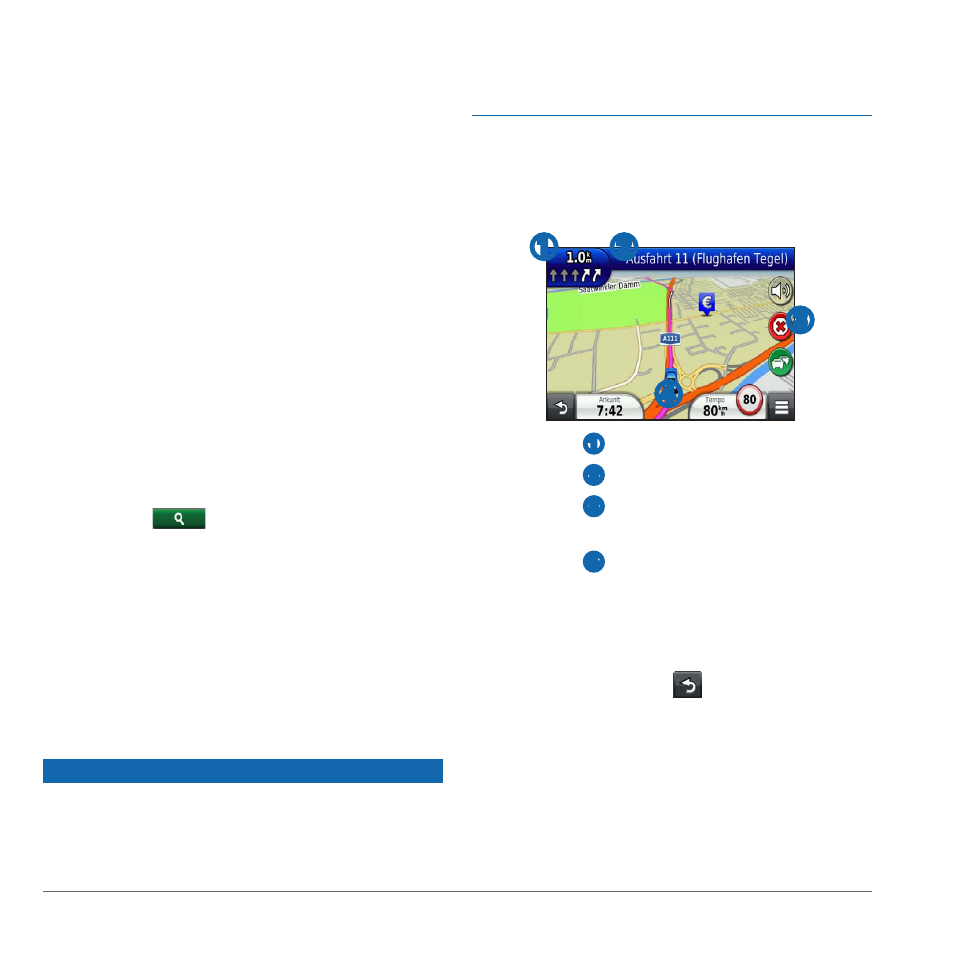
4
nüvi 2585TV Quick Start Manual
• To search for a type of business, enter
a category name (for example, “movie
theaters”).
• To search for a business by name, enter all
or part of the name.
• To search for an address near you, enter
the street number and street name.
• To search for an address in another city,
enter the street number, street name, city,
and country.
• To search for a city, enter the city and state.
• To search for coordinates, enter latitude
and longitude coordinates.
5
Select an option:
• To search using a suggested search term,
select the term.
• To search using the text you entered,
select
.
6
If necessary, select a location.
Searching Near Another Location
1
Select Where To?.
2
Select Searching Near.
3
Select an option.
Your Route on the Map
Notice
The speed limit icon feature is for information only
and does not replace the driver’s responsibility to
abide by all posted speed limit signs and to use
safe driving judgment at all times. Garmin will not
be responsible for any traffic fines or citations that
you may receive for failing to follow all applicable
traffic laws and signs.
Your route is marked with a magenta line on the
map. If you depart from the original route, your
device recalculates the route. A speed limit icon
could appear as you travel on major roadways.
➍
➌
➊
➋
• Select
➊
to view the next turn.
• Select
➋
to view the turn list.
• Select
➌
to stop the route you are
currently navigating.
• Select
➍
to view the Where Am I? page.
Adding a Stop
Before you can add a stop, you must be navigating
a route.
1
From the map, select > Where To?.
2
Search for the extra stop.
3
Select the stop from the search results.
4
Select Go!.
5
Select Add to Active Route.
