Reference editing routes – Garmin GPSMAP 172C User Manual
Page 58
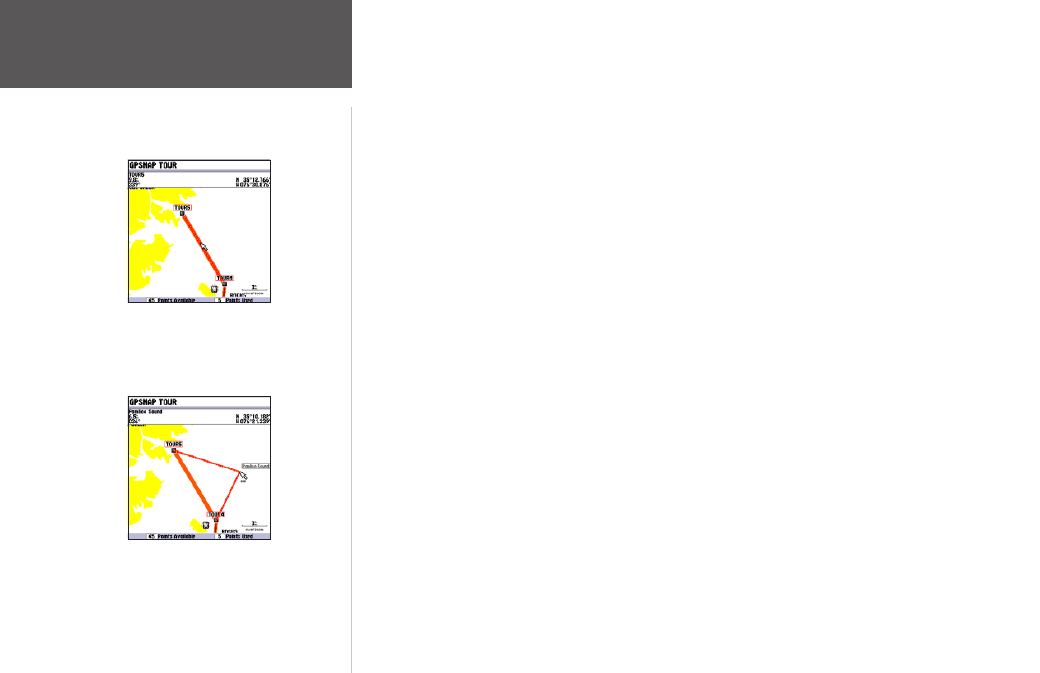
The GPSMAP 172/172C’s route edit mode also allows you to insert a new route point in any route
leg using the map cursor.
To insert a new point between two existing route waypoints:
1. Use the ARROW KEYPAD to select the leg in which you want to insert the new waypoint (the
route line highlights and changes to a dotted line when the leg is selected) and press ENTER.
2. Move the cursor to the new map position, existing waypoint, or map item (You see ’ADD’ below the
arrow and the route lines moves with the arrow) and press ENTER.
3. If you are not inserting an existing point, press ENTER to confirm the new waypoint.
4. Press
QUIT to return to the Route Review page.
• Add Before — Insert a waypoint into the route points list.
To insert a point into the route:
1. From either the Route Review or Active Route pages, use the ARROW KEYPAD to highlight the
point you wish to insert the new point before and press MENU.
2. Highlight ‘Add Before’ and press ENTER.
3. From the ‘Find’ menu, highlight ‘Waypoints’ and press ENTER. (You may also choose from other
points, such as Cities, Tide Stations, etc. from this list.) Select the point you want and press ENTER
twice. (See page 37 for searching for waypoints by name.)
• Remove — Remove a point (waypoint or map item) from a route. This option is available from
both the Route Review and Active Route Pages.
To remove a point from a route:
1. From either the Route Review or Active Route pages, use the ARROW KEYPAD to highlight the
point to remove and press MENU.
2. Highlight ‘Remove’ and press
ENTER.
Highlight the route leg on which
you wish to insert a waypoint and
press ENTER.
Drag the route leg to an existing
waypoint, map item, or an open spot
on the map (shown) to create a new
route point.
Reference
Editing Routes
