Installing and activating the gdl 30a – Garmin GDL 30A User Manual
Page 6
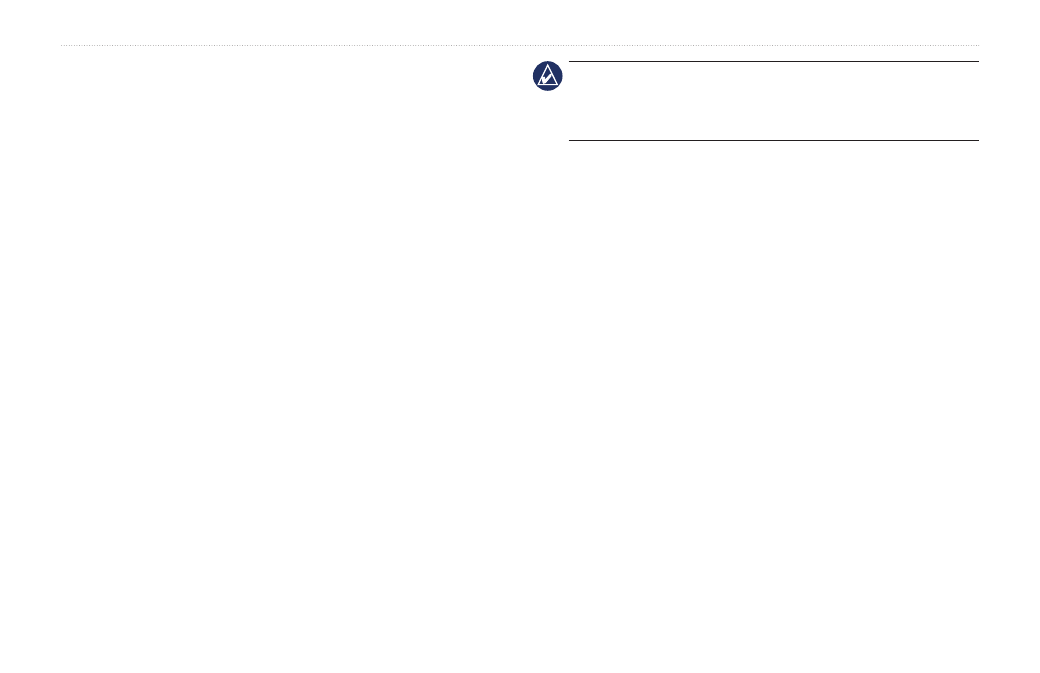
GDL 30A Owner’s Manual
Unit Overview
Installing and Activating the GDL 30A
Step 1: Install the unit
Use the GDL 30A Installation Instructions to complete the
appropriate wiring connections.
Step 2: Set up the XM account
Ensure that your XM Weather ID and your XM Radio ID are readily
available. Contact XM Satellite Radio by phone at
(800) 985-
9200. After receiving the required information from you, the XM
representative activates the account and sends out an XM signal
to activate the GDL 30A.
To answer other XM questions, call the above number or visit
Step 3: Confirm all components of your service package
XM WX Weather: Ensure that the Garmin Marine Network is
turned on so you receive the XM signal. When the components of
the selected service package appear in the Weather Products list,
the XM signal is working correctly. To see the Weather Products
list on a 3000 Series chartplotter, open the Main Menu, scroll to
the XM tab, and then highlight the Information sub tab. Do not turn
the chartplotter off until the name of the selected service package
appears in the
Service Level field (see
).
Note: On a GPSMAP 4000 Series or a GPSMAP 5000 Series
chartplotter, your service package appears on the system information
screen (
Configure
>
System
>
System Information
>
Weather
Subscription
)
XM Radio: From the XM tab, highlight the Audio sub tab and
verify that channels 7, 9, 47, and 122 appear (see
This indicates that all channels on the XM basic radio service
are working correctly. If the XM WX Weather and the XM Radio
service have not activated within an hour, call XM customer care
at
(800) 985-9200 and ask an XM representative to refresh the
signal.
Step 4: Save the service package
After the service package name appears, turn the entire Garmin
Marine Network off.
Step 5: Use your new XM services
When you turn the Garmin Marine Network on after completing
Step 4, you are able to view weather features on the chartplotter
and to customize the new radio stations.
