Finding points of interest, Following your route – Garmin zumo 660LM User Manual
Page 4
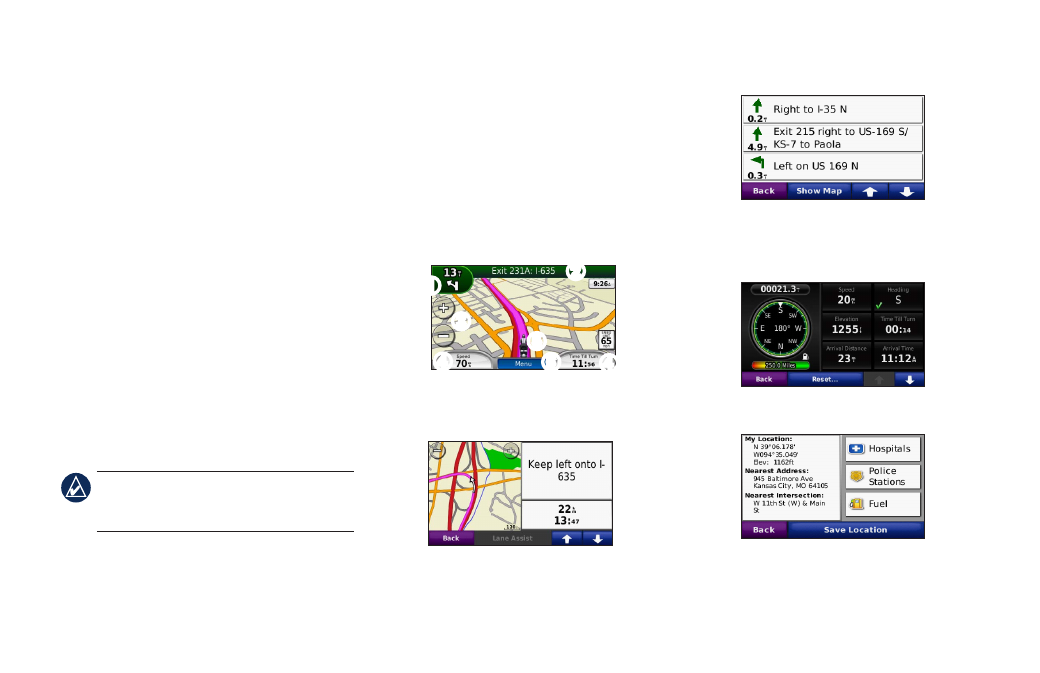
4
Finding Points of Interest
1. Touch
Where To?
>
Points of Interest
.
2. Select a category and a subcategory.
3. Select a destination, and touch
Go!
.
To enter letters contained in the name, touch
Where to?
>
Points of interest
>
Spell
Name
.
To search for a location in a different area,
touch
Where to?
>
Near
.
Adding a Stop
1. With a route active, touch
Menu
>
Where
To?
.
2.
Search for the extra stop.
3. Touch
Go!
.
4. Touch
Add as a Via Point
to add this stop
before your destination.
tiP: To add more than one stop, edit the
current route. Touch
Where to?
>
Custom
routes
.
Following Your Route
Your route is marked with a magenta line.
As you travel, your zūmo guides you to your
destination with voice prompts, arrows on the
map, and directions at the top of the map.
If you depart from the route, the zūmo
recalculates the route and provides new
directions.
➊
➋
➌
➍
➎
➏
➊
Touch to view the Next Turn page or the
Lane Assist page (if available).
➋
Touch to view the Turn List page.
➌
Touch to zoom in and out.
➍
Touch to view the Trip Computer page.
➎
Touch to view the Where Am I? page.
➏
Touch to return to the Menu page.
➍
