Gpsmap 60 gps navigation, Interface setup – Garmin GPSMAP 60 User Manual
Page 57
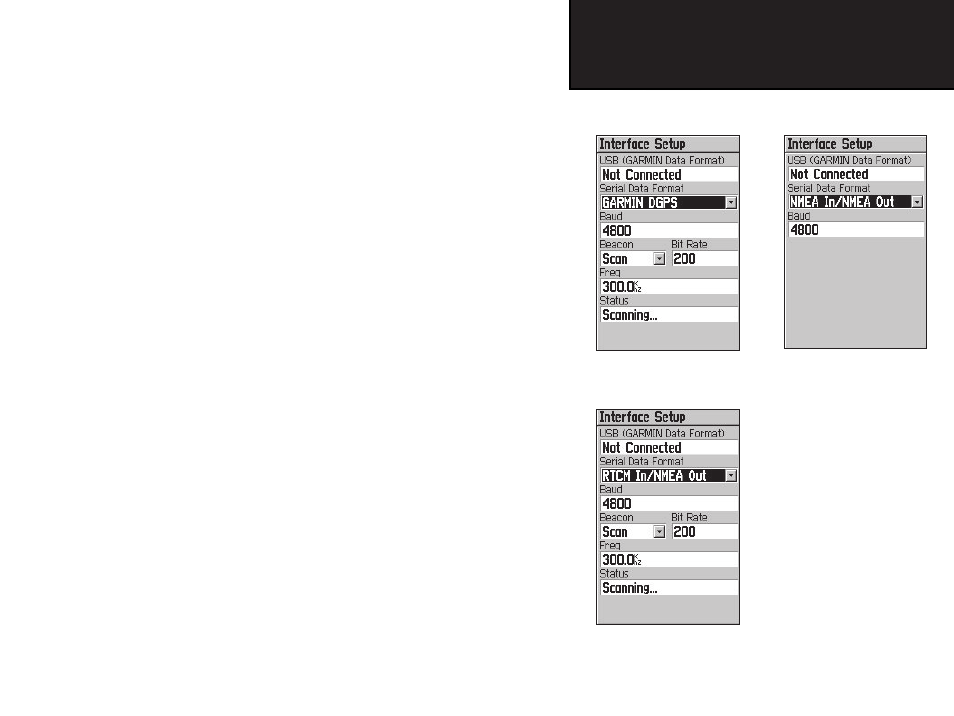
47
GPSmap 60
GPS Navigation
IMPORTANT NOTE:
When the USB cable is con-
nected to the GPS map 60, it
is automatically detected and
communicates only in Garmin
Format. When the USB is
connected, Garmin format will
not communicate through the
Serial connection, while all
other formats can be used by the
Serial connection with the USB
still connected.
RTCM In - Provides DGPS input using a standard RTCM SC-104
format. No output.
RTCM In/NMEA Out - Allows DGPS input using a standard RTCM
SC-104 format and supports the output of standard NMEA 0183 ver-
sion 3.01 data.
RTCM In/Text Out - Allows DGPS input using a standard RTCM
SC-104 format and supports the output of simple ASCII text output of
location and velocity information
None - Provides no interfacing capabilities.
To change an Interface Setup feature:
1. Access the Interface Setup Page as explained at the beginning
of this section.
2. Highlight the desired setting and press ENTER.
3. When you select Text Out and /or RTCM In, additional fields will
appear. Use the
ROCKER key to highlight “Baud Rate” and
press ENTER. Use the ROCKER key to highlight the desired
setting and press ENTER.
4. For Garmin DGPS or RTCM In/NMEA Out, use the ROCKER key
to highlight “Beacon” and press ENTER. Use the ROCKER key
to select “Scan” or “User” and press ENTER.
If “Scan” is selected, the GPSMap 60 will automatically direct
the beacon receiver to scan for available beacon transmitters.
If “User” is selected, select the “Freq” and “Bit Rate” fields and
enter the appropriate settings. The beacon status, signal-to-noise
ratio and distance to beacon are displayed in the bottom of the page.
Interface Setup
Data Format Page for
GARMIN DGPS
Data Format Page for:
NMEA In/NMEA Out
Text Out
RTCM In
RTCM In/Text Out
Data Format Page for
RTCM In/NMEA Out
