Gpsmap 60 gps navigation using find – Garmin GPSMAP 60 User Manual
Page 37
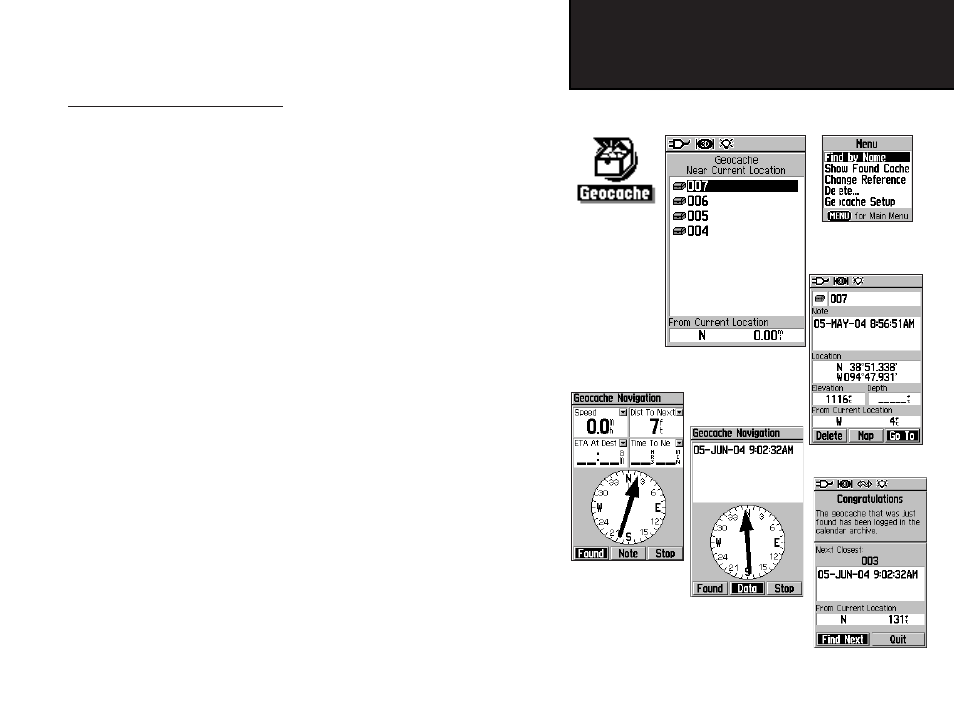
27
GPSmap 60
GPS Navigation
Using Find
Searching for a Geocache
The Find Geocache feature allows you to view the list of geocache
locations that you have created using the GPSmap 60 or downloaded
from your computer. A geocache location is actually a waypoint with
a special geocache symbol assigned to separate it from others on the
waypoints list. For more information on creating a geocache point, refer
to “Geocache Setup” instructions on page 53.
To find a Geocache:
1. Press and hold the FIND key to display the Find Menu.
2. Use the ROCKER key to highlight the Geocache icon and press
ENTER to display the Geocache List. You can display either
found geocaches or those that have not been found.
3. Use the ROCKER key to highlight the desired geocache in the
list and press ENTER to display the information page.
4. Highlight the “Go To” button and press ENTER to navigate to
the geocache location. When you navigate to a geocache, the
Compass Page changes to “Geocache Navigation” mode and
any additional information about downloaded cache location is
displayed in the field.
Note: When you find a geocache, the unit will mark the cache as
found, log an entry into the calendar and provide an option that, when
activated, will show the next nearest cache.
Find Geocache List
Options
Menu
Information Page
Use Found button
when you reach a
geocache
Use Data button
for information
about a geocache “Find Next” Option
