Tracking and navigation, Acquiring satellite signals and recording a track, Navigating to a waypoint – Garmin quatix User Manual
Page 3: Stopping navigation, Marking a waypoint, Applications, Viewing tide information, Tack assist, Sail racing, Setting the race timer
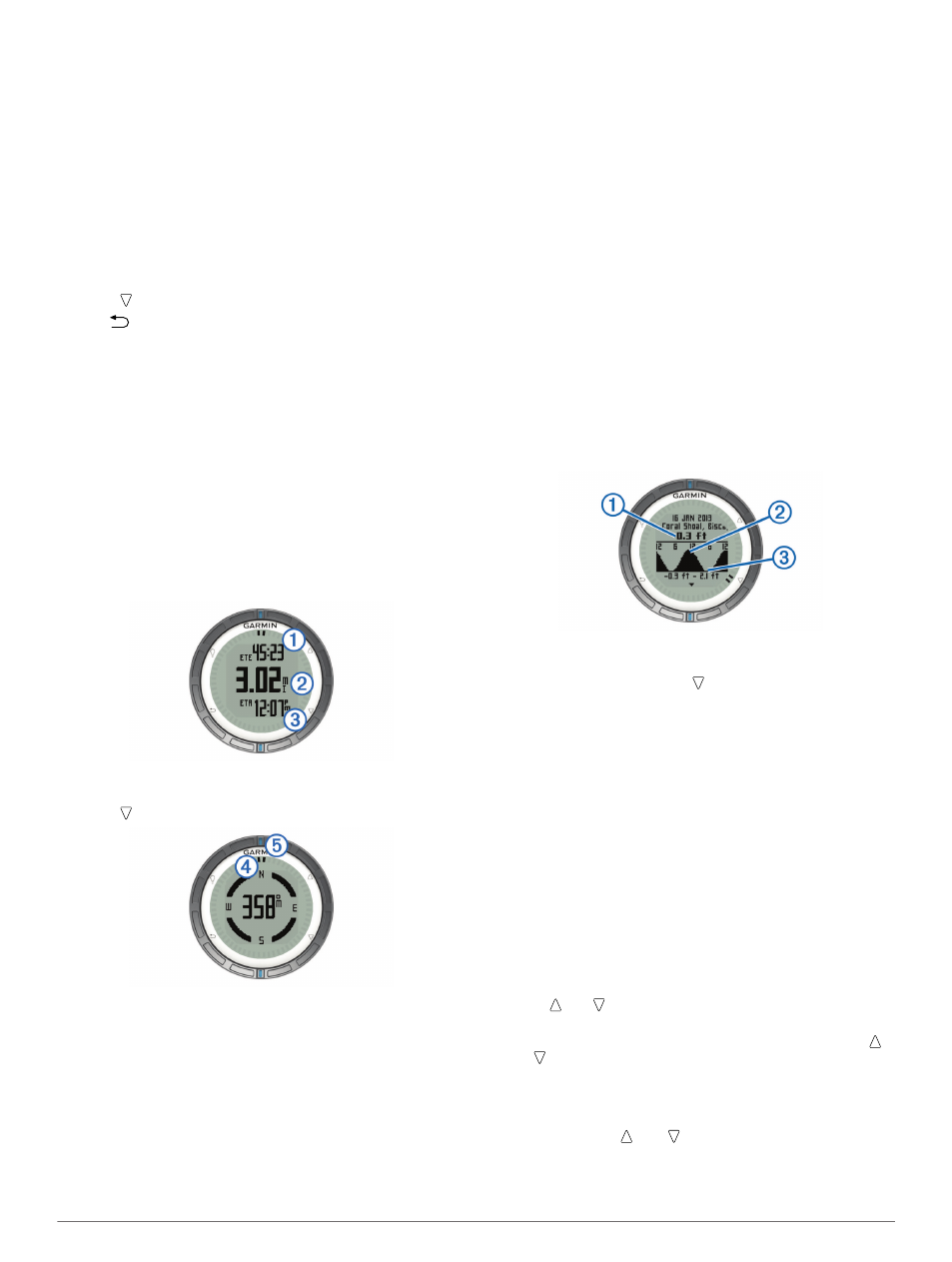
Tracking and Navigation
Acquiring Satellite Signals and Recording a Track
Before you can use the GPS navigation features, such as
recording a track, you must acquire satellite signals.
The device may need a clear view of the sky to acquire satellite
signals. The time and date are set automatically based on the
GPS position.
1
Select the blue key.
2
Select Start GPS.
3
Wait while the device locates satellites.
4
Travel to record a track.
Your distance and time appear.
5
Select to view the loop of data pages.
6
Hold
.
7
Select an option:
• Select Pause Track to pause tracking.
• Select Save Track to save your track.
• Select Clear Track to erase the track without saving.
• Select Stop GPS to turn off GPS without deleting your
track.
Navigating to a Waypoint
1
Select the blue key.
2
Select Start GPS.
3
Wait while the device locates satellites.
4
Select the blue key.
5
Select Waypoints, and select a waypoint from the list.
6
Select Go.
The device displays time to destination
À
, distance to
destination
Á
, and estimated time of arrival
Â
.
7
Select to view the compass page.
The two pointer marks
Ã
serve as a bearing pointer. The top
blue mark
Ä
points in the direction you are facing.
8
Align the pointer marks with the top blue mark.
9
Continue to travel in that direction until you reach the
destination.
Stopping Navigation
1
Select the blue key.
2
Select Stop Nav..
Marking a Waypoint
Before you can mark your current location as a waypoint, you
must acquire satellite signals.
1
Hold the blue key.
2
Select an option:
• To save the waypoint without changes, select Save.
• To make changes to the waypoint, select Edit, make
changes to the waypoint, and select Save.
Applications
Viewing Tide Information
You can view information about a tide station, including the tide
height and when the next high and low tides will occur.
1
Select the blue key.
2
Select Tides > Search Near.
3
Select an option:
• To search near a previously saved waypoint, select
Waypoints, and select or search for a waypoint.
• To search near a specific city, select Cities, and select or
search for a city.
A list of the tide stations near the selected location appears.
4
Select a station.
A 24-hour tide chart appears for the current date, showing
the current tide height
À
and when the next high
Á
and low
tides
Â
will occur.
5
Select an option:
• To view more detailed information about the next four tide
peaks and troughs, select .
• To pan the tide chart, select the blue key, and select Pan
Chart.
• To view tide information for a different date, select the
blue key, select Change Date, and select the date.
Tack Assist
Before you start a race, you can set the optimal tack angle for
your boat. During the race, the device indicates whether your
boat is being headed or lifted based on the tack angle you set.
1
Select the blue key.
2
Select Tack Assist > Full Cal..
Sail Racing
Before you can use the race timer to start a race, you must
select the sailing profile and set the race timer. You can also set
a virtual start line. See the owner's manual for more information.
1
Select the blue key.
2
Select Sail Race > Race.
3
Select and to synchronize the race timer with the official
race countdown, and select the blue key to start the timer.
TIP: If necessary, after you start the timer you can select
and to add or subtract time from the race timer.
Setting the Race Timer
1
Select the blue key.
2
Select Sail Race > Setup > Race Timer.
3
Use the blue key, , and to set the time.
Autopilot
Before you can use the quatix to control an autopilot, you must
install and configure a compatible Garmin GHP™ autopilot
3
