Quatix quick start manual, Getting started, Keys – Garmin quatix User Manual
Page 2: Charging the device, Profiles, Changing profiles
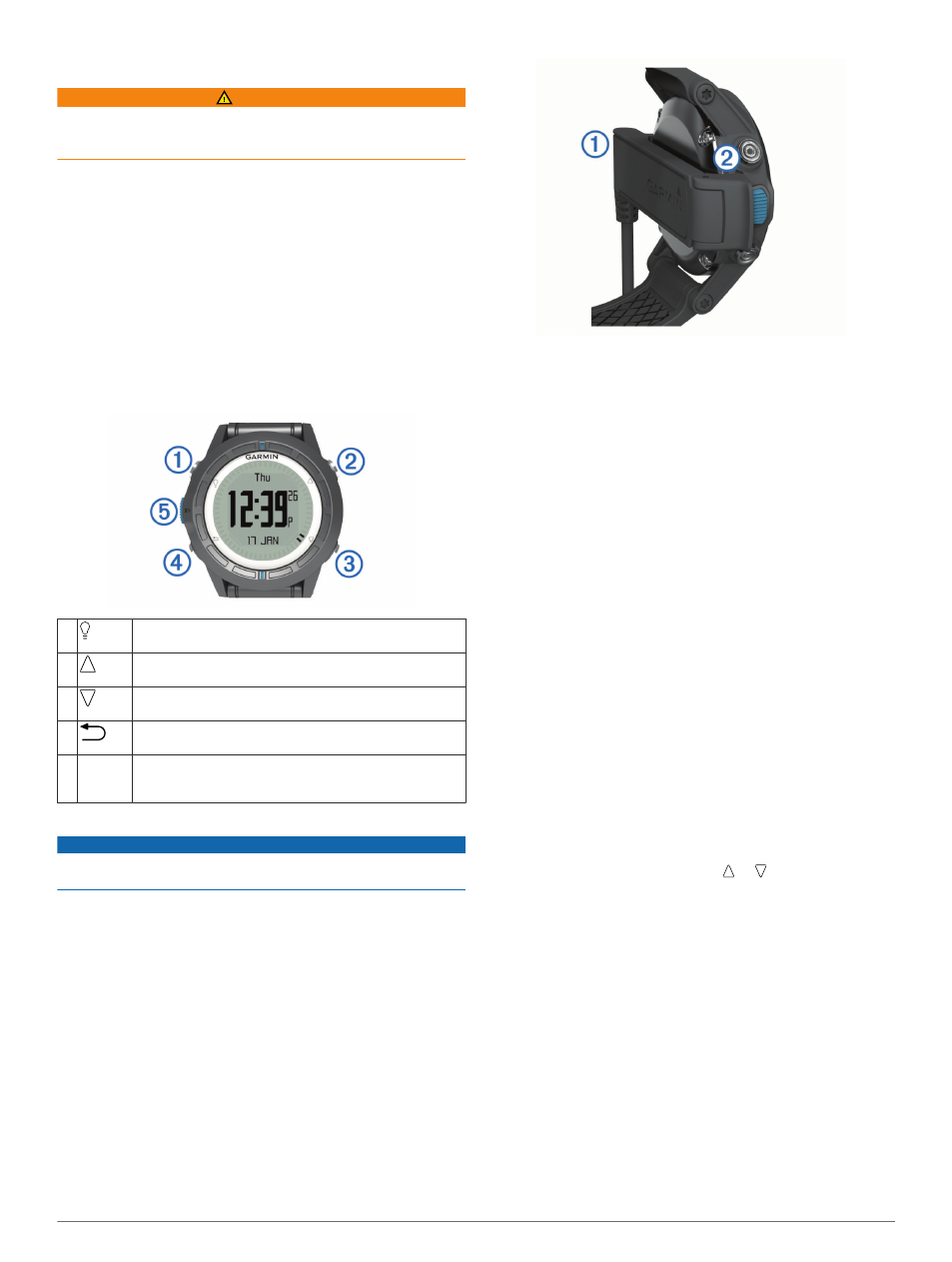
quatix Quick Start Manual
WARNING
See the Important Safety and Product Information guide in the
product box for product warnings and other important
information.
Getting Started
Complete these tasks to set up the device and get to know the
basic features.
1
Charge the device (
2
Learn about profiles and sensor data (
).
3
Acquire satellites and record your track (
).
4
Mark and navigate to a waypoint (
5
Learn about applications (
6
Stream data from your NMEA 2000® network (
).
7
).
8
Get the owner's manual (
).
Keys
À
Select to turn the backlight on and off. Hold to turn the
device on and off.
Á
Select to scroll through the data pages, options, and
settings.
Â
Select to scroll through the data pages, options, and
settings.
Ã
Select to return to the previous screen. Hold to view the
status page.
Ä
Blue key Select to open the menu for the current screen. Select to
choose an option and to acknowledge a message. Hold
to mark a waypoint.
Charging the Device
NOTICE
To prevent corrosion, thoroughly dry the contacts and the
surrounding area before charging or connecting to a computer.
The device is powered by a built-in lithium-ion battery that you
can charge using a standard wall outlet or a USB port on your
computer.
1
Plug the USB end of the cable into the AC adapter or a
computer USB port.
2
Plug the AC adapter into a standard wall outlet.
3
Align the left side of the charging cradle
À
with the groove on
the left side of the device.
4
Align the hinged side of the charger
Á
with the contacts on
the back of the device.
When you connect the device to a power source, the device
turns on.
5
Charge the device completely.
Profiles
Profiles are a collection of settings that optimize your device
based on how you are using it. For example, the settings and
views are different when you are using the device when sailing
than when powerboating.
When you are using a profile and you change settings such as
data fields or units of measurement, the changes are saved
automatically as part of the profile.
Changing Profiles
When you change activities, you can quickly change the setup
of the device to suit the activity by changing the profile.
1
Select the blue key.
2
Select Profiles.
3
Select a profile.
The profile you selected is now the active profile. Any changes
you make are saved to the active profile.
Viewing the Data Pages
Customizable data pages allow you to quickly access real-time
data for the compass, barometer, and temperature sensors.
When you begin tracking or navigating, additional data pages
appear.
Data pages can also show data streamed from your NMEA
2000 network through a Garmin® GNT™.
From the time of day page, select or to cycle through
the data pages.
NOTE: Sensor data is not recorded to the device.
Data Pages
By default, the time, compass, barometer, and temperature
pages appear in all data page flows. The organization and
appearance of other data pages varies based upon these
conditions.
• The active profile
• Whether you are tracking, navigating, or only viewing sensor
data
• Whether you are streaming NMEA 2000 data through a
Garmin GNT
The data fields on each page can be customized. Some data
fields are available only when streaming NMEA 2000 data.
2
