Traffic in your area, Understanding traffic data, About traffic cameras – Garmin nuvi 2595LT User Manual
Page 64
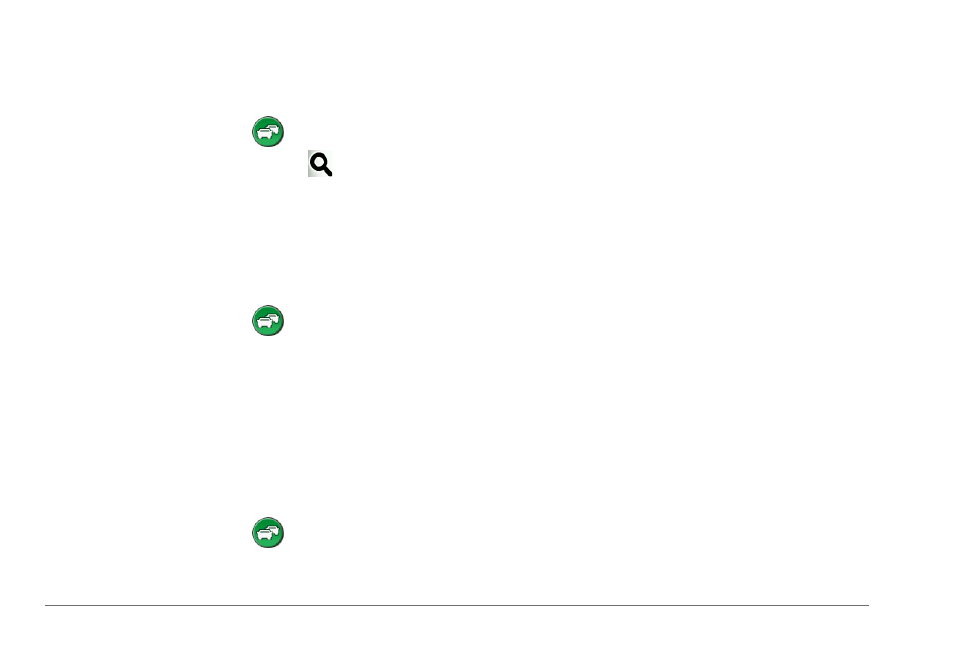
58
nüvi 2405/2505 Series Owner’s Manual
Traffic in Your Area
Searching for Traffic Delays
1
From the map, select
.
2
Select Traffic Conditions > .
3
Select an item in the list.
4
If there is more than one delay, use the
arrows to view additional delays.
Viewing a Traffic Incident on the Map
1
From the map, select
.
2
Select Traffic Conditions.
3
Select a traffic icon.
Understanding Traffic Data
The traffic legend explains the icons and colors
used on the traffic map.
1
From the map, select
.
2
Select Traffic Legend.
About Traffic Cameras
Before you can use this feature, you must
subscribe to the PhotoLive service, and your
device must be connected to a supported phone
running Smartphone Link (
page 35
). This feature
is not available in all areas.
Traffic cameras provide live images of traffic
conditions on major roadways and intersections.
You can save cameras that you want to view
regularly.
Saving a Traffic Camera
1
Select Apps > MyCameras.
2
Select Add Camera.
3
Select a road.
4
Select an intersection.
5
Select Save.
