Using the picture viewer – Garmin nuvi 2460LMT User Manual
Page 43
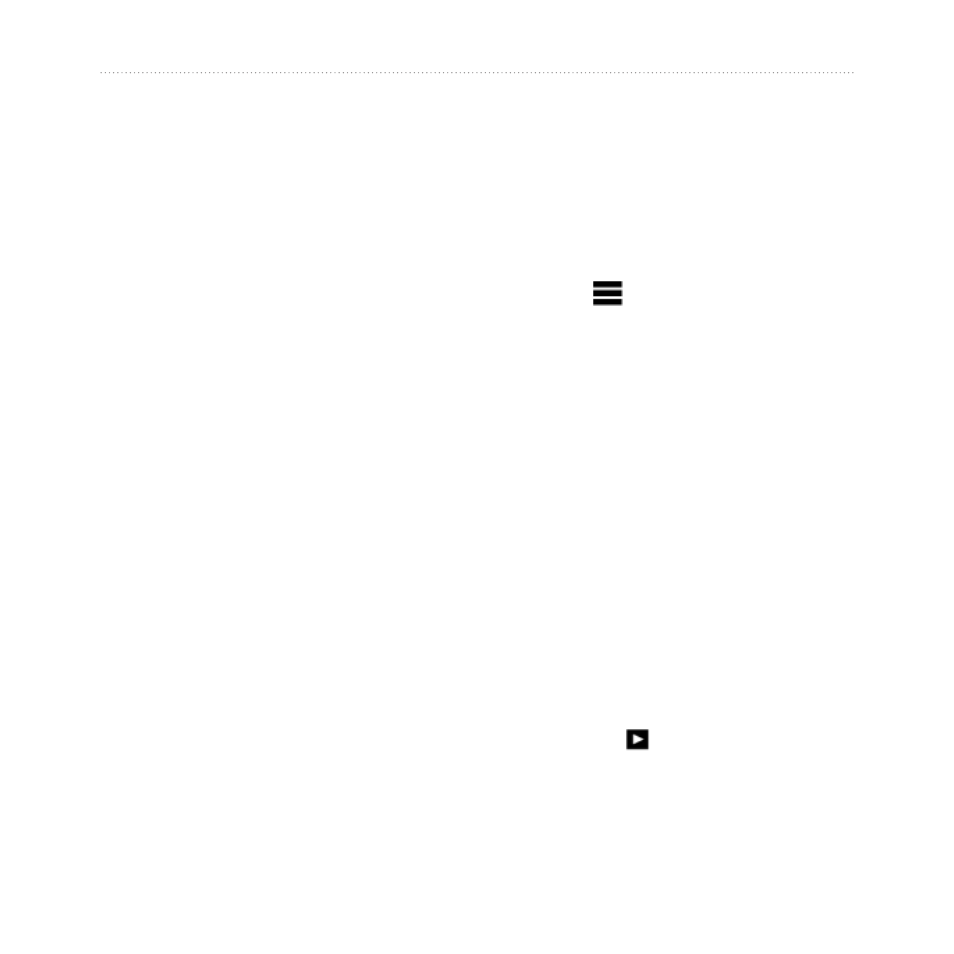
nüvi 2200/2300/2400 Series Owner’s Manual
39
Using the Tools
TIP: For best results, calibrate the
of adjusting the city and highway
fuel efficiency.
About the Mileage Report
Mileage reports provide the distance,
the time, the average fuel economy,
and the fuel cost of navigating to a
destination.
A mileage report is created for every
route that you drive. If you stop
a route on the device, a mileage
report is created for the distance you
traveled.
Viewing a Mileage Report
You can view saved mileage reports
on the device. You can also access
mileage reports in the Reports folder
on the device drive/volume (
page
47
).
1. From the main menu, touch Tools
> Mileage Report.
2. Select a report.
Resetting ecoRoute Data
1. From the main menu, touch Tools
> ecoRoute.
2. Select a category.
3. Touch > Reset.
Using the Picture Viewer
View pictures that you have stored in
the device or on a memory card. See
for more information about
loading pictures on the device.
From the main menu, touch Tools
> Picture Viewer.
• Use the arrows to scroll
through the images.
• Select a picture to view a
larger image of it.
• Touch to view a slide show
of the pictures.
• Touch the screen to stop the
slide show.
