Viewing the map while navigating, Viewing the map while, Navigating – Garmin nuvi 2460LMT User Manual
Page 31: Map pages
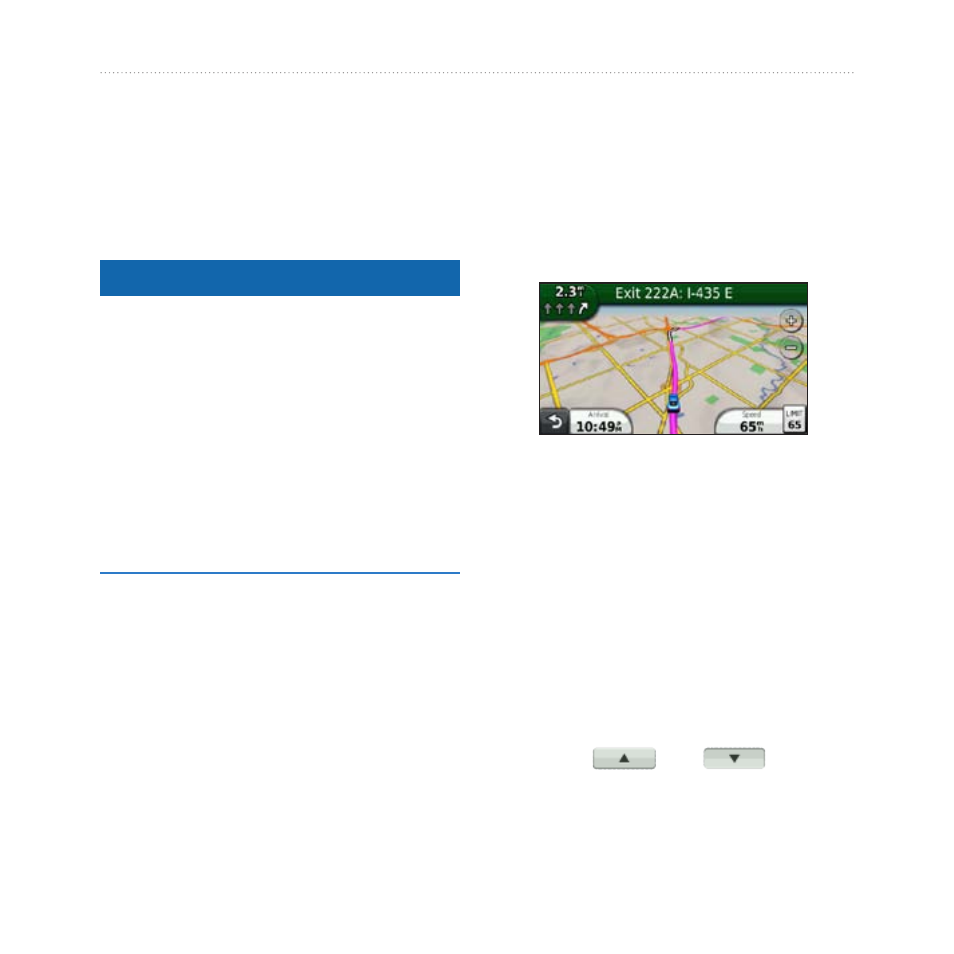
nüvi 2200/2300/2400 Series Owner’s Manual
27
Map Pages
Map Pages
Viewing the Map While
Navigating
Notice
The speed limit icon feature is for
information only and does not replace
the driver’s responsibility to abide by
all posted speed limit signs and to use
safe driving judgment at all times.
Garmin will not be responsible for
any traffic fines or citations that you
may receive for failing to follow all
applicable traffic laws and signs.
The route is marked with a magenta
line. A checkered flag marks your
destination.
As you travel, the device guides you
to the destination with voice prompts,
arrows on the map, and directions
at the top of the map. If you depart
from the original route, the device
recalculates the route and provides
new directions.
An icon displaying the current speed
limit may appear as you travel on
major roadways.
Changing the Map Data Field
1. From the map, touch the data field
in the lower left-hand corner.
2. Select a type of data to display.
3. Touch Save.
Changing the Speed Limit
1. From the map, touch the Speed
Limit Icon.
2. Touch
and
to
change the speed limit.
