Garmin GPS 18 Deluxe User Manual
Page 2
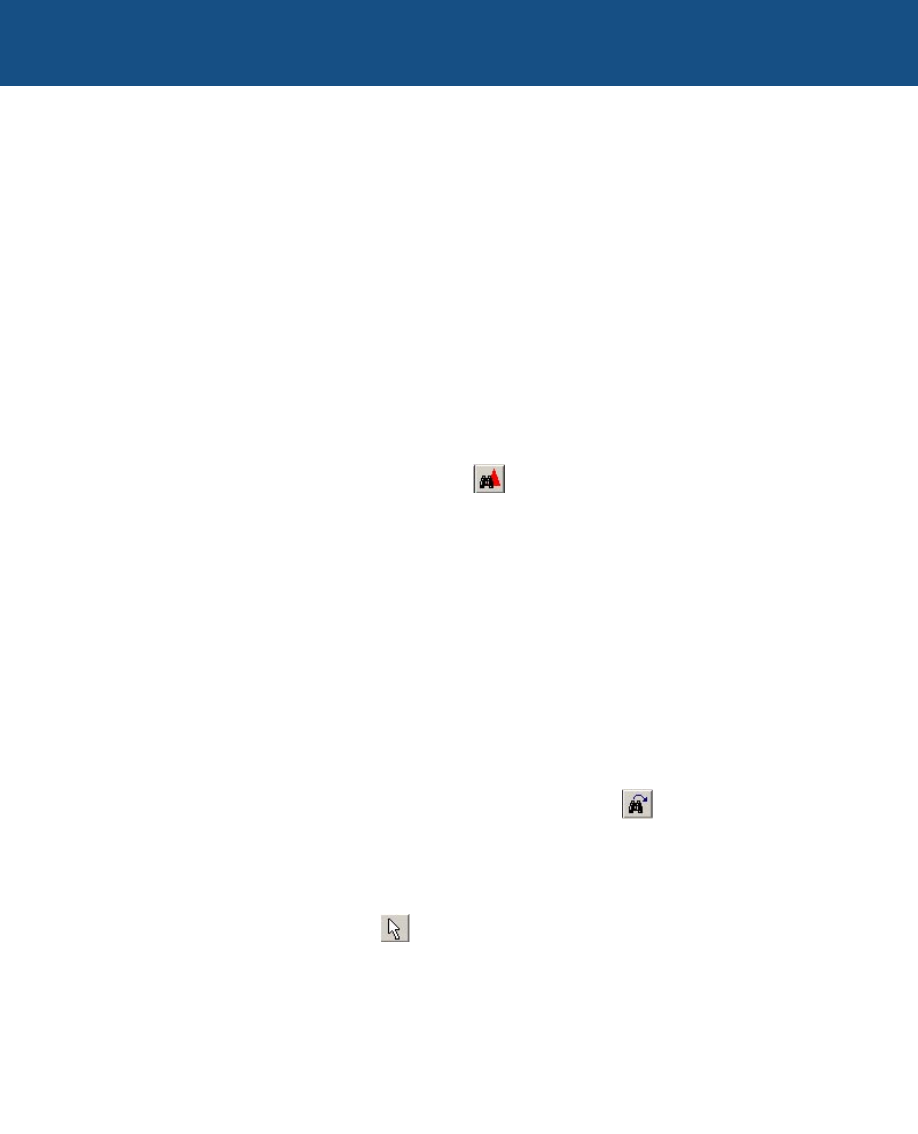
Using the Find Nearest Feature
If your GPS receiver is connected and has acquired satellites, nRoute allows
you to find a map feature near your current location. If your GPS receiver has not
acquired satellites, nRoute finds items near your last known location.
You can find items near your current location by selecting the desired Place
Categories and Subcategories. If you know the name of the item you are looking
for, you can quickly find it by entering all or part of the name of the item in the
Containing field.
To find items near your current location:
1. Click the Find Nearest Places icon
. The Find Nearest Places window is
displayed.
2. Follow the instructions for finding an item: Enter the valid information for the
item you are finding, such as address, name, city, etc.
3. After selecting the desired map feature, you can perform any action with that
map feature, such as viewing the properties and routing to it, as you can for
a normal find item. You can also click Save as Favorite to add the item to
your Favorite Finds.
nRoute keeps track of items you recently found in case you want to find them
again quickly. Click the Recently Found Places button to open a list of
places you have recently searched for.
To find items near the map pointer:
1. Select the map pointer tool .
2. Right-click the desired location on the map.
2. To find an item nearest the map pointer, select “Find Nearest Places” from the
right-click menu. The Find Nearest Places window is displayed.
3. Follow the instructions for finding an item.
