Garmin GPSMAP 162 User Manual
Page 49
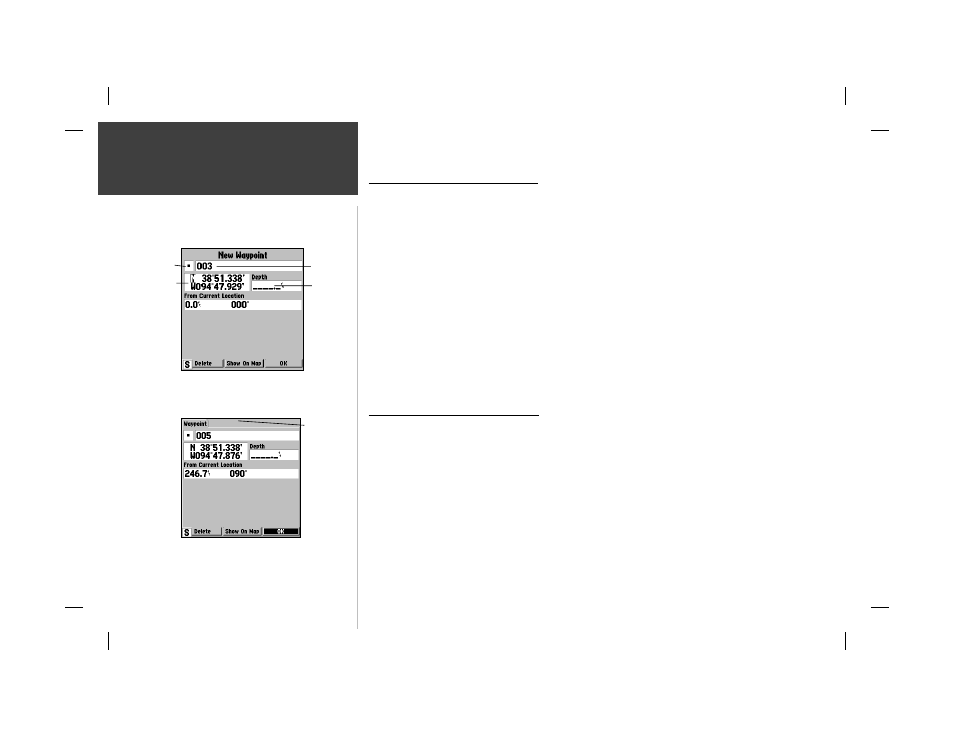
40
Reference
Creating and Editing
Waypoints
Creating Waypoints By Text Entry
Waypoints may also be created by manually entering position coordinates through the ‘Waypt’ tab
on the main menu page.
To create a new waypoint by manually entering its coordinates:
1. Press MENU twice to display the main menu page.
2. Highlight the ‘Waypt’ tab and press MENU. Then highlight ‘New Waypoint’ and press
ENTER/MARK. The New Waypoint page will appear, with the next available waypoint number and
the receiver’s last known position as the default name and position.
3. Use the ARROW KEYPAD to highlight the position coordinates fi eld and press ENTER/MARK.
Press UP or DOWN on ARROW KEYPAD to change the digits, and press RIGHT or LEFT to move to
the next number position. Press RIGHT at the end of the top line to move to the bottom line.
4. If you want to change the waypoint name, symbol or enter a depth, highlight the desired fi eld
and press ENTER/MARK. Use the ARROW KEYPAD to enter the new information and press
ENTER/MARK after the last character in each section.
5. When you have fi nished, highlight ‘OK’ and press ENTER/MARK.
Reviewing and Editing Waypoints
Once you have created and stored a waypoint, it may be reviewed, modifi ed, moved or deleted at
any time through the Waypoint Review and Waypoint Edit pages.
On the Waypoint Review page, you may change the name, symbol, position coordinates, or depth
for the selected waypoint, show the waypoint on the map or delete the waypoint. If the selected
waypoint is located on a map item or a MapSource item, tabbed information pages for each map
feature will be displayed behind the Waypoint Review page. To review the tabbed information
pages, use the ARROW KEYPAD to highlight the desired tab. The Waypoint Edit page has all
the same options as the Waypoint Review page, except it does not include the tabbed information
pages for waypoints located on map features.
To access the Waypoint Review page:
1.Use the ARROW KEYPAD to highlight the desired waypoint on the map and press ENTER/MARK.
Symbol
Name
Depth
Coordinates
New Waypoint Page
Waypoint Review Page
Map
Feature
Info Tab
