Garmin GPSMAP 162 User Manual
Page 19
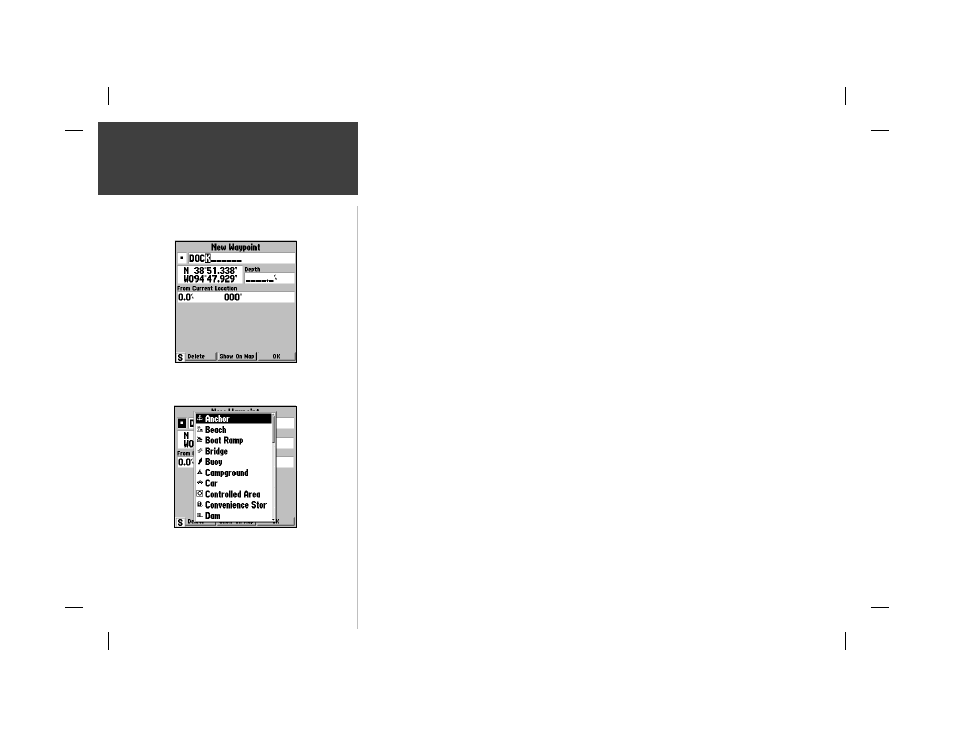
10
Getting Started
Marking Waypoints
To mark your present position:
1. Hold down the ENTER/MARK key until the ‘New Waypoint’ window appears then release the
key. The window will show a default three-digit waypoint name/number (001), symbol (dot), and
position. You can leave the name as the auto-assigned number, but for this exercise, lets change
the name to ‘DOCK’.
2. Use the ARROW KEYPAD to highlight the waypoint name fi eld (001) and press ENTER/MARK.
You will see that just the fi rst ‘0’ is now highlighted.
3. Press LEFT on the ARROW KEYPAD to clear the name fi eld.
4. Press the UP or DOWN arrow of the ARROW KEYPAD until the letter ‘D’ appears, and then press
the RIGHT arrow key to go to the next space to the right, then UP or DOWN again until ‘O’ appears.
Repeat this until you have entered the name ‘DOCK’. If you make a mistake and select an incorrect
character, simply press LEFT on the ARROW KEYPAD to backspace the cursor and then UP or
DOWN to correct the entry. If you accidentally press ENTER/MARK before you are done, simply
press ENTER/MARK again and move the highlight to where you left off.
5. After you have entered all the letters, press ENTER/MARK to confi rm the name.
6. To access the waypoint symbol menu, highlight the waypoint symbol fi eld which is to the left of the
waypoint’s name and press ENTER/MARK. Note: The default symbol is a dot.
7. You will see an alphabetical list of available waypoint symbols to choose from. Press the ARROW
KEYPAD UP or DOWN until you highlight the ‘ANCHOR’ symbol. You will see a scroll bar on the
right of the window indicating your current position on the entire list of symbols.
8. Press ENTER/MARK to confi rm the ‘ANCHOR’ symbol.
9. Highlight ‘OK’ at the bottom of the window and press ENTER/MARK again to confi rm the ‘OK’
prompt and save the waypoint. You may also press QUIT to not save the waypoint.
The waypoint is now stored in memory. Note that waypoints may also be created graphically from
the map display or by manually entering position coordinates. Each of these techniques is described in
the reference section of the manual and/or on your GPSMAP 162 Quick Reference Guide.
Press ENTER/MARK after entering
the name.
You can choose from a list of 38 useful
symbols.
