Reference, Route navigation – Garmin GPS 45XL User Manual
Page 39
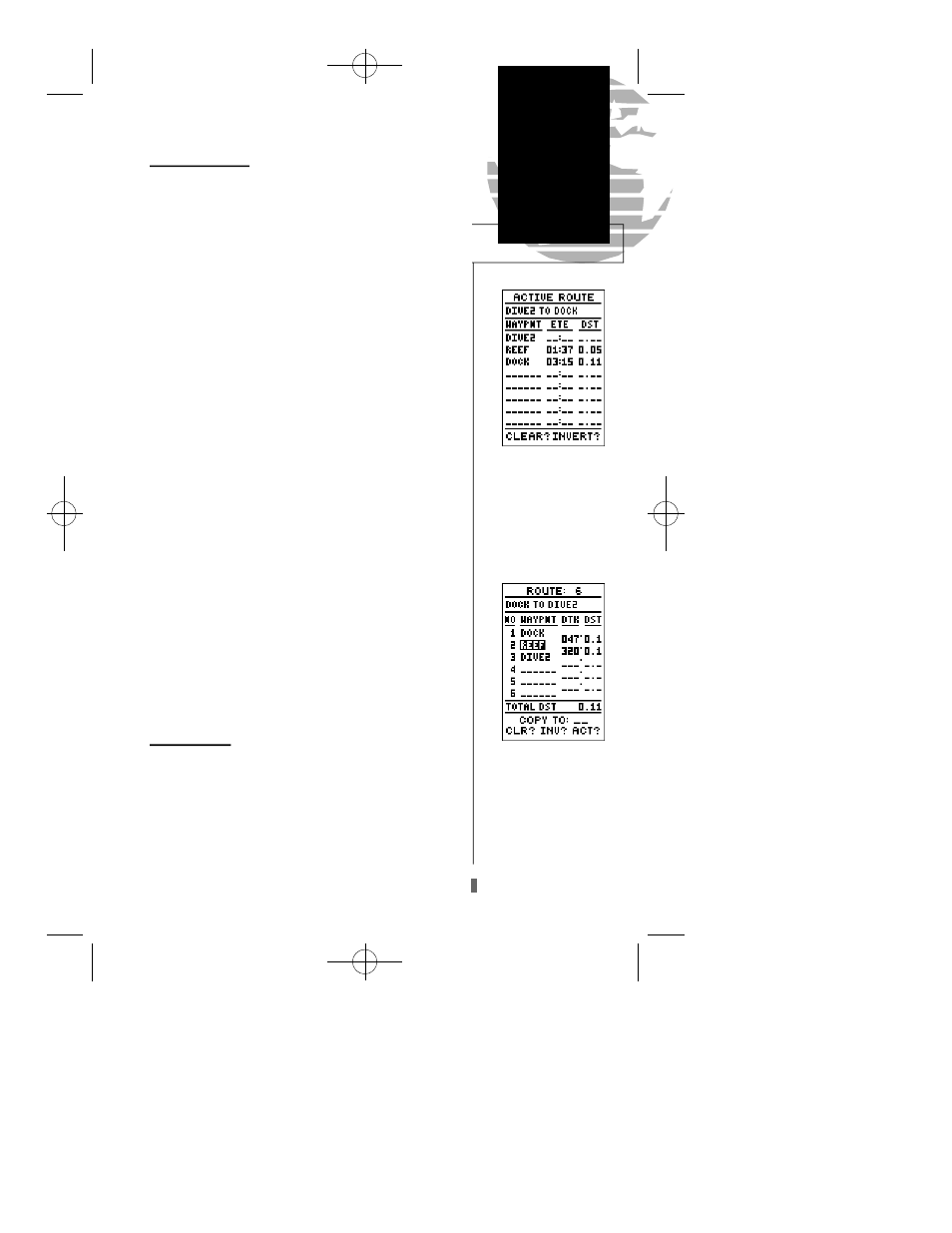
Active Route Page
Once a route has been activated, the active route page
will appear, displaying the waypoint sequence of your route
with the estimated time enroute (ETE) at your present
speed and distance to each waypoint. As long as you are
navigating an active route, the active route page will
become part of the main page sequence of the unit.
The active route page will also allow you to change the
ETE field to display desired track (DTK) or estimated time
of arrival (ETA) for each leg. In addition you can also clear
or invert the active route.
To display DTK or ETA for each leg:
1. Highlight the estimated time enroute (ETE) field and press
the
E
key.
2. Use the
U
or
D
keys to select ‘DTK’ or ‘ETA’ and
press the
E
key.
The active route page also allows you to clear (stop nav-
igating) or invert the active route without using the route
definition page.
To invert a route from the active route page:
1. Press the
U
key once to move the field highlight to the
‘INVERT?’ prompt.
2. Press the
E
key to invert the route.
To clear the active route from the active route page
and stop route navigation:
1. Use the
U
and
L
keys to select the ‘CLEAR?’ prompt.
2. Press the
E
key to clear the active route.
Editing Routes
Once a route has been created and stored, it can be
edited at any time, even if it is the active route.
To edit a route from the active route page or the route
definition page:
1. Use the
U
and
D
keys to select the waypoint you
want to edit and press
E
.
Reference
Route
Navigation
35
Active Route Page
Whenever you have an
active route, the active route
page will appear in the
main page sequence after
the compass/highway page.
To edit or review a route
waypoint from the active
route page, highlight the
desired waypoint and press
ENTER.
GPS 45XL Manual C 8/4/98 3:07 PM Page 35
