Getting started, Goto/ highway page – Garmin GPS 45XL User Manual
Page 17
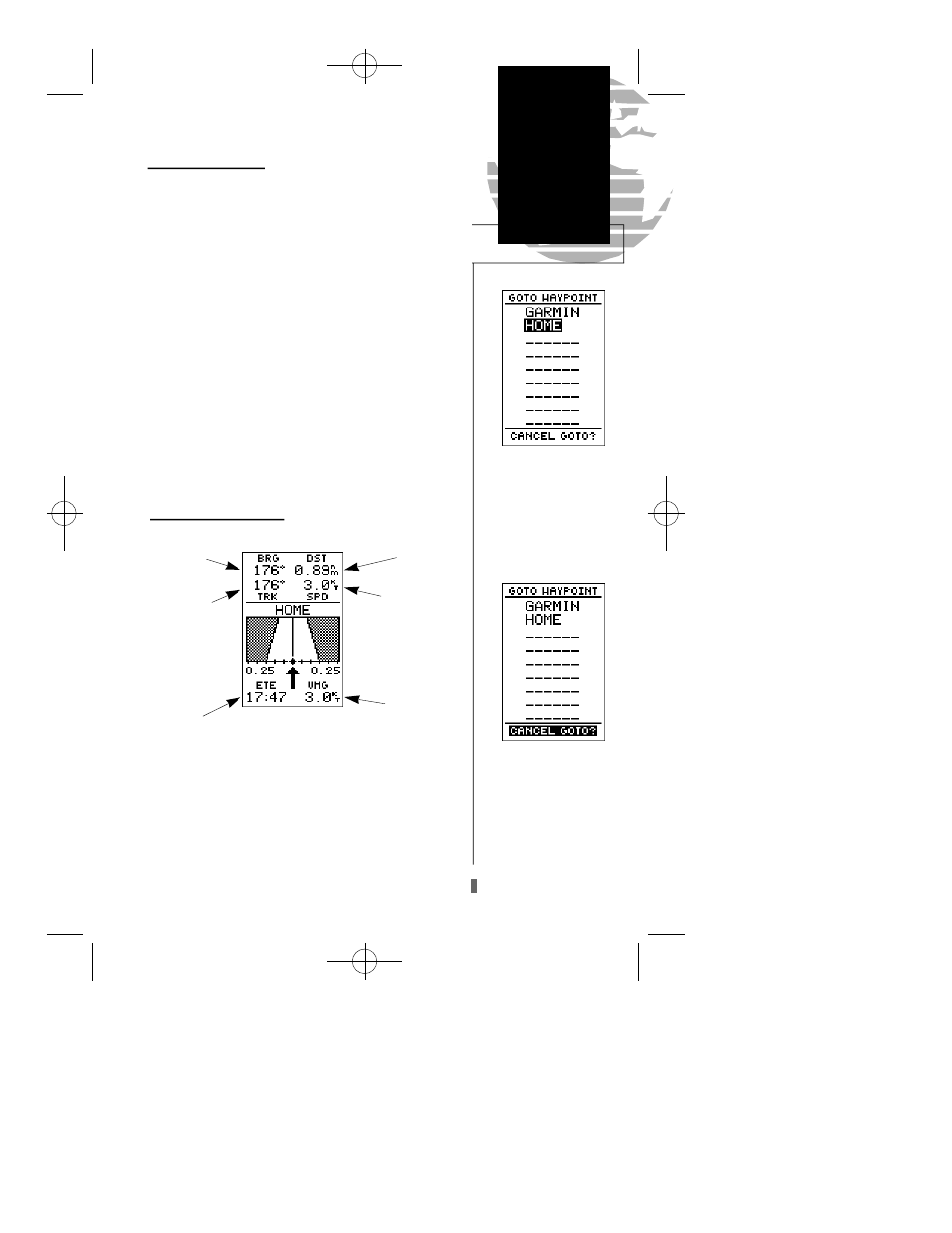
Going To a Waypoint
Once you’ve stored a waypoint in memory, you can use
the GPS 45XL to guide you to it by performing a simple
GOTO. A GOTO is really nothing more than the receiver
drawing a straight-line course from your present position to
the destination you’ve selected. To see how it works, let’s
try navigating back to our starting position, the HOME
waypoint.
To select a GOTO destination:
1. Press the
G
key.
2. The GOTO waypoint page will appear, displaying all the
waypoints in memory in alphabetical order.
3. Use
U
or
D
to highlight the ‘HOME’ waypoint.
4. Press the
E
key to confirm that you want to navigate
to the displayed waypoint.
The GPS 45XL’s highway page also provides graphic
steering guidance to a destination, with an emphasis on a
straight line course to the desired waypoint and the dis-
tance and direction you are off course. The bearing and dis-
tance to a waypoint, along with your current track and
speed are displayed at the top of the screen, with your esti-
mated time enroute (ETE) and velocity made good (VMG),
or the rate you are closing in on your destination shown at
the bottom.
Getting Started
GOTO/
Highway Page
13
The GOTOwaypoint page
allows you to select your
destination from a list of all
available waypoints in the
GPS 45XL’s memory.
Once a GOTO is activated,
the highway page will
appear to provide steering
guidance to your destina-
tion. To cancel a GOTO,
highlight the cancel prompt
at the bottom of the page
and press ENTER.
Distance to
Waypoint
Track Over
Ground
Bearing to
Waypoint
Estimated
Time Enroute
Velocity
Made Good
Speed Over
Ground
Using the Highway Page
GPS 45XL Manual C 8/4/98 3:06 PM Page 13
