Loading files on your 2820, Step 1: load the usb drivers load the usb drivers, Step 2: connect ac power – Garmin StreetPilot 2820 User Manual
Page 30: Step 3: connect the usb cable usb cable
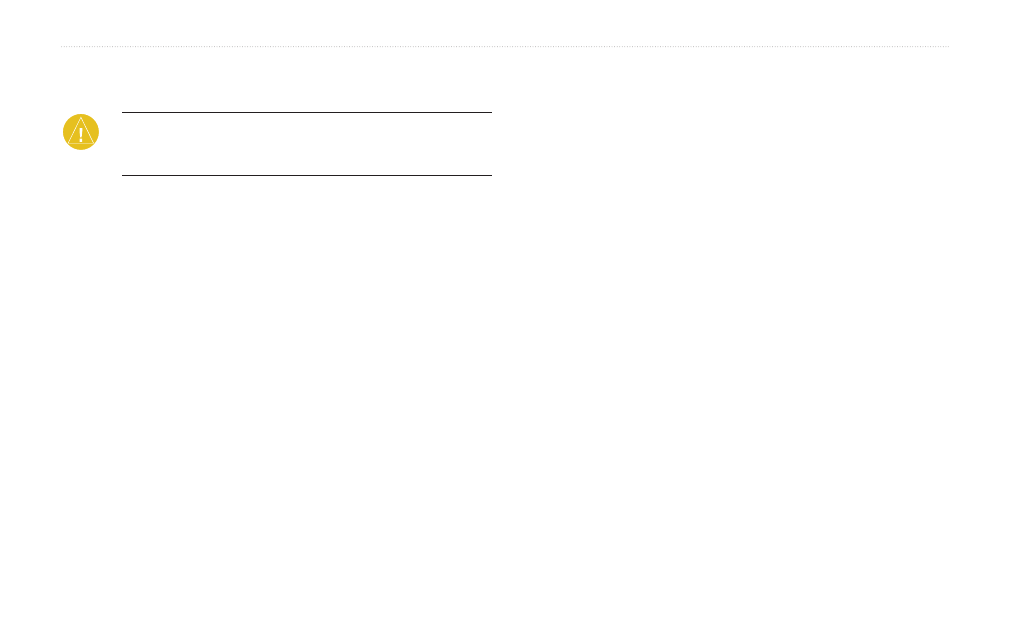
22
StreetPilot 2820 Owner’s Manual
L
oadinG
f
iLes
on
y
oUr
2820
noTe: Do not connect the USB cable to your computer until
you have loaded the USB drivers using the enclosed
DVD-ROM.
To update your software, load additional maps, load custom POIs,
or store files, such as MP3 music files and audible books, connect
your StreetPilot 2820 to your computer using the USB cable
provided. Select
uSb mass Storage
mode. Then copy and paste
files to the 2820 internal memory.
Step 1: Load the USB Drivers
Load the USB Drivers
Before connecting the USB cable to your computer, place the
enclosed USB Driver DVD-ROM into your computer’s
DVD-ROM drive.
If the DVD-ROM does not start automatically, click Start and
then run…. Type the letter of your DVD-ROM drive followed
by “setup” (example: “D:\setup”). Then press enter. Follow the
on-screen instructions.
Step 2: Connect AC Power
Connect the enclosed AC power cable to the power connector
on the back of the StreetPilot. Plug the other end to an available
electrical outlet.
Step 3: Connect the USB Cable
USB Cable
Use the USB cable provided to connect the 2820 to your computer.
Also use the USB cable when updating the StreetPilot software,
loading additional maps, or loading other files.
To connect your StreetPilot to your computer:
1. Plug the small end of the USB cable into the connector
located on the back of your StreetPilot.
2. Connect the larger end of the USB cable to an available
USB port on your computer.
l
oadinG
f
iles on
y
oUr
�����
f
iles
on
y
oUr
�����
