Driving to your destination – Acura 2012 MDX Navigation User Manual
Page 55
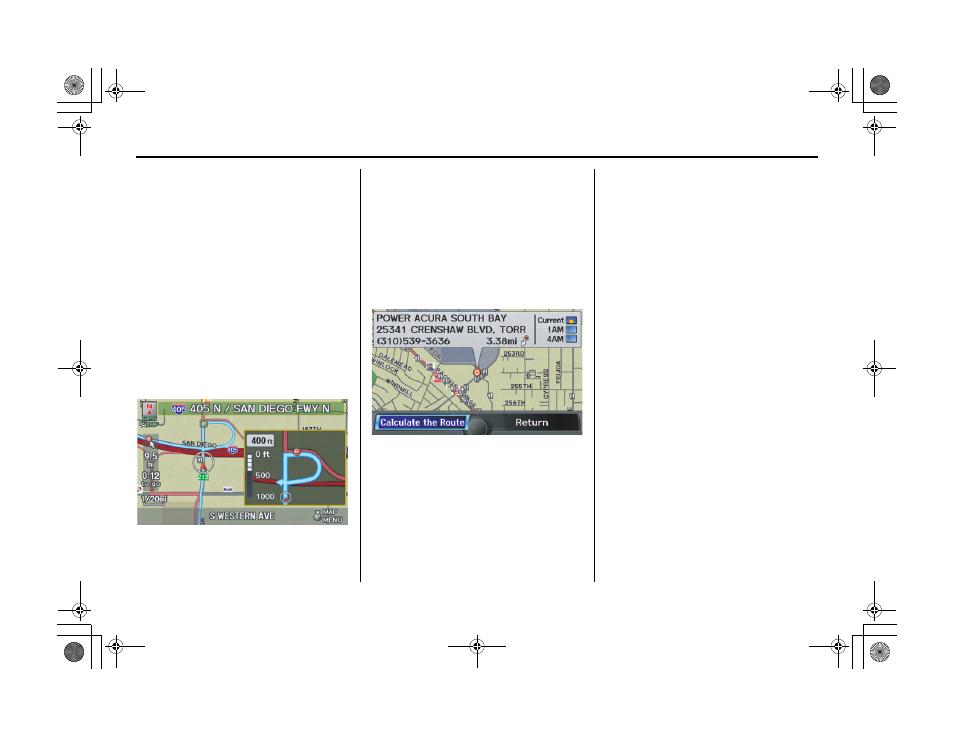
54
Navigation System
ACURA MDX KA 31STX850
Driving to Your Destination
Based on the route data, you can change
the routing method by rotating the
Interface Dial knob.
Once you confirm your selection, say
the number of the desired routing
method or push in on the Interface
Dial.
The calculated route will be highlighted
as a blue line, and a voice prompt will
tell you how to proceed along the
highlighted route.
Push in on the Interface Dial and
select Voice to have the guidance
repeated.
Viewing the Destination Map
If you move the Interface Dial down
and select DESTINATION MAP on the
Calculate route to
screen, a map of the
destination vicinity is displayed. Press
the CANCEL or BACK button, or
select Return to return to the previous
screen. You can view the destination
map anytime while en route by saying
“Display destination map.”
Map Screen
When you select OK on the
Calculate
route to
screen, the
map
screen
appears, showing your highlighted route
(blue line) in real time.
Route Line
When driving on unverified streets
(purple), the route line changes to either
a purple dotted “vector line” pointing to
your destination, or a blue-pink line. See
Unverified Area Routing on page 106
for a detailed explanation of how to
enable unverified routing, and the
related cautions and disclaimers.
NOTE:
• You can always view the entire route
by simply saying, “Display entire
route.”
• When your route line uses streets that
display traffic information, the route
line may consist of orange or red
segments. This is normal. See Traffic
Display Legend on page 22, and
Viewing Flow Data on page 24.
00 ACURA MDX_KA.book 54 ページ 2011年7月27日 水曜日 午前11時6分
