Getting started – Acura 2012 TL Navigation User Manual
Page 17
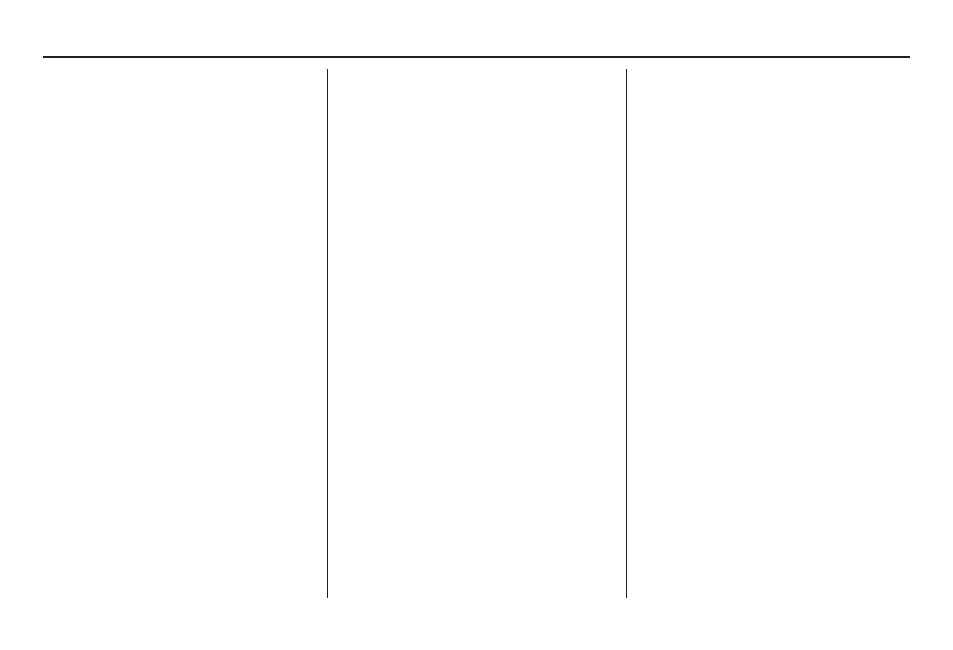
Getting Started
16
Navigation System
Entering Information
When the system needs input from you,
the display changes to a screen similar
to the one on the next page. You can
then use the displayed letters, numbers,
or symbols to enter information. You
can enter your keyboard input in either
of the following ways:
• Say the desired letter, number, or
symbol on the screen if you are
entering a city or street name.
• Move the highlighting to the desired
letter, number, or symbol by rotating
the
Interface Dial knob
, then push
in on the
Interface Dial
.
Each entered letter will appear at the
top of the display. To enter a space
between words, say “Space” or move
the
Interface Dial
to the right. To
delete an entry, say “Delete” or move
the
Interface Dial
to the left.
If a letter has options (such as accent
marks or symbols), they will appear
in gray next to the selected letter on
the upper row. Move the
Interface
Dial
up to select
OPTION
, and use
the
Interface Dial knob
to select the
letter.
To enter symbols, rotate the
Interface
Dial Knob
and select # or @, then
move the
Interface Dial
up to select
OPTION
.
When entering an address, the system
searches the database for words that
match the letters you are entering. As a
result, you will notice that some letters
are no longer available.
When the system fi nds only one entry
that matches, it completes the name
entry for you. If the system fi nds more
than one entry that matches your input,
a list of these matches is displayed.
Tip:
When entering a name of a city, street,
or place, or if you are unsure of the
spelling of the name, enter the letters
that you are sure of, then move the
Interface Dial
down to select
LIST
.
The system will display a list of names
that most closely match your input. For
each letter that is entered, the number
of corresponding choices is displayed
on the right-hand side.
