Entering a destination – Acura 2011 RDX Navigation User Manual
Page 49
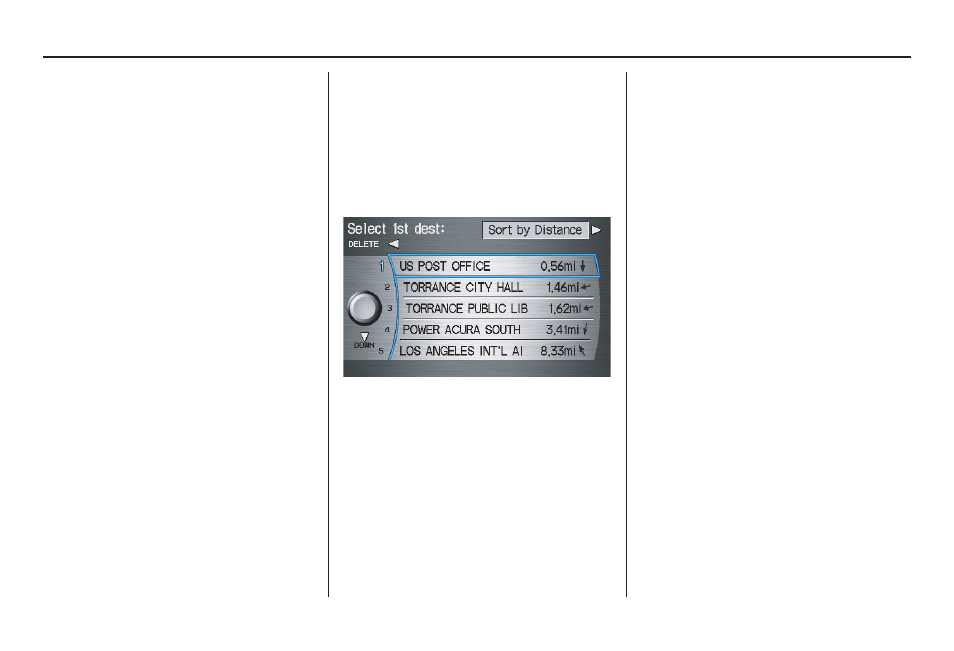
48
Navigation System
Entering a Destination
If desired, rotate the
Interface Dial
knob
to change the map scale. When
you have the crosshairs on the desired
icon, map feature, or road, push in on
the
Interface Dial
. The address of the
location you have selected will appear at
the top of the screen.
NOTE:
The selected icon or road segment is
displayed on the 1/2 mile (800 meter) or
less map scale.
If this is the desired address, push in on
the
Interface Dial
again. If not, use the
Interface Dial
to reposition the
crosshairs, then push in on the
Interface Dial
again to display the new
address.
If you selected a single icon or road
segment, select
Set as Dest.
to
calculate a route to the selected
destination. If you selected multiple
icons within the cursor radius, select an
item from the list. Then select
OK
to
calculate a route to the selected
destination.
By Today’s Destinations
You can create a “trip” by combining up
to five destinations previously selected
on the
Calculate route to
screen.
Select
Today’s Destinations
from
the
MENU
screen (
Enter destination
by
) and the display changes to:
NOTE:
If
Today’s Destinations
is grayed
out, there are no Today’s Destinations
entered.
Editing Today’s Destinations
List
If you change your plans, you can
modify the Today’s Destinations list
order by distance or order of entry.
Say or select
Sort by Entry
to sort the
list by the entry order, and say or select
Sort by Distance
to sort the list by the
distance order. To delete a destination,
say or select
DELETE
and the display
changes to the
Select a destination to
delete
screen. Select the destination to
delete. Say or select
DONE
to perform
the deletion, and the display returns to
the previous screen. To cancel the
deletion, press the
CANCEL
button.
NOTE:
For information on the available voice
commands, see Voice Command Index
on page 158.
