System setup – Acura 2011 RDX Navigation User Manual
Page 115
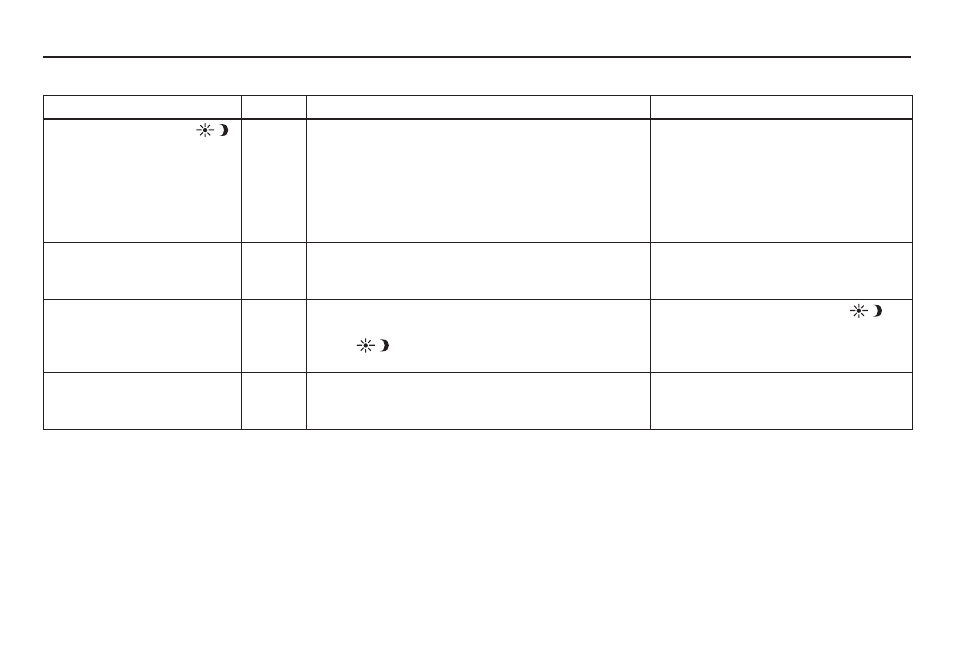
114
Navigation System
System Setup
Switching Display Mode Automatically
I
Recommended Display Mode Day/Night Settings:
• With the headlights on, select mid-range for the dash illumination (see your Owner’s Manual for location of knob).
• With the headlights off, select mid-range for the dash illumination (see your Owner’s Manual for location of knob).
• On the SETUP Color adjustment screen, choose white for the map
Day
display and black for the map
Night
display (see
page 113). Inappropriate adjustment of these colors can cause the
Day
/
Night
modes to appear inoperative.
NOTE:
See your Owner’s Manual for additional information regarding the dash brightness adjustment.
llumination control
Priority Operation
But remember
Display Mode
button
(see page 11)
1
Allows selection of
Day
,
Night
, or
Off
display mode.
Press this button to display the Brightness control.
When the Brightness control is displayed, pressing
this button switches to the Day, Night, or Off display
mode.
This button has the highest priority for the display
control adjustments.
—
Dash illumination adjustment
knob (see your Owner’s
Manual for location)
2
When headlights are turned on, and you wish to have
the
Day
display mode, then adjust the illumination to
the full bright setting (beeps).
Adjust the dash brightness back to mid-
range to allow auto switching by sensing
the headlights are on or off.
Headlights (Auto/On/Off)
3
When turned on (or off), the display changes to
Night
(or
Day
) display mode. By using
Display Mode
button ,
adjust
brightness Day/Night mode
independently.
Use the
Display Mode
button
, or
adjust the dash illumination to full bright
to set the display to your desired choice.
Map
Day
/
Night
screen color
choice (see page 113 for the
Day
and
Night
color choices)
N/A
The user can select the color of the screen that will be
displayed for the
Day
and
Night
display modes
described above.
For best contrast, ensure that the map
color is white for
Day
and black for
Night
.
