3 mounting in your vehicle or final location, 4 mounting tools, 5 computer installation – Acura Embedded PowerBrick 3.0 User Manual
Page 4
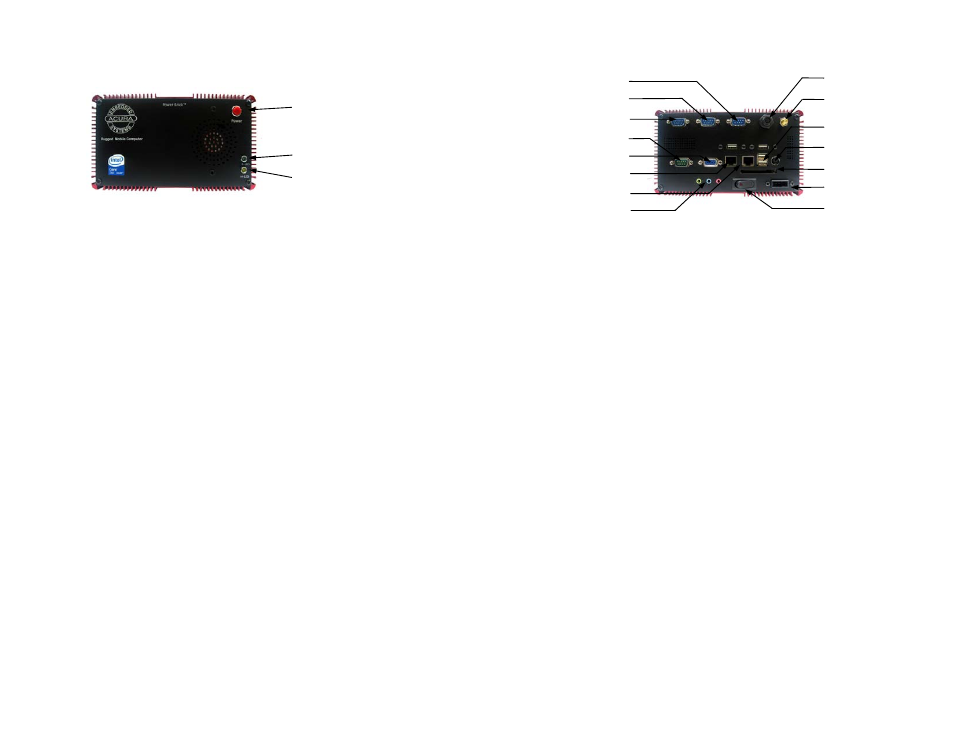
PowerBrick Quick Reference Manual
Figure 2.2: Front side of PowerBrick
Connect all applicable cables such as:
• Keyboard
• Mouse
• Monitor
•
Power supply cable
Optional device cables or units that you provide yourself could
include the following:
• USB
cable
•
Speaker and microphone cables
•
RJ45 Ethernet TP cable
•
RS232 Serial port cable
• Ignition
controller
Page 3
Ignition control
RS232 COM Port4
Figure 2.3 : Back side of PowerBrick
After connecting all applicable cables it is safe to power-on the system.
(Warning: use only DC from the dedicated power supply)
2.3 Mounting in your vehicle or final location
This chapter provides you with the information of fixed system mounting.
Prior to that, please prepare the installation tools and appropriate items. If
you are not clear about the items, contact your dealer for information.
2.4 Mounting tools
For mounting your computer in a vehicle you need the following tools:
• Ranch
• Screw
driver
• Drill
•
Bolts and nuts appropriate to mount the plate in your vehicle
2.5 Computer installation
Mounting screws or bolts and nuts for mounting to your specific vehicle are
not provided, as there are many variations of thickness that the unit might
be mounted to. If mounting in a vehicle that is subject to vibration and
shock, It Is important to use the mounting plate with attached shock
absorbers where vibration could occur. The mounting plate should be
fastened tightly with bolts and nuts. Please ensure that if you mount any
bolts/nuts under the computer, that they do not touch the computer itself.
Otherwise, the shock absorbers will not protect the computer properly.
Page 4
RS232 COM Port3
RS232 COM Port2
RS232 COM Port1
VGA Port
Audio Jacks
Ethernet Port1
Ethernet Port2
GPS/WiFi/CDMA
Antenna
4 x USB 2.0 Port
Keyboard/Mouse
Compact Flash II
DC Input
Main Power
Power Button
Power LED
HD LED
