Chapter 2: setting up the a/v pass-through jacks, Tv+a/v receiver – Acoustic Research PW1000 User Manual
Page 11
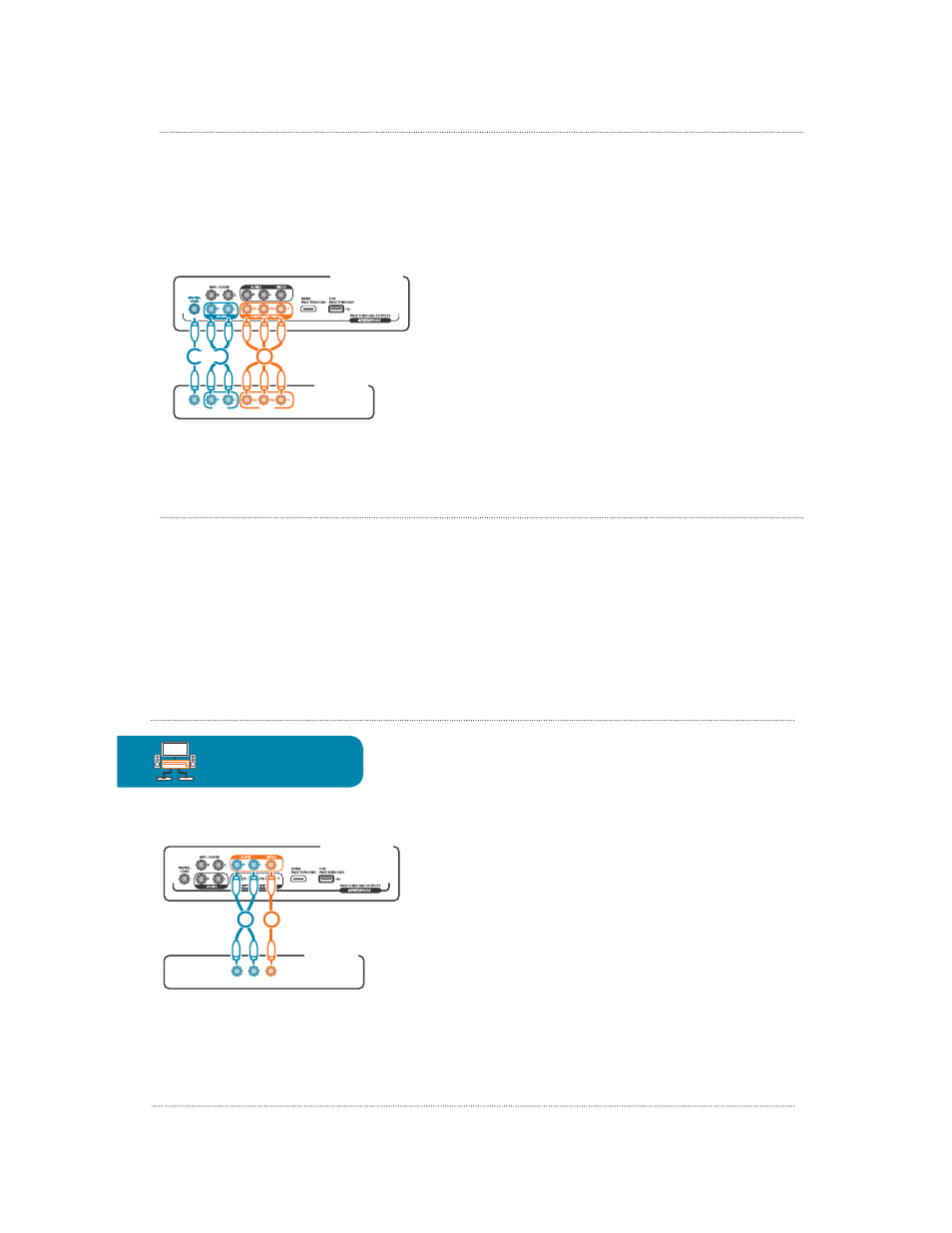
Chapter 2: Setting Up the A/V Pass-Through Jacks
19
available)
To set up the Component Video and Audio SpeedPass:
1.
Make the video connection.
Connect one set of cable ends from a component video cable to the COMPONENT
VIDEO output jacks on the back of the PW1000.
Connect the other set of cable ends to an available set of Component Video
input jacks on the back of your A/V receiver. Make sure you match the colors of
the cables to the colors of the jacks (green to Y, blue to Pb, red to Pr).
2.
Make the audio connection.
Choose one of the audio options, stereo audio or digital coax. Then connect one
end of the cable(s) to the corresponding output jack on the back of the PW1000,
and connect the other end of the cable(s) to the corresponding input jack on the
back of your A/V receiver.
PW1000 Back Panel
A/V Receiver
Back Panel
CMPNT INPUT
VIDEO
AUDIO
DIGITAL
COAX
1
2
2
OR
IMPORTANT: Make sure you make a note of the inputs
you’re using for each connection.
Chapter 2: Setting Up the A/V Pass-Through Jacks
20
PW1000 Back Panel
A/V Receiver
Back Panel
VIDEO
R AUDIO L
VID INPUT
1
2
Composite Video and Stereo Audio (TV + A/V Receiver)
The PW1000 offers one set of pass-through Composite Video and Stereo Audio jacks
on the front and back of the unit.
To set up the Component Video and Audio SpeedPass:
1.
Make the video connection.
Connect one end of a composite video cable to the VIDEO output jack on the
back of the PW1000. Connect the other end to an available Video input jack on
the back of your A/V receiver.
2.
Make the audio connection.
jacks next to the VIDEO jack on the back of the PW1000, and connect the other
set of plugs to the audio input jacks next to the video input you used on the
back of your A/V receiver.
IMPORTANT: Make sure you make a note of the inputs you’re using for each
connection.
Blu-ray
Satellite or cable
A/V Receiver
TV
TV+A/V Receiver
