Playing back recorded audio, Saving your work, Exporting the audio for cd burning – M-AUDIO Classroom Studio User Manual
Page 7
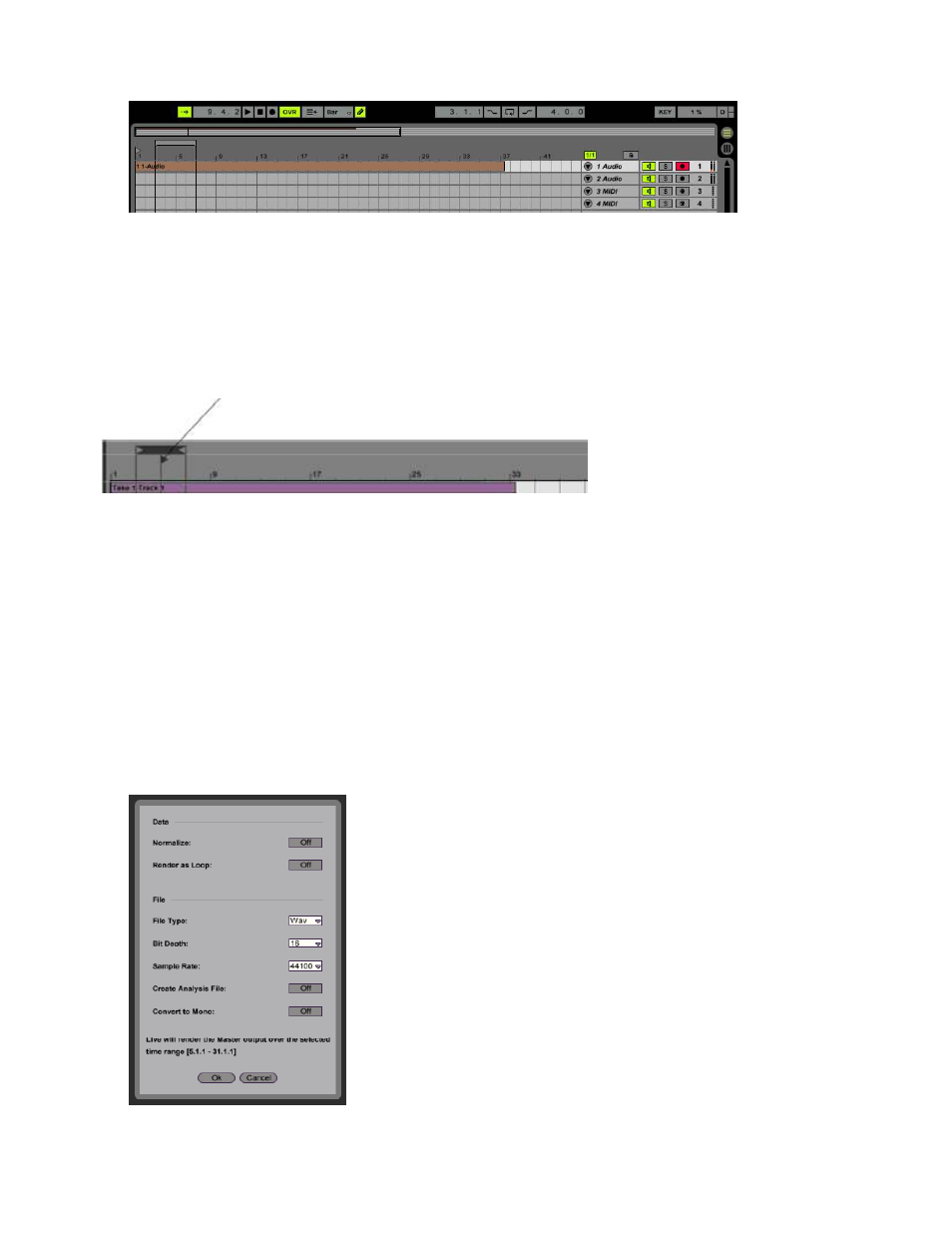
Playing Back Recorded Audio
Now that you’ve successfully recorded your audio files, we can listen back to check the performance.
1. Disarm the track: Click the red Arm button so that it’s off.
2. Engage Playback: Click the Play button in the Transport Bar and playback will commence from the
beginning of the track. Press Stop to stop playback.
3. Starting from a different location: If you want to start playback from another position, move the
Start Marker to the desired location and press play.
a) Start Marker
Saving Your Work
If you wish to save your work so far, you may do so by selecting File > Save Live Set. If this is your first time
saving the file, you’ll be prompted for a file name and location. Remember this location so you can open the file
again at a future time.
Exporting the Audio for CD Burning
If you’re satisfied with your recording and wish to burn it to CD, you’ll need to export the audio to a format that can
be read by CD burning programs.
1. Selecting the audio to export: Perhaps when you were listening to your recording, you noticed
there was time at the beginning and end of the recording you wish to remove. Or, perhaps you
recorded a series of different songs and only wish to export one of them. Click and drag to select the
area of audio you wish to export. Be careful not to drag your actual recording itself.
2. Select Render to Disk: From the File menu, select Render to Disk. This will cause the Render to Disk
panel to appear.
