M-audio classroom bundle quickstart guide, Introduction, Hardware and software installation – M-AUDIO Classroom Studio User Manual
Page 2
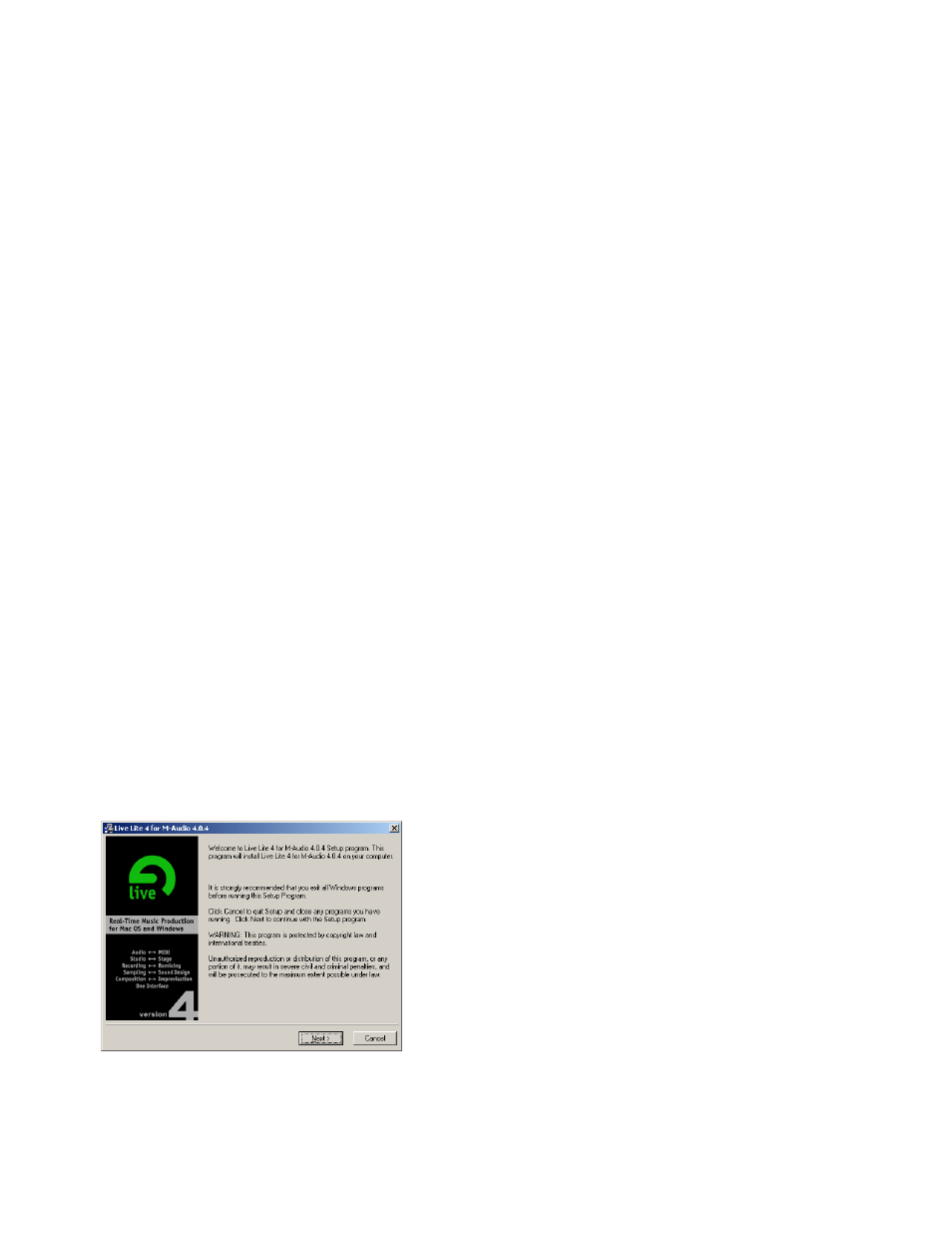
M-Audio Classroom Bundle QuickStart Guide
Introduction
The M-Audio Classroom Bundle is a special collection of hardware and software that allows you to create
professional recordings using a standard PC or Mac computer. The contents of the M-Audio Classroom Bundle are
as follows:
1. M-Audio MobilePre USB Audio Interface: This compact USB device allows your computer to record
audio from a variety of sources. (In this QuickStart, you will be recording from 2 microphones.)
2. USB Cable: Used to connect the MobilePre USB to your computer.
3. 2 M-Audio Nova Condenser Microphones: Rugged microphones with exceptional frequency response
suitable for almost all recording applications.
4. 2 Hard Mounts: Used for attaching the Nova microphones to mic stands.
5. 2 XLR cables: Used to connect the Nova microphones to the MobilePre USB.
6. Ableton Live Lite Software: An exclusive version of Ableton’s renowned audio sequencing instrument.
This is the software that will be used for recording audio into your computer.
7. ProSessions Demo CD: A collection of samples and loops from the ProSessions Sample CD catalog.
8. M-Audio Driver CD: Contains software drivers that allow the MobilePre USB to be used with your
computer’s operating system.
9. QuickStart Guide: The document you’re reading now. This QuickStart will guide you through the
process of setting up the hardware and software, and making your first recording.
The MobilePre USB, Nova microphones, and Live Lite all have their own user’s manuals, and it is recommended
that you read these manuals for more information on the products. Since this QuickStart will get you up and
running quickly, it does not explain every function of the products used. While the MobilePre USB contains a
printed manual, the manuals for Live Lite can be found in the Help menu of the program.
Hardware and Software Installation
1. Install the MobilePre USB: Directions for installing the MobilePre USB are contained in the MobilePre
USB User’s Manual. Once the driver is installed, connect the MobilePre USB to your computer using the
supplied USB cable. If the MobilePre USB is connected properly, the blue “Power” light will illuminate.
2. Install Ableton Live Lite: Insert the Live Lite CD into your CD-ROM drive.
•
PC users: This will likely launch a new window of the CD contents which will display an executable file (if
this window does not appear, simply browse to your CD-ROM drive to view the CD contents). Double-
click the executable file to launch the installer then follow the onscreen prompts. Upon completion, a new
program group will appear in your Start > Programs menu containing the icon to launch Live Lite.
•
Mac users: The CD will display two different file folders, one for OS 9 users, the other for OS X users.
Click and drag the folder corresponding to your operating system onto your hard drive. Live Lite will then
be copied onto the computer. To launch Live Lite, open the Live Lite folder on your computer’s hard drive
and double-click the Live Lite icon. PC users: There will be a file on the CD named “Setup.” Double-click
this file to launch the installer then follow the onscreen prompts. Upon completion, a new program group
will appear in your Start > Programs menu containing the icon to launch Live Lite
a) PC Users
