Recording in live lite – M-AUDIO Classroom Studio User Manual
Page 5
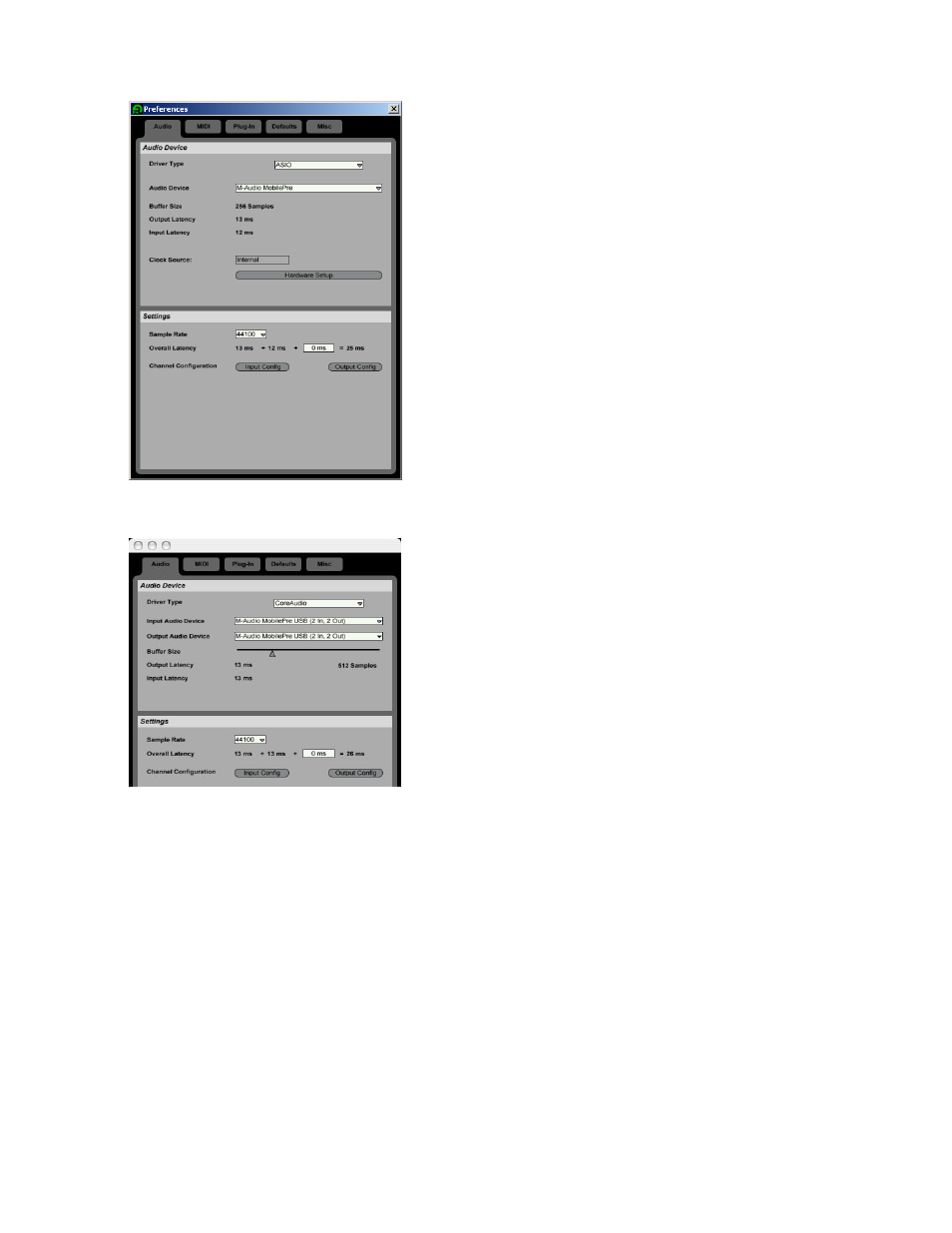
a) PC Preferences
b) Mac preferences
8. Select the MobilePre USB: For PC users, select “M-Audio MobilePre“ from the Device menu. For
Mac users, select the MobilePre USB for both Input Device and Output
9. Close the Preferences window.
Recording in Live Lite
Now that the MobilePre USB has been selected as the audio device for use within Live Lite, we can set our
operating levels and begin recording. When working with digital audio, it is very important that the volume, or
“gain,” for the microphones is not set too high. If the recording level is too high, harsh digital distortion known as
“clipping” will occur.
1. Switch to Arrangement View: When you first launch Live Lite, you will be presented with the
Session View. The Arrangement View can be accessed in three different ways: by pressing your
computer’s Tab key, clicking on the icon with 3 horizontal lines in the upper-right corner of the
screen, or by selecting Arrangement from the View menu.
