Adding a bluetooth device – Acer Aspire V5-551G User Manual
Page 84
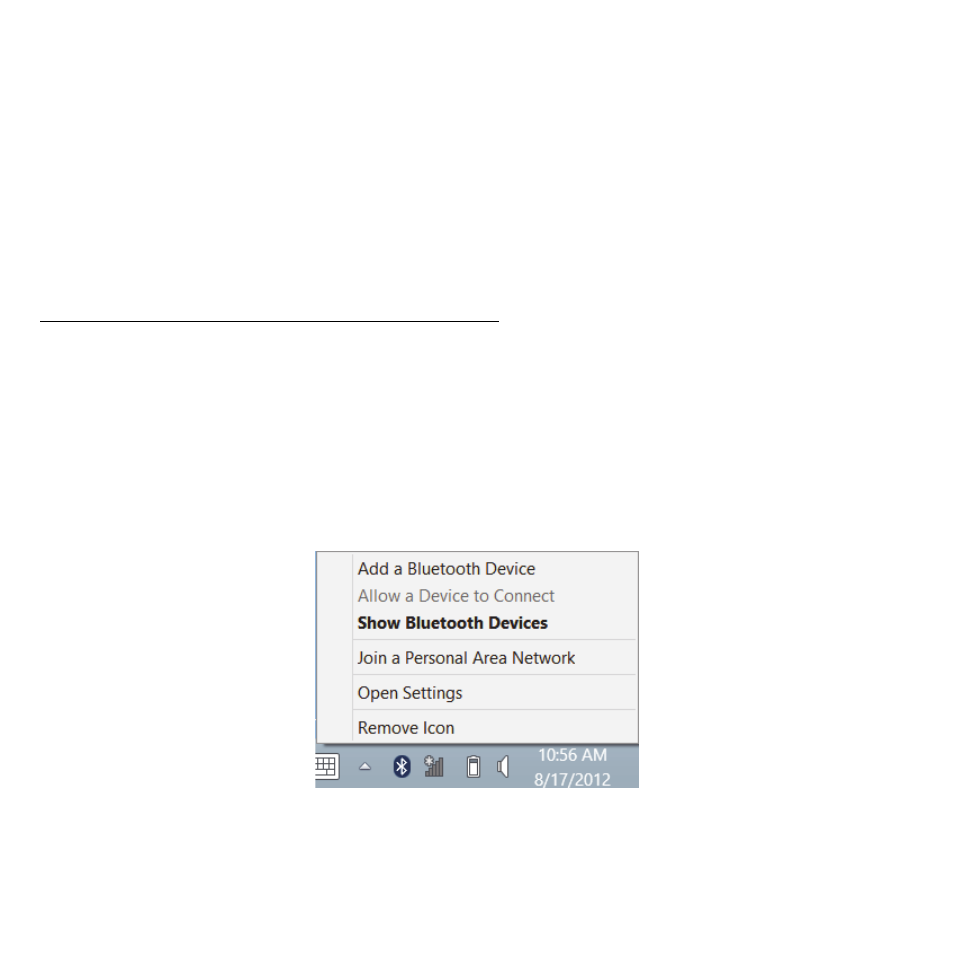
82 - Using a Bluetooth connection
The Bluetooth adapter in your computer is now enabled and ready for you
to add Bluetooth devices.
To disable your computer’s Bluetooth adapter, do the following:
1. Press the Windows key +
2. In the results, click on Wireless.
3. Click the toggle under Bluetooth to enable/disable it.
Adding a Bluetooth device
Every new device must first be "paired" with your computer’s Bluetooth
adapter. This means it must first be authenticated for security purposes.
You only need to pair once. After that, simply turning on the Bluetooth
adapter of both devices will connect them.
From the notification area, click the Bluetooth icon, and select Add a
Bluetooth Device.
This manual is related to the following products:
