Eng lis h – Acer Aspire 4551G User Manual
Page 7
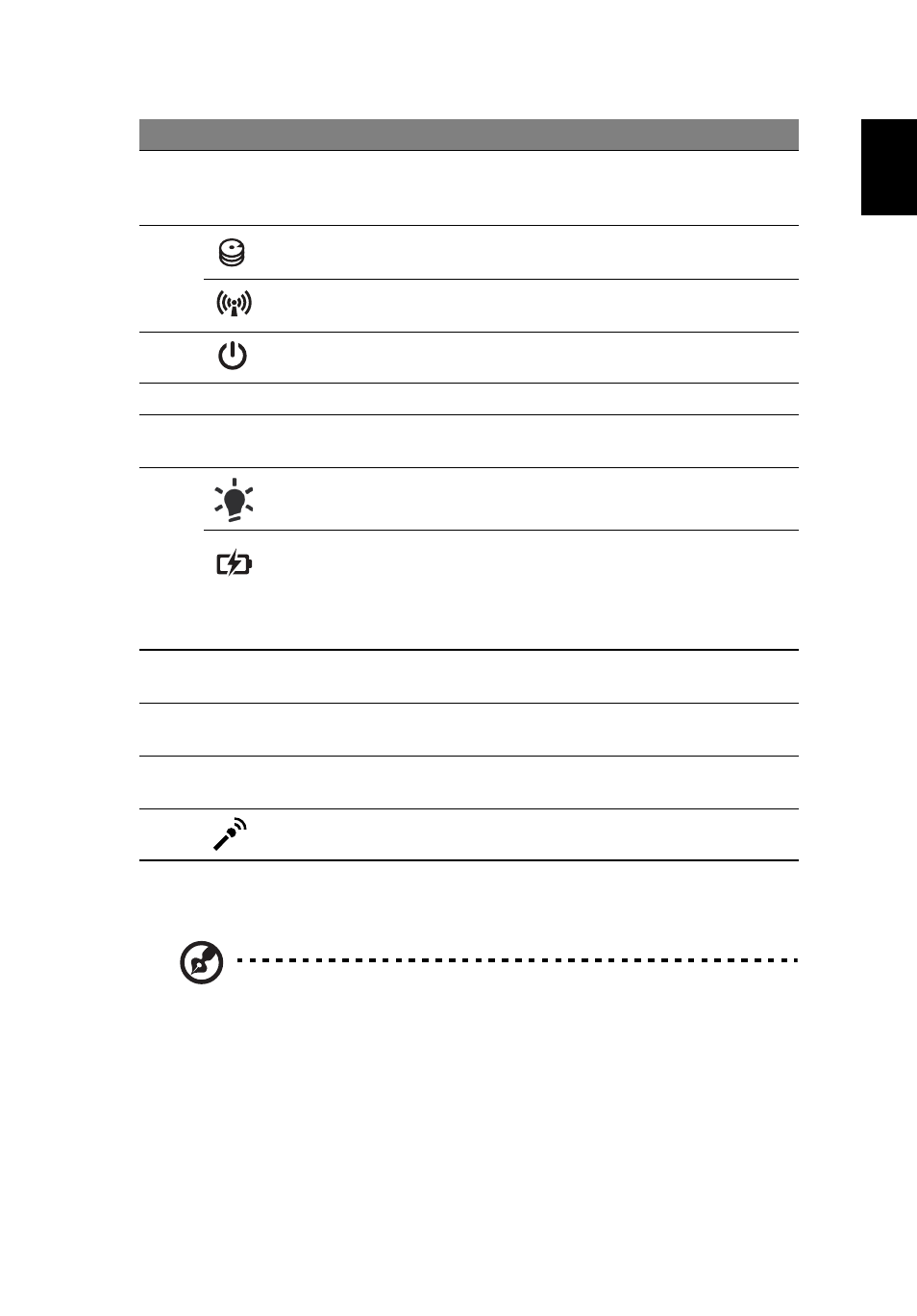
5
Eng
lis
h
1. The front panel indicators are visible even when the computer cover is closed
up.
Note: The exact configuration of your PC depends on the model
purchased.
2
Display screen
Also called Liquid-Crystal Display (LCD),
displays computer output (configuration
may vary by model).
3
HDD indicator
Indicates when the hard disk drive is
active.
Communication
indicator
Indicates the computer's wireless
connectivity device status.
4
Power button
Turns the computer on and off.
5
Keyboard
For entering data into your computer.
6
Touchpad
Touch-sensitive pointing device which
functions like a computer mouse.
7
Power indicator
1
Indicates the computer's power status.
Battery indicator
1
Indicates the computer's battery status.
1. Charging: The light shows amber when
the battery is charging.
2. Fully charged: The light shows blue
when in AC mode.
8
Click buttons (left
and right)
The left and right buttons function like
the left and right mouse buttons.
9
Palmrest
Comfortable support area for your hands
when you use the computer.
10
Speakers
Left and right speakers deliver stereo
audio output.
11
Microphone
Internal microphone for recording sound.
#
Icon
Item
Description
