Eng lis h – Acer TravelMate 8571G User Manual
Page 7
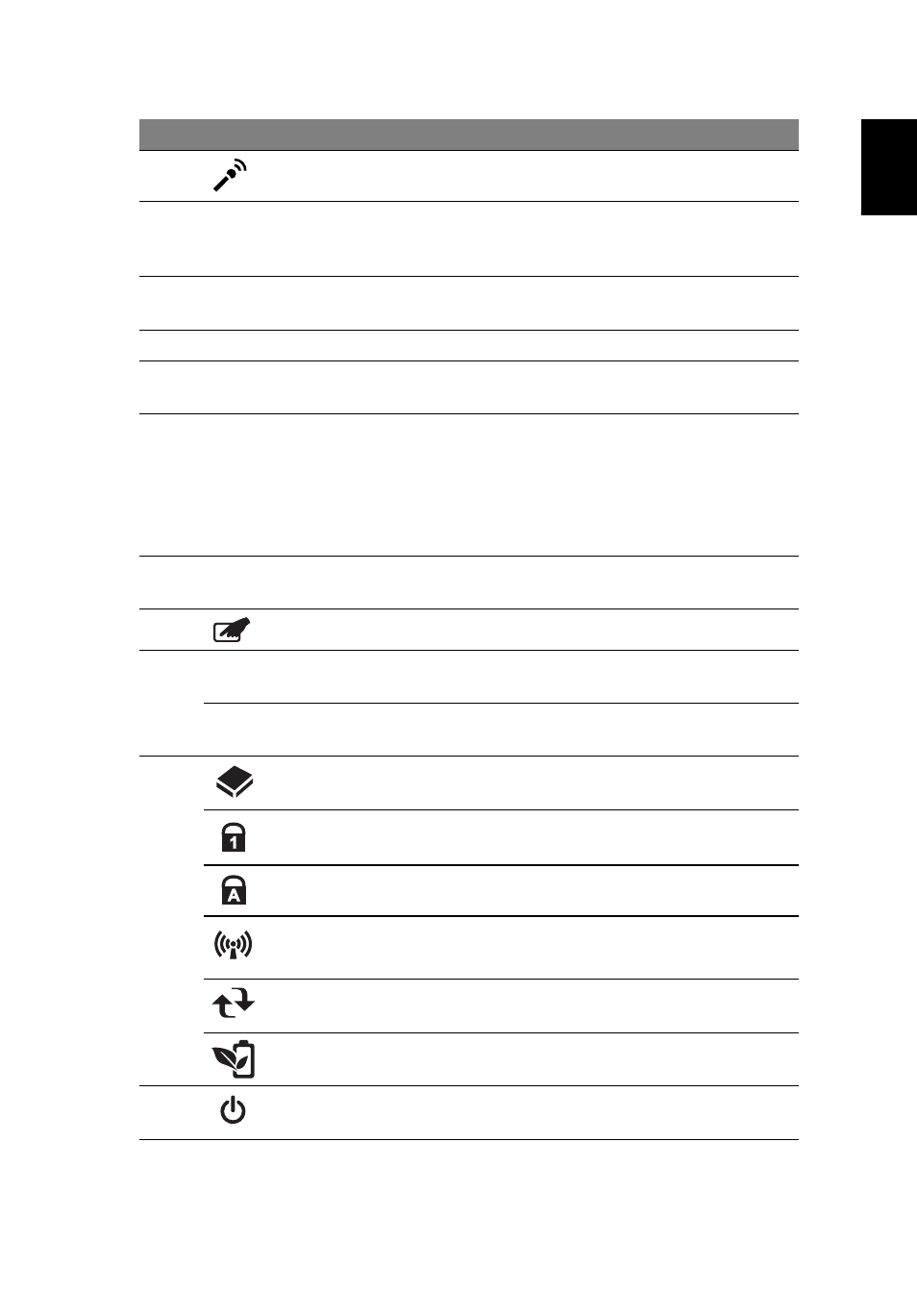
5
Eng
lis
h
2
Microphone
Internal microphone for sound recording.
3
Display screen
Also called Liquid-Crystal Display (LCD),
displays computer output
(Configuration may vary by models).
4
Speakers
Left and right speakers deliver stereo
audio output.
5
Keyboard
For entering data into your computer.
6
Touchpad
Touch-sensitive pointing device which
functions like a computer mouse.
7
Click buttons (left,
center* and right)
The left and right buttons function like
the left and right mouse buttons. *The
center button serves as Acer Bio-
Protection fingerprint reader supporting
Acer FingerNav 4-way control function
(only for certain models).
8
Palmrest
Comfortable support area for your hands
when you use the computer.
9
Touchpad toggle
Turns the internal touchpad on and off.
10
Eject button
Presses to eject the optical disk from the
drive.
Optical disk access
indicator
Lights up when the optical drive is active.
11
HDD
Indicates when the hard disk drive is
active.
Num Lock
Lights up when Num Lock is activated.
Caps Lock
Lights up when Caps Lock is activated.
Communication
key
Enables / disables the WLAN / 3G
functions.
Backup key
Launches Acer Backup Management for
three-step data backup.
Acer PowerSmart
key
Puts your computer into power-saving
mode.
12
Power button /
indicator
Turns the computer on and off. /
Indicates the computer's power status.
#
Icon
Item
Description
